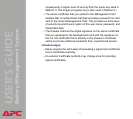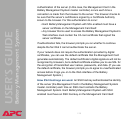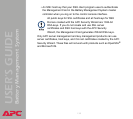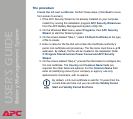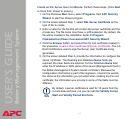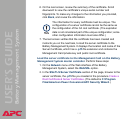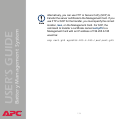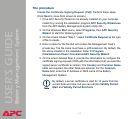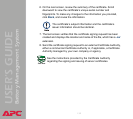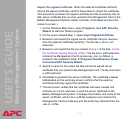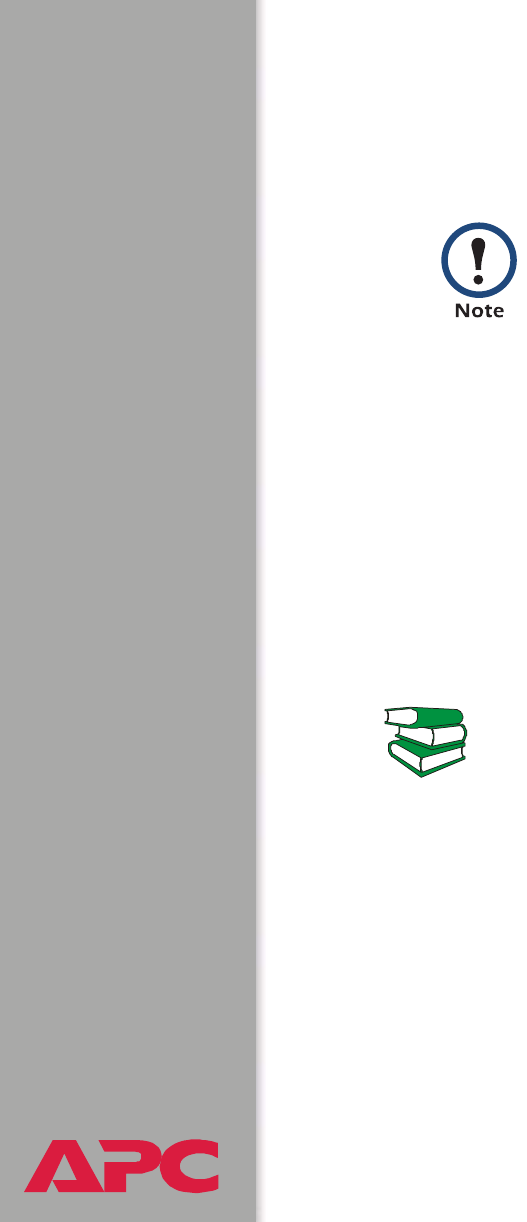
®
USER’S GUIDE
Battery Management System
133
6. On the next screen, review the summary of the certificate. Scroll
downward to view the certificate’s unique serial number and
fingerprints. To make any changes to the information you provided,
click Back, and revise the information.
7. The last screen verifies that the certificate has been created and
instructs you on the next tasks.
– This screen displays the location and name of the .p15 file that you
will use to sign the server certificates.
– This screen also displays the location and name of the .crt file,
which is the CA root certificate that you will load into the browser of
each user who needs to access the Management Card.
Load the CA root certificate to your browser. Load the .crt file to the
browser of each user who needs to access the Management Card.
1. Select Tools, then Internet Options from the menu bar.
2. On the Content tab in the Internet Options dialog box, click
Certificates and then Import.
3. The Certificate Import Wizard will guide you through the rest of the
procedure. The file type to select is X.509, and the CA Public Root
Certificate is the .crt file created in the procedure Create a Root
Certificate & Server Certificates.
The certificate’s subject information and the certificate’s
issuer information should be identical.
See also
See the help system of the browser for information on how to load
the .crt file into the browser’s certificate store (cache). Following is
a summary of the procedure for Microsoft Internet Explorer.