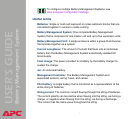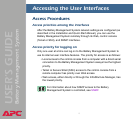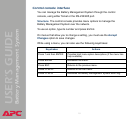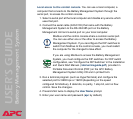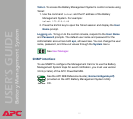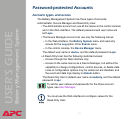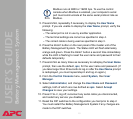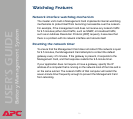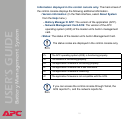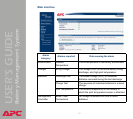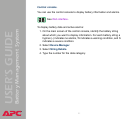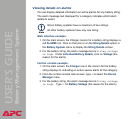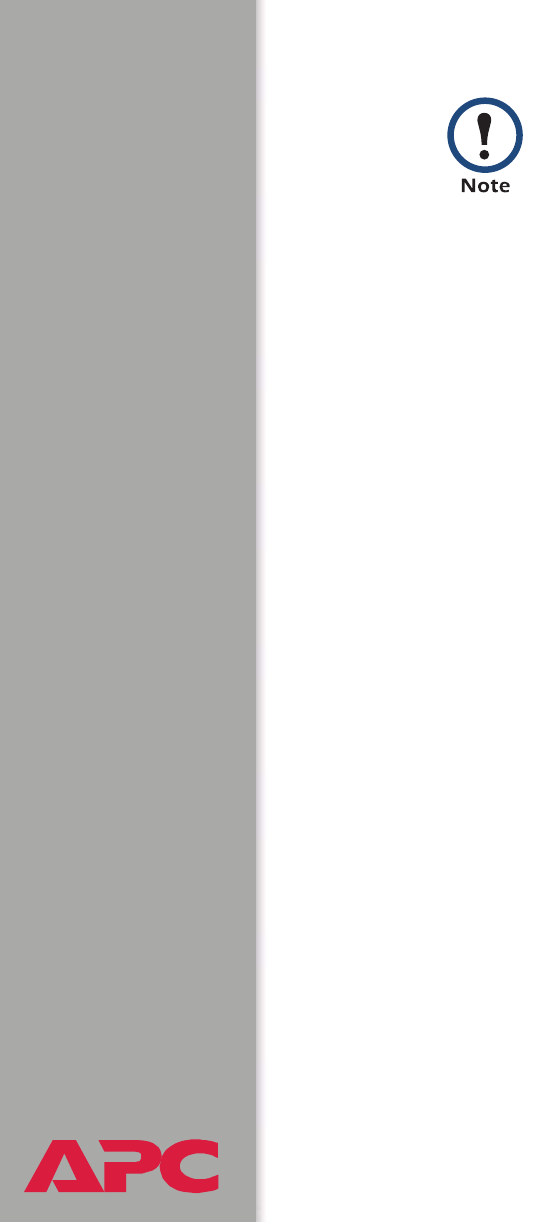
®
USER’S GUIDE
Battery Management System
15
5. Press ENTER, repeatedly if necessary, to display the User Name
prompt. If you are unable to display the User Name prompt, verify the
following:
– The serial port is not in use by another application.
– The terminal settings are correct as specified in step 4.
– The correct cable is being used as specified in step 3.
6. Press the
RESET button on the rear panel of the master unit of the
Battery Management System. The Status LED will flash alternately
orange and green. Press the
RESET button a second time immediately
while the LED is flashing to reset the user name and password to their
defaults temporarily
.
7. Press ENTER as many times as necessary to redisplay the User Name
prompt, then use the default, apc, for the user name and password. (If
you take longer than 30 seconds to log on after the User Name prompt
is redisplayed, you must repeat step 6 and log on again.)
8. From the Control Console menu, select System, then User
Manager.
9. Select Administrator, and change the User Name and Password
settings, both of which are now defined as apc. Select Accept
Changes to save your settings.
10. Press
CTRL-C, log off, reconnect any serial cable you disconnected,
and restart any service you disabled.
11. Reset the DIP switches to the configuration you had prior to step 2.
You must restart the Battery Management System if any changes are
made to the DIP switches.
Modbus runs at 9600 or 19200 bps. To use the control
console when Modbus is enabled, your computer’s serial
port must communicate at the same serial protocol rate as
Modbus.