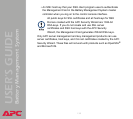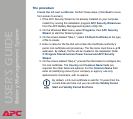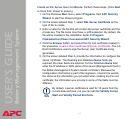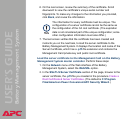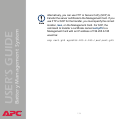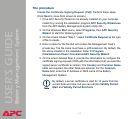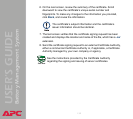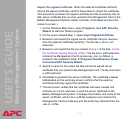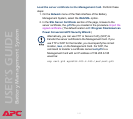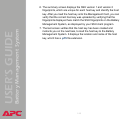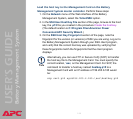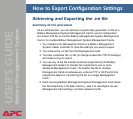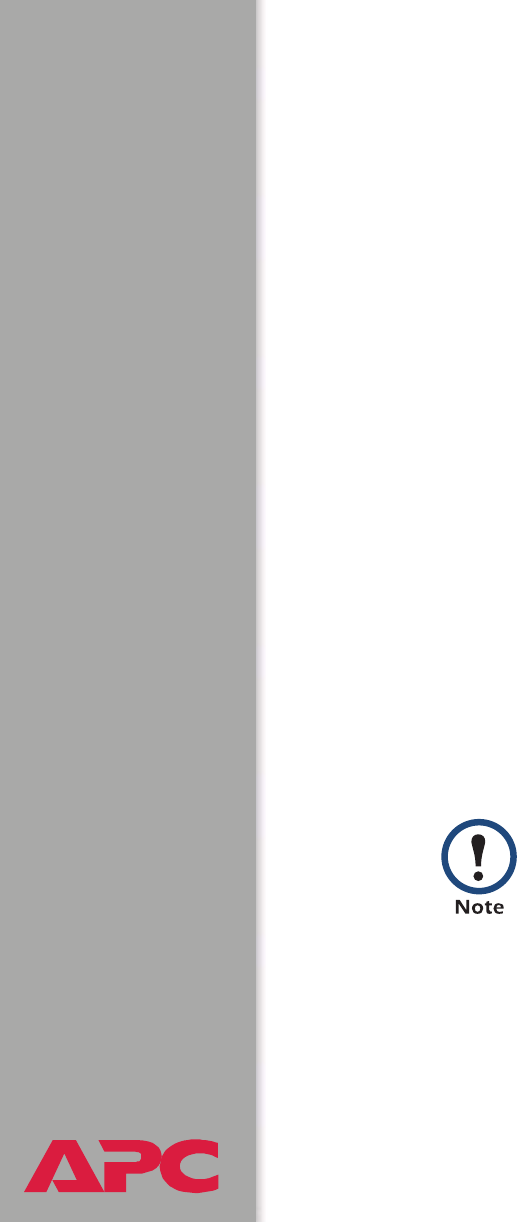
®
USER’S GUIDE
Battery Management System
138
The procedure
Create the Certificate Signing Request (CSR). Perform these steps.
(Click Next to move from screen to screen.)
1. If the APC Security Wizard is not already installed on your computer,
install it by running the installation program APC Security Wizard.exe
from the APC Battery Management System Utility CD.
2. On the Windows Start menu, select Programs, then APC Security
Wizard, to start the Wizard program.
3. On the screen labeled “Step 1,” select Certificate Request as the type
of file to create.
4. Enter a name for the file that will contain the Management Card’s
private key. The file name must have a .p15 extension. By default, the
file will be created in the installation folder C:\Program
Files\American Power Conversion\APC Security Wizard.
5. On the screen labeled Step 2, provide the information to configure the
certificate signing request (CSR) with the information that you want the
signed server certificate to contain. The Country and Common Name
fields are required; the other fields are optional. For the Common
Name field, enter the IP Address or DNS name of the Battery
Management System.
By default, a server certificate is valid for 10 years from the
current date and time, but you can edit the Validity Period
Start and Validity Period End fields.