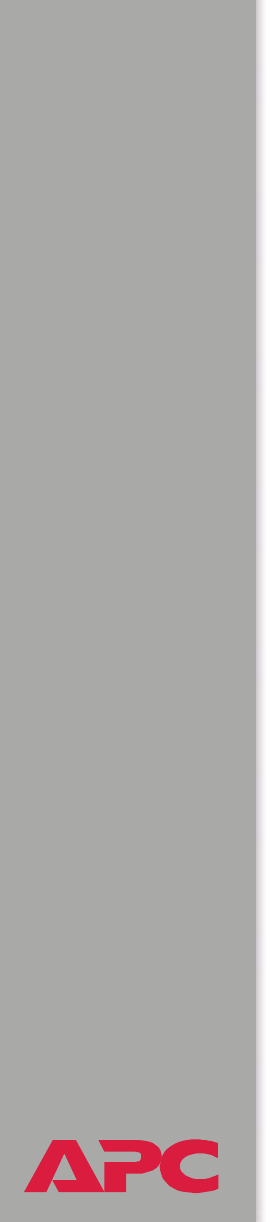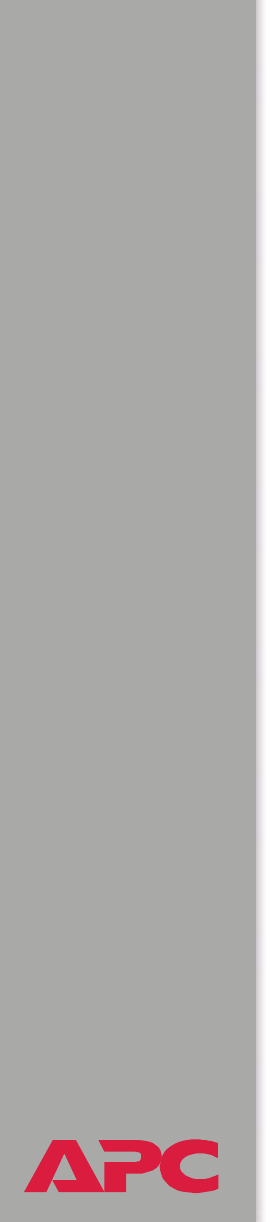
®
USER’S GUIDE
Battery Management System
140
Import the signed certificate. When the external Certificate Authority
returns the signed certificate, perform these steps to import the certificate.
This procedure combines the signed certificate and the private key into an
SSL server certificate that you then upload to the Management Card in the
Battery Management System master controller. (Click Next to move from
screen to screen.)
1. On the Windows Start menu, select Programs, then APC Security
Wizard, to start the Wizard program.
2. On the screen labeled Step 1, select Import Signed Certificate.
3. Browse to and select the signed server certificate that you received
from the external Certificate Authority. The file has a .cer or .crt
extension.
4. Browse to and select the file you created in step 4 of the task, Create
the Certificate Signing Request (CSR). This file has a .p15 extension,
contains the Management Card’s private key, and, by default, is
located in the installation folder C:\Program Files\American Power
Conversion\APC Security Wizard.
5. Specify a name for the output file that will be the signed server
certificate that you upload to the Management Card. The file must have
a .p15 extension.
6. Click Next to generate the server certificate. The certificate’s Issuer
Information on the summary screen confirms that the external
Certificate Authority signed the certificate.
7. The last screen verifies that the certificate has been created and
instructs you on the next task, to load the server certificate to the
Battery Management System. It displays the location and name of the
server certificate, which has a .p15 file extension and contains the
Management Card’s private key and the public key obtained from the
.cer or .crt file.