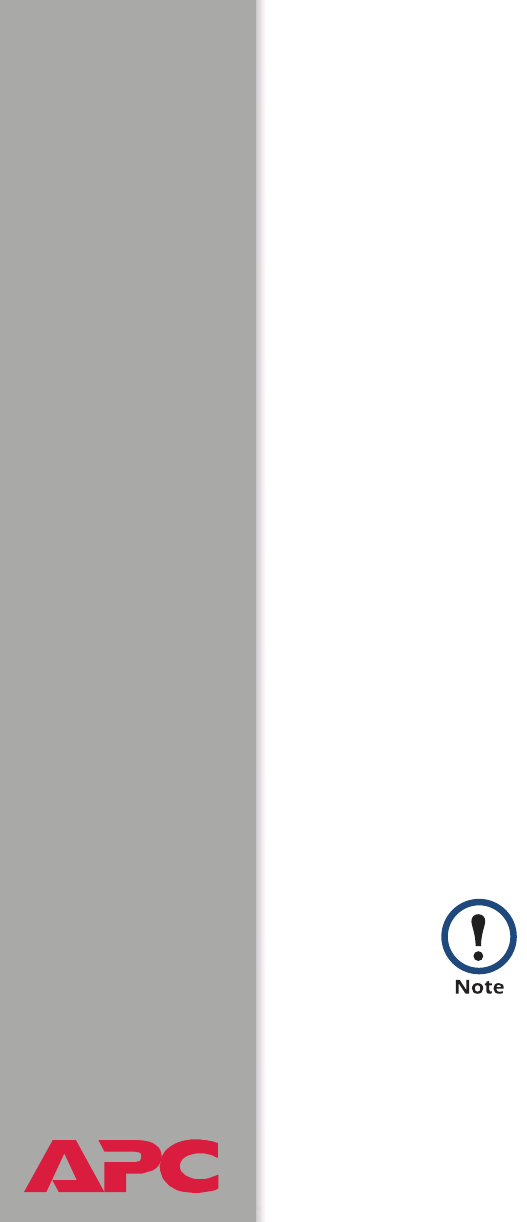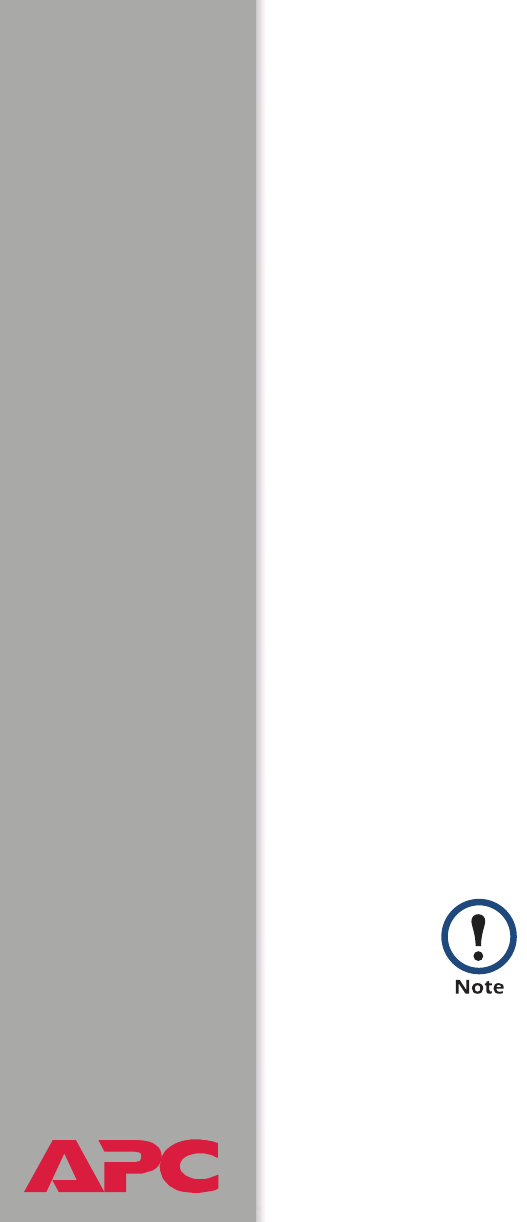
®
USER’S GUIDE
Battery Management System
134
Create an SSL Server User Certificate. Perform these steps. (Click Next
to move from screen to screen.)
1. On the Windows Start menu, select Programs, then APC Security
Wizard, to start the Wizard program.
2. On the screen labeled Step 1, select SSL Server Certificate as the
type of file to create.
3. Enter a name for the file that will contain the server certificate and the
private key. The file name must have a .p15 extension. By default, the
file will be created in the installation folder C:\Program
Files\American Power Conversion\APC Security Wizard.
4. Click the Browse button, and select the CA root certificate created in
the procedure Create a Root Certificate & Server Certificates. The CA
Root Certificate is used to sign the Server User Certificate being
generated.
5. On the screen labeled Step 2, provide the information to configure the
server certificate. The Country and Common Name fields are
required; the other fields are optional. For the Common Name field,
enter the IP address or DNS name of the server (Management Card in
the Battery Management System master controller). Because the
configuration information is part of the signature, it cannot be exactly
the same as the information you provided when creating the CA root
certificate; the information you provide in some of the fields must be
different.
By default, a server certificate is valid for 10 years from the
current date and time, but you can edit the Validity Period
Start and Validity Period End fields.