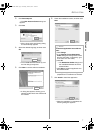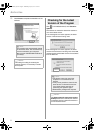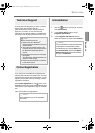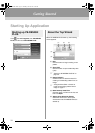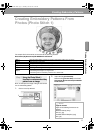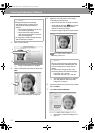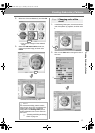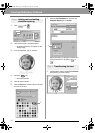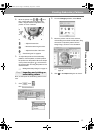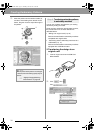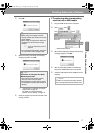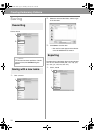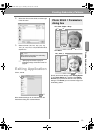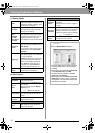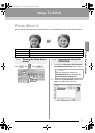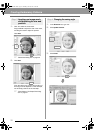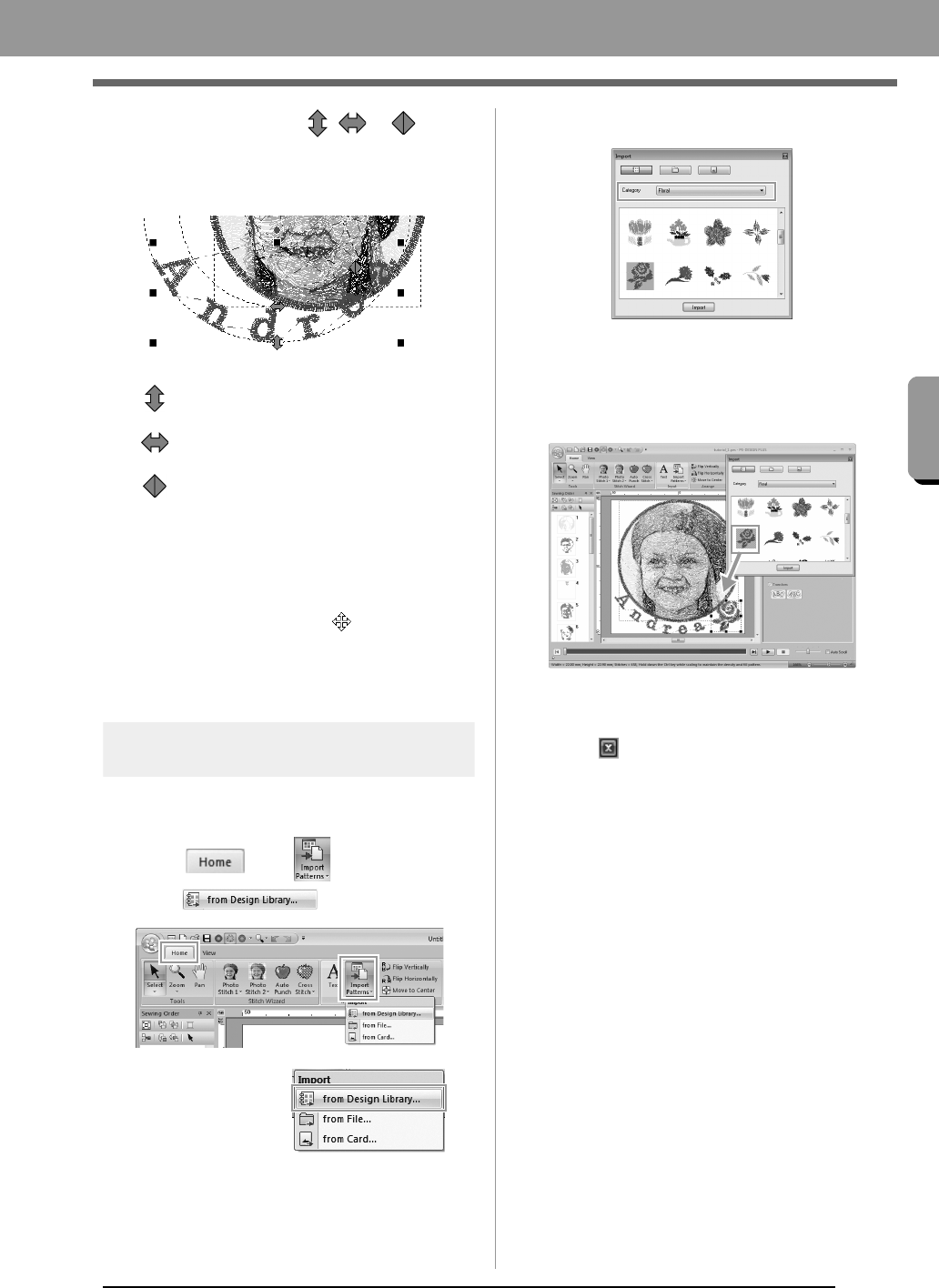
15
Creating Embroidery Patterns
Creating Embroidery Patterns
2. Move the pointer over , or , and
then, while holding down the left mouse
button, drag the mouse to adjust the size,
position or curve of the text.
c
“Transforming text” on page 33
3. To adjust the positions of the embroidery
patterns, click the pattern, and then position
the pointer over the pattern. When the shape
of the pointer changes to , hold down the
left mouse button and drag the pattern to the
desired location.
c
“Editing Embroidery Designs” on page 37
Step 5 Importing and rotating an
embroidery pattern
Now, we will import the embroidery pattern for the
rose.
1. Click , then ,
then .
2. From the Category selector, select Floral.
3. Move the pointer over the rose, and then,
while holding down the left mouse button, drag
the mouse to import the pattern into the
Design Page, as shown in the illustration.
c
“Importing embroidery designs” on
page 49
4. Click in the Import dialog box to close it.
: Adjusts the text size.
: Moves the text along the circle.
: Adjusts the radius of the circle.
PE-DESIGN_Plus.fm Page 15 Wednesday, July 6, 2011 3:36 PM