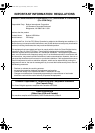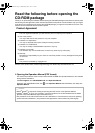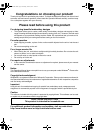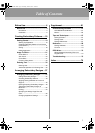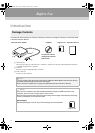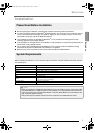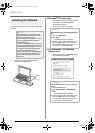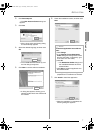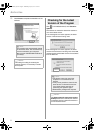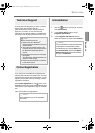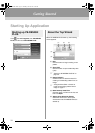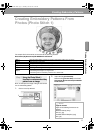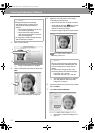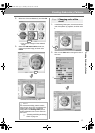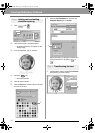6
Before Use
Installing the Software
This section describes how to install the application
software.
1. Insert the enclosed CD-ROM into the
computer's CD-ROM drive.
■ Windows
®
XP users only
After a short while, the language selection
dialog box for InstallShield Wizard
automatically appears.
Continue with step
4. on page 7.
■ For Windows
®
7 or Windows
Vista
®
users:
After a short while, the AutoPlay dialog
box automatically appears.
a Note:
• If the installation is interrupted or not
performed as described, the software
will not be installed correctly.
• Before turning on the computer, be sure
that the USB Card Writer Module is
DISCONNECTED.
• In order to install the software, you must
log on to the computer using an account
with administrator privileges. If you are
not logged on with the Administrator
account, the password for the
Administrator account (Administrators)
may be requested with Windows
®
7.
Type in the password to continue the
procedure.
b Memo:
If the installer does not automatically start
up:
1) Click the Start button.
2) Click Run.
The Run dialog box appears.
3) Type in the full path to the installer, and
then click OK to start up the installer.
For example: F:\setup.exe (where "F:" is
the name of the CD-ROM drive)
b Memo:
If the
AutoPlay
Dialog does not automatically
start up:
1) Click the Start button.
2) Click All Programs
Accessories
Run.
The Run dialog box appears.
3) Type in the full path to the installer, and
then click OK to start up the installer.
For example: F:\setup.exe (where “F:” is
the name of the CD-ROM drive)
XE8656-001.book Page 6 Thursday, June 30, 2011 2:56 PM