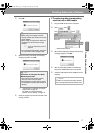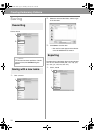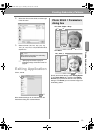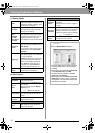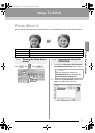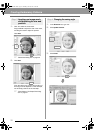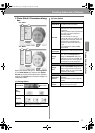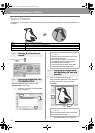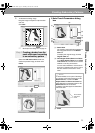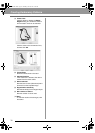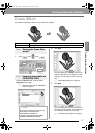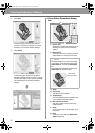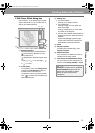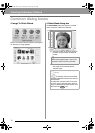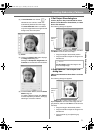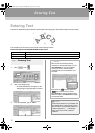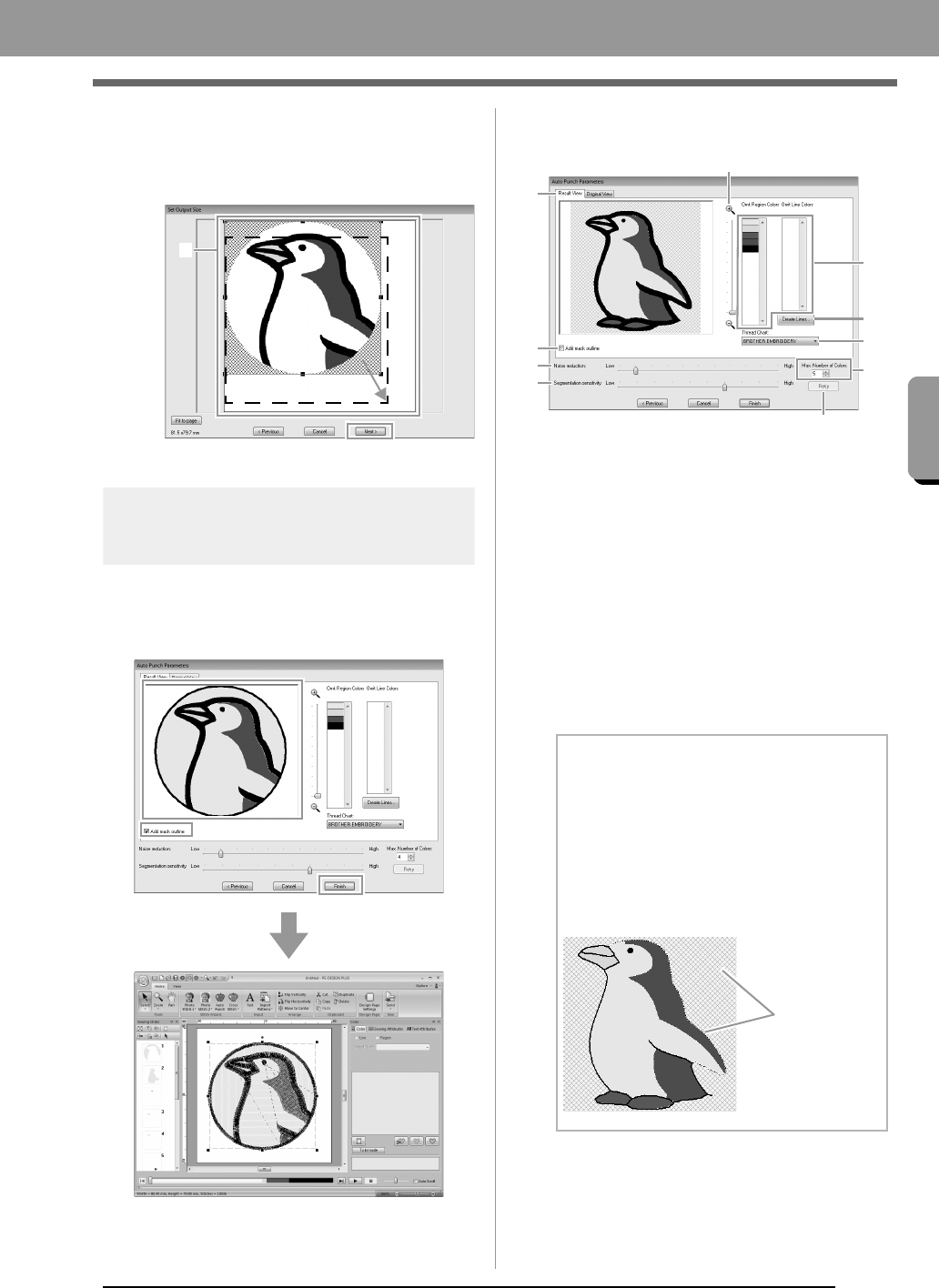
25
Creating Embroidery Patterns
Creating Embroidery Patterns
2. 1 indicates the Design Page.
Drag the image to adjust its output location
and size.
Click Next.
c
“Set Output Size dialog box” on page 31
Step 4
Creating a border from the
mask outline and converting
to an embroidery pattern
Select the Add mask outline check box,
check the preview image, and then click
Finish.
■ Auto Punch Parameters dialog
box
(1) Result View
The resulting analyzed image appears in
the image preview box on the Result
View tab.
To display the original image, click the
Original View tab.
(2) Omit Region Colors/Omit Line Colors
In the Omit Region Colors list and Omit
Line Colors list, click the colors to select
whether or not they will be sewn.
You can select whether or not areas will
be sewn by selecting their colors. Colors
that are crossed out are set to not be
sewn.
(3) Zoom
1
b Memo:
• To select whether or not a part of the image
is to be sewn, click in the preview box on the
Result View
tab, or click in the
Omit
Region Colors
and
Omit Line Colors
lists.
• Areas filled with a crosshatch pattern on the
Result View
tab will not be sewn.
In addition, lines that appear as dotted lines
will not be sewn.
(1)
(5)
(4)
(9)
(7)
(8)
(6)
(2)
(3)
(10)
These areas
will not be
sewn.
XE8656-001.book Page 25 Thursday, June 30, 2011 2:56 PM