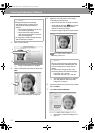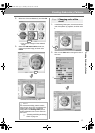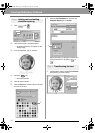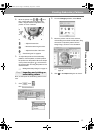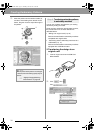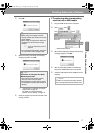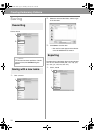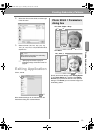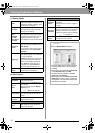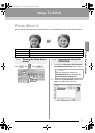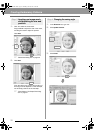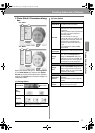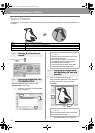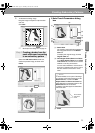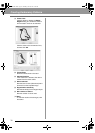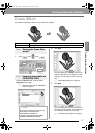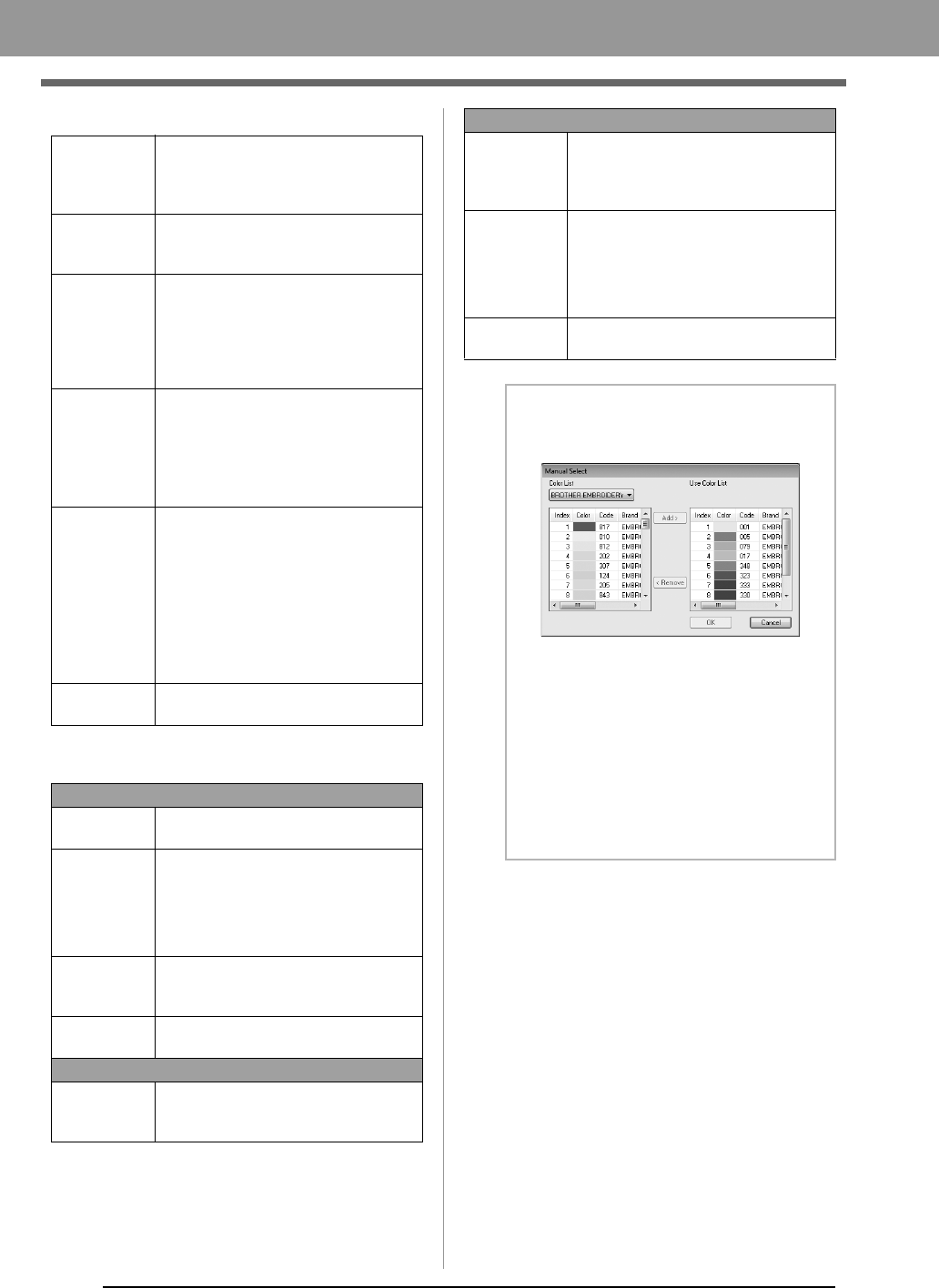
20
Creating Embroidery Patterns
(1) Sewing Option
(2) Color Option
Detail
Selecting a setting closer to Fine
creates more details in the pattern and
increases the number of stitches. (The
stitches will be overlapping.)
Run Pitch
When the value is lowered, the sewing
pitch (stitch length) will be shortened,
resulting in finer stitching.
Sew Page
Color
(Available
only with
Color, Sepia
and Gray)
If this check box is cleared, the parts of
the pattern that are the same color as
the Design Page will not be sewn.
If it is selected, those parts will be sewn.
Conversion
Priority
To give priority to creating a pattern as
close to the original photograph, select
Stitch Quality.
To give priority to reducing the number
of jump stitches, select Jump Stitch
Reduction.
Image Type
If Photo is selected, the thread colors
will be mixed together, which will result
in a more natural look.
If Cartoon is selected, the thread colors
will not be mixed together, which will
result in a more simply colored look.
Select Photo for image data from a
photograph, etc. Select Cartoon for
image data from an illustration, etc.
Add mask
outline
If this check box is selected, line data is
created from the mask outline.
Color/Sepia/Gray
Auto Select
Select this check box to automatically
select the thread colors.
Manual
Select
Appears when the Auto Select check
box is cleared.
Click this button to open the Manual
Select dialog box.
c
“Memo:” on page 20
Thread Chart
Selects the thread chart for selecting
the thread color with the Auto Select
function.
Max. Number
of Colors
Sets the number of colors selected by
the Auto Select function.
Mono
Change
Color
Click this button to display the Thread
Color dialog box, where the thread
colors can be changed.
Color/Sepia/Gray/Mono
Brightness /
Contrast
The top slider is used to adjust the
brightness.
The bottom slider is used to adjust the
contrast.
Select from
Candidates
Variations of the image with different
degrees of brightness and contrast are
displayed. Click one of the variations,
and then click OK to apply the settings.
c
7.
on page 12.
Update
Preview
Update the previewed image after
settings have been changed.
b Memo:
About the
Manual Select
dialog box
• From this dialog box, the thread color to be
used with Photo Stitch 1 can be selected
manually.
• To move the color selected in the
Color List
to the
Use Color List
, click
Add
.
• To delete the color selected in the
Use
Color List
, click
Remove
.
• The thread colors in the
Color List
and
Use
Color List
are listed, in order, starting from
the brightest. This order is the sewing order
and cannot be changed.
XE8656-001.book Page 20 Thursday, June 30, 2011 2:56 PM