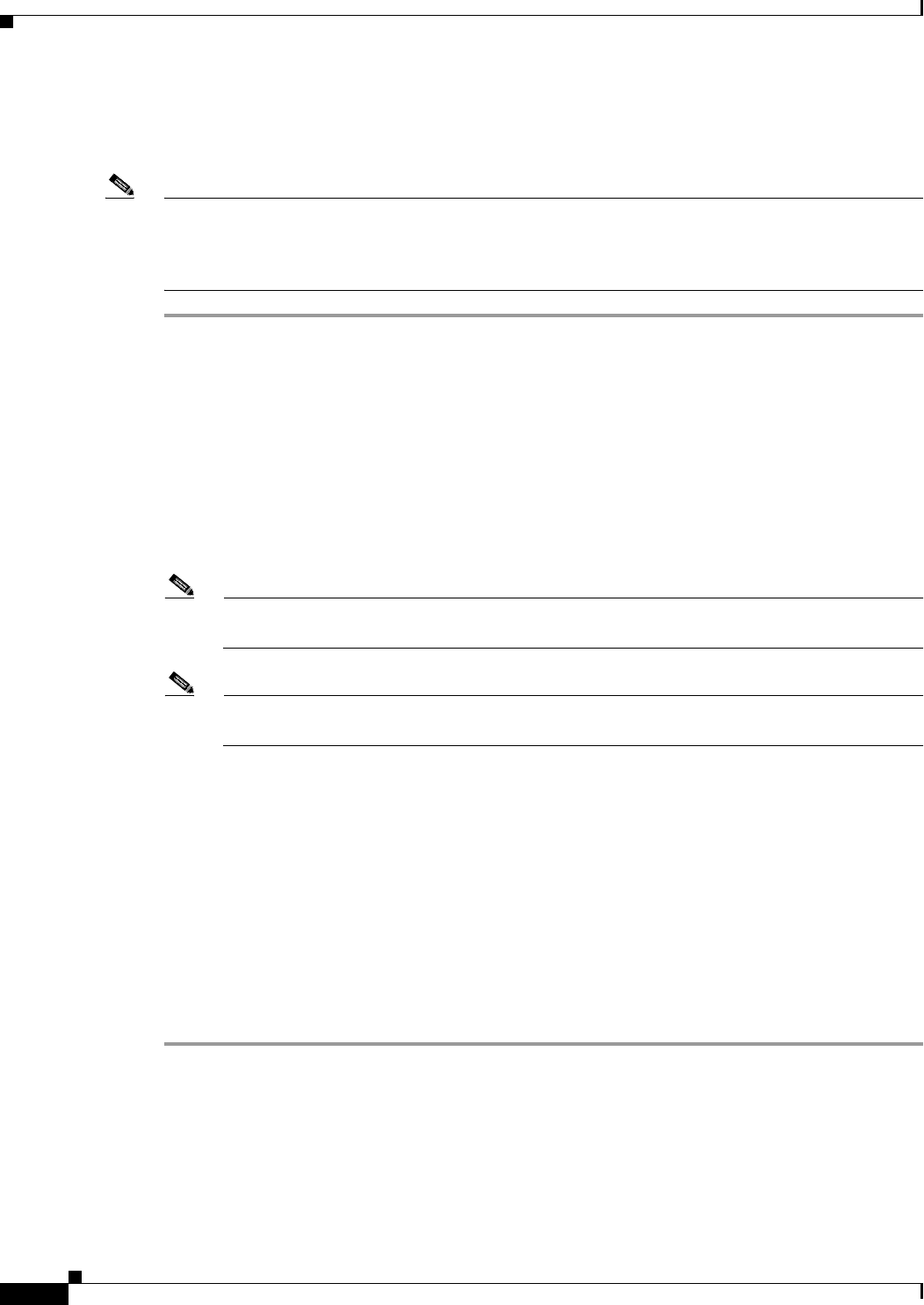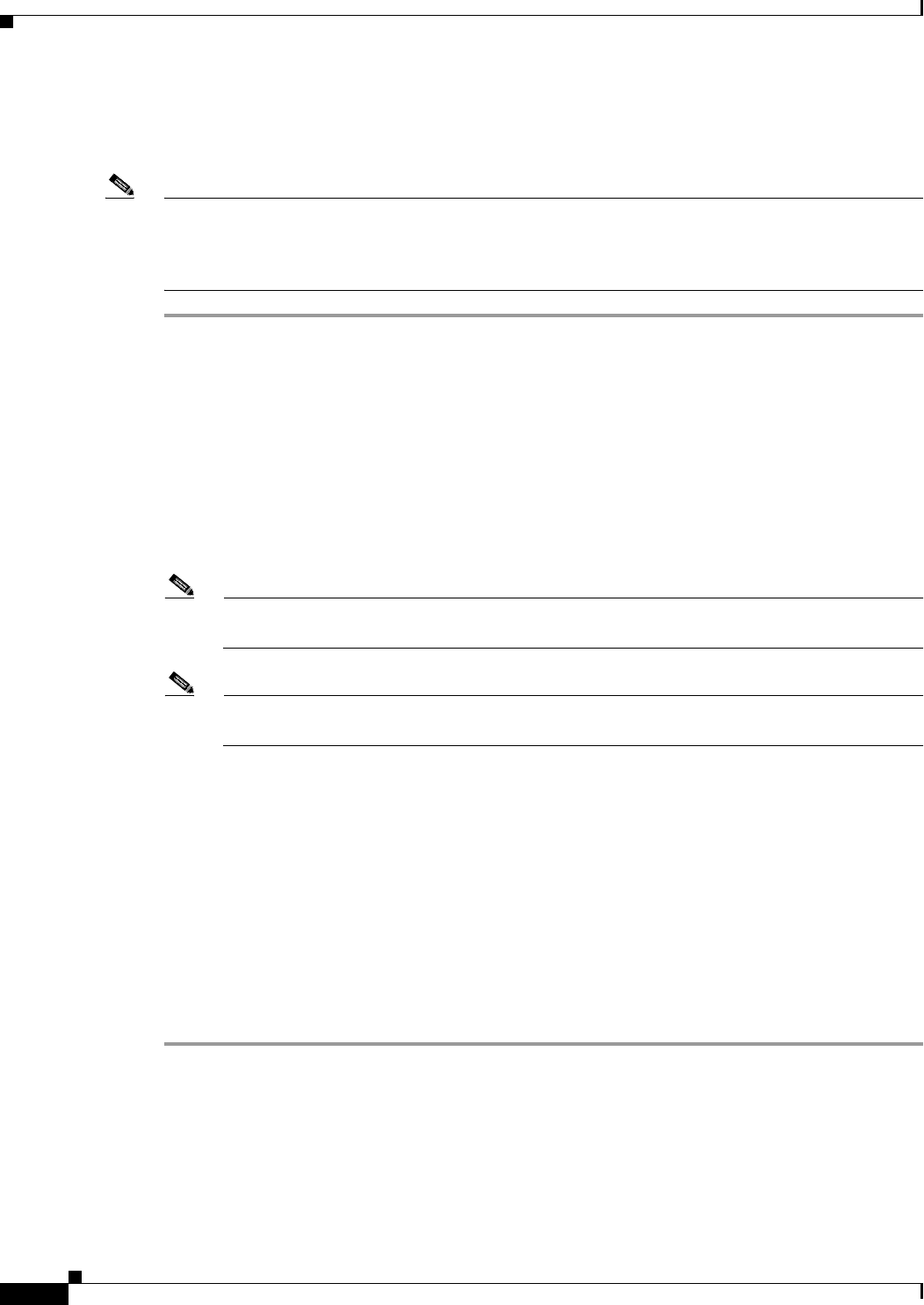
3-28
Cisco ASR 903 Router Hardware Installation Guide
OL-25178-04
Chapter 3 Installing the Cisco ASR 903 Router
Connecting the Cisco ASR 903 Router to the Network
Connecting to the Serial Port using Microsoft Windows
This procedure shows how to connect to the serial port using Microsoft Windows.
Note Install the USB device driver before establishing a physical connection between the router and the PC,
by using the USB Console cable plugged into the USB serial port. Otherwise, the connection will fail.
For more information, see the “Installing the Cisco Microsoft Windows USB Device Driver” section on
page 3-31.
Step 1 Connect the end of the console cable with the RJ45 connector to the light blue console port on the router.
or
Connect a USB Type A-to-Type A cable to the USB console port as shown in Figure 3-22. If you are
using the USB serial port for the first time on a Windows-based PC, install the USB driver now according
to the instructions in the following sections.
• “Installing the Cisco Microsoft Windows XP USB Driver” section on page 3-31
• “Installing the Cisco Microsoft Windows 2000 USB Driver” section on page 3-31
• “Installing the Cisco Microsoft Windows Vista USB Driver” section on page 3-32
Note You cannot use the USB port and the EIA port concurrently. See “Connecting to the Auxiliary
Port” section on page 3-33. When the USB port is used it takes priority over the RJ45 EIA port.
Note The USB Type A-to-Type A cable is not included with the Cisco ASR 903 Router; it is ordered
separately.
Step 2 Connect the end of the cable with the DB-9 connector (or USB Type-A) to the terminal or PC. If your
terminal or PC has a console port that does not accommodate a DB-9 connector, you must provide an
appropriate adapter for that port.
Step 3 To communicate with the router, start a terminal emulator application, such as Microsoft Windows
HyperTerminal. This software should be configured with the following parameters:
• 9600 baud
• 8 data bits
• no parity
• 1 stop-bit
• no flow control