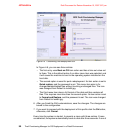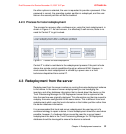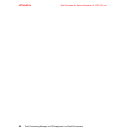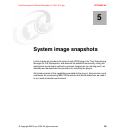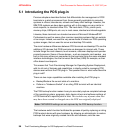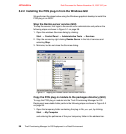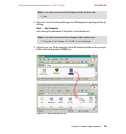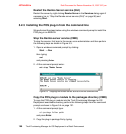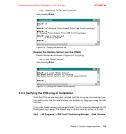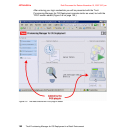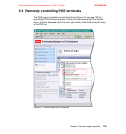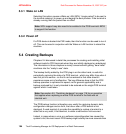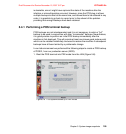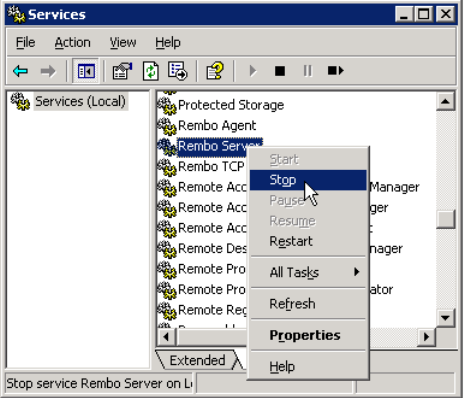
4372ch05.fm Draft Document for Review November 15, 2007 3:27 pm
98 Tivoli Provisioning Manager for OS Deployment in a Retail Environment
5.2.2 Installing the POS plug-in from the Windows GUI
We performed the steps below using the Windows graphical desktop to install the
POS plug-in on NICE.
Stop the Rembo server service (GUI)
To stop the service, first login to the server as an administrator and perform the
following steps as shown in Figure 5-1 on page 98.
1. Open the windows Services dialog by clicking:
Start → Control Panel → Administrative Tools → Services
2. Stop the service by right clicking Rembo Server in the list of services and
selecting Stop.
3. Minimize, but do not close the Services dialog.
Figure 5-1 topping the Rembo Server service from the GUI
Copy the POS plug-in module to the packages directory (GUI)
To copy the POS plug-in module into the Tivoli Provisioning Manager for OS
Deployment executable folder perform the following steps as shown in Figure 5-2
on page 99.
1. Open the temporary folder containing the plug-in file, pos.pak, by clicking:
Start
→
My Computer
and entering the pathname of the your temporary folder in the address bar.