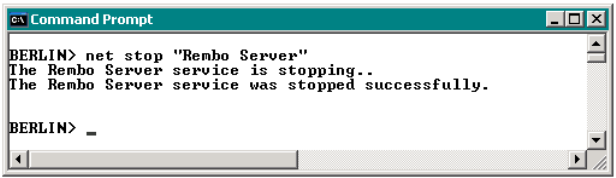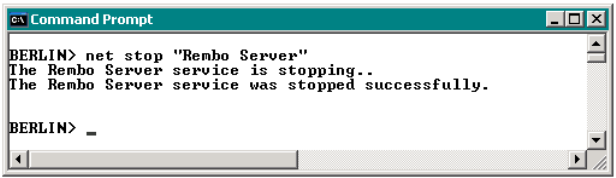
4372ch05.fm Draft Document for Review November 15, 2007 3:27 pm
100 Tivoli Provisioning Manager for OS Deployment in a Retail Environment
Restart the Rembo Server service (GUI)
Restart the server by right clicking Rembo Server in the Services dialog again if
necessary (as in, “Stop the Rembo server service (GUI)” on page 98) and
selecting Start.
5.2.3 Installing the POS plug-in from the command line
We performed the steps below using the windows command prompt to install the
POS plug-in on BERLIN.
Stop the Rembo server service (CMD)
To stop the service, first login to the server as an administrator and then perform
the following steps as shown in Figure 5-3.
1. Open a windows command prompt by clicking:
Start
→
Run
then typing:
cmd
and pressing Enter.
2. At the command prompt enter:
net stop "Rembo Server
Figure 5-3 Stopping the Rembo Server service from the command line
Copy the POS plug-in module to the packages directory (CMD)
To copy the POS plug-in module into the Tivoli Provisioning Manager for OS
Deployment executable directory perform the following steps from the command
prompt as shown in Figure 5-4 on page 101.
1. At the command prompt type:
cd <package folder path>
and press Enter.
2. Copy the plug-in package file by typing: