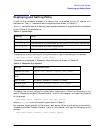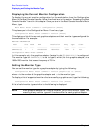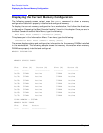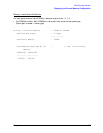102 Chapter4
Boot Console Handler
Displaying and Setting the Monitor Type
Displaying the Current Monitor Configuration
To display the current monitor configuration for the workstation from the Configuration
Menu of the Boot Console Handler, follow the directions in the section “Accessing the Boot
Console Handler” found in this chapter. Once you are in the Boot Console Handler’s Main
Menu, type:
Main Menu: Enter command > configuration [Enter]
This places you in the Configuration Menu. From here, type:
Configuration Menu: Enter command > monitor [Enter]
This displays a list of the current graphics adapters and their monitor types configured for
the workstation. For example:
MONITOR INFORMATION
Path Slot Head HPA Resolution Freq Type Class
---------- ---- ---- ---------- ---------- ---- ---- -------
GRAPHICS(1) 1 1 fffa000000 1600x1200 75Hz 8 PCI
Configuration Menu: Enter command >
In this example, only the graphics adapter (located in slot 1) GRAPHICS(1) is configured.
The monitor type for GRAPHICS(1) is set to type 8, which (for this graphics adapter) is a
1600x1200 monitor that uses a frequency of 75 Hz.
Setting the Monitor Type
You can set the monitor type for a graphics adapter by typing the following:
Configuration Menu: Enter command > monitor graphics(n) tt [Enter]
where
n
is the number of the graphics adapter and
tt
is the monitor type.
To display a list of supported monitors that are used by a graphics card, type the following:
Configuration Menu: Enter command > monitor list [Enter]
A list of valid monitor types similar to the following is displayed.
NOTE Each graphics adapter will have a different list of valid monitor types. The
meaning of any monitor type will therefore differ for each graphics adapter.