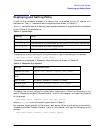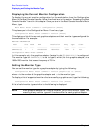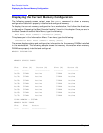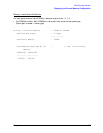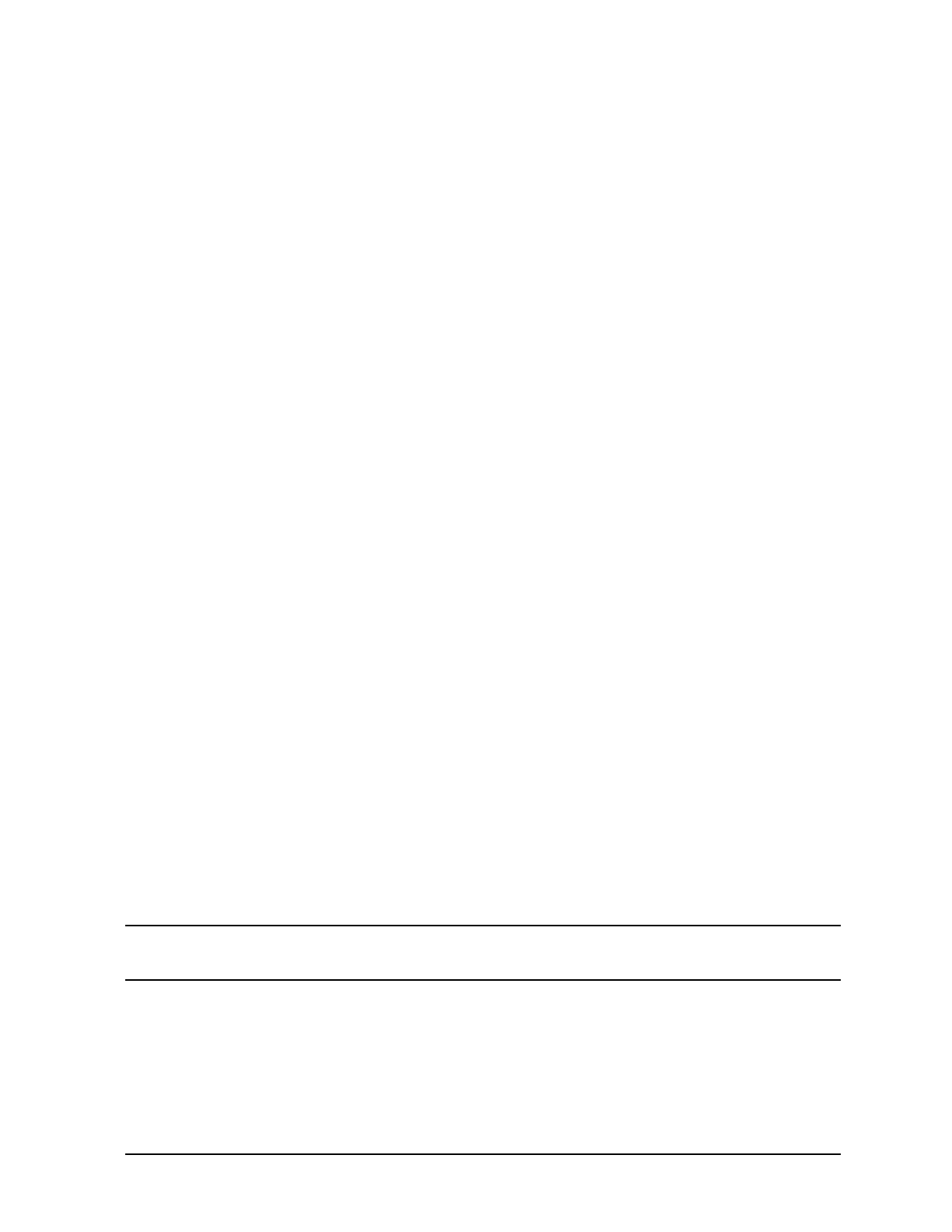
Chapter 4 103
Boot Console Handler
Displaying and Setting the Monitor Type
MONITOR INFORMATION
Path Slot Head Type Size Freq Class
---- ---- ---- ---- --------- ---- -----
GRAPHICS(1) 1 1 1 1280x1024 75Hz PCI
GRAPHICS(1) 1 1 2 1280x1024 75Hz PCI, Double buffered
GRAPHICS(1) 1 1 3 1280x1024 75Hz PCI, Greyscale
GRAPHICS(1) 1 1 4 1280x1024 75Hz PCI, Double buffered, Greyscale
GRAPHICS(1) 1 1 5 1280x768 75Hz PCI
GRAPHICS(1) 1 1 6 800x600 75Hz PCI
GRAPHICS(1) 1 1 7 640x480 75Hz PCI
GRAPHICS(1) 1 1 8 1600x1200 75Hz PCI
GRAPHICS(1) 1 1 9 1600x1200 75Hz PCI, Greyscale
GRAPHICS(1) 1 1 10 1200x1600 75Hz PCI
GRAPHICS(1) 1 1 11 1200x1600 75Hz PCI, Greyscale
GRAPHICS(1) 1 1 12 1280x1024 72Hz
GRAPHICS(1) 1 1 13 1280x1024 72Hz Double buffered
GRAPHICS(1) 1 1 14 640x480 60Hz
GRAPHICS(1) 1 1 15 ---------- user defined -----------
Configuration Menu: Enter command >
To set the monitor type for GRAPHICS(1) to monitor type 8, type the following:
Configuration Menu: Enter command > monitor graphics(1) 8 [Enter]
This will take effect on the next reboot or reset of the workstation.
MONITOR INFORMATION
Path Slot Head HPA Resolution Freq Type Class
---------- ---- ----- --------- --------- ---- ---- -------
GRAPHICS(1) 1 1 fffa000000 1600x1200 75Hz 8 PCI
The new monitor selection will either take effect the next time you reboot the workstation
if this is a non-console monitor, or immediately if this is a console monitor. The boot console
also displays the new monitor information.
Trying to change the monitor type to a number not listed for that graphics device fails and
gives you the following warning message:
Value of monitor type
n
out of range (
n
-
nn
)
NOTE Changing the monitor type on an empty slot works; the monitor type will be
saved for a future graphics card.