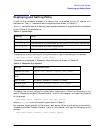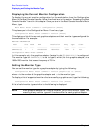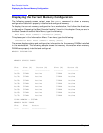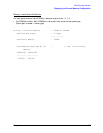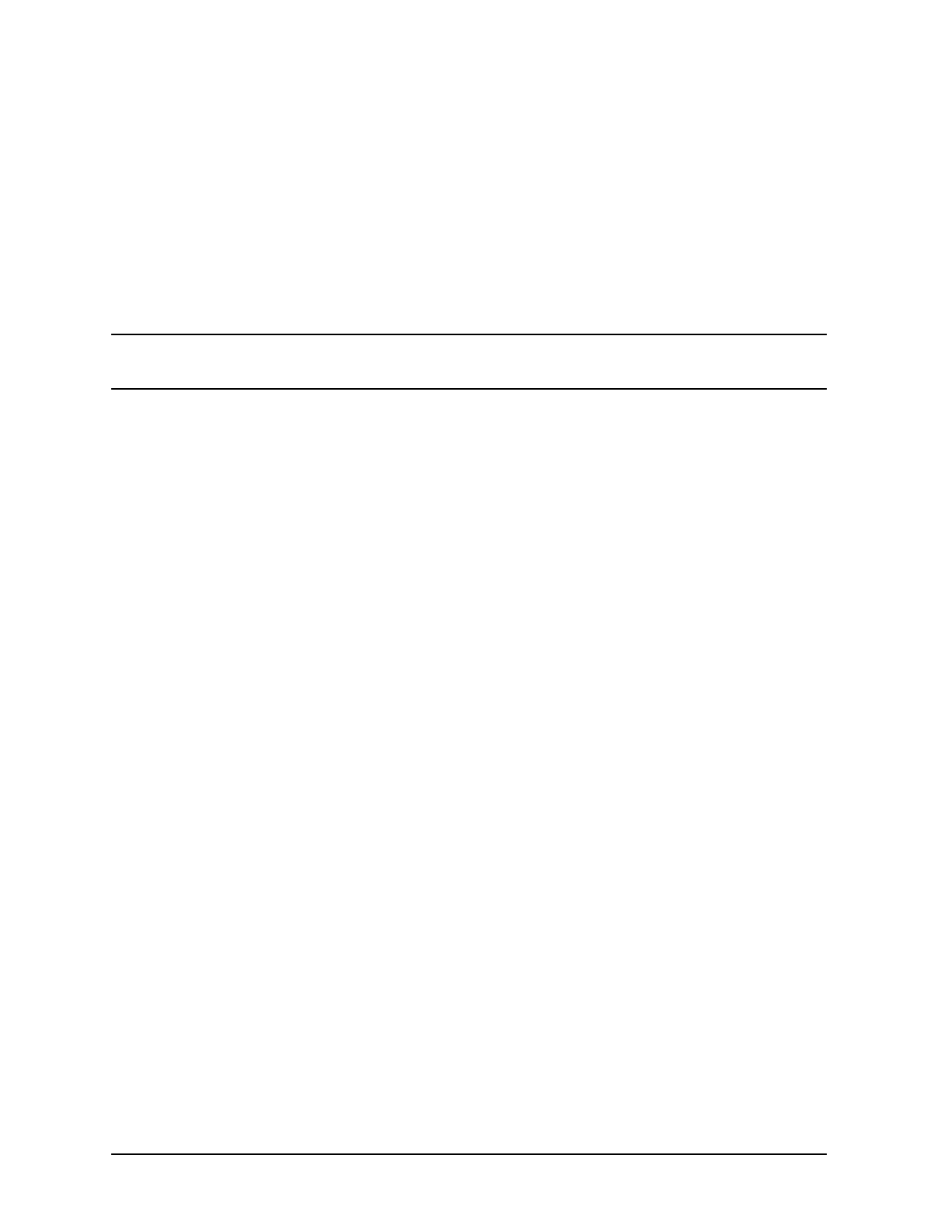
104 Chapter4
Boot Console Handler
Displaying and Setting the Monitor Type
Setting the Monitor Type at Power On
If you replace a workstation’s monitor with a different monitor type, and do not set the
workstation’s graphics parameters by using the monitor command before doing so, you
may need to perform the following if your screen is blank.
Cycle the power to the workstation. Wait 2 seconds after the Num Lock light flashes near
the end of the boot sequence, and then press [Tab] to initiate the automatic monitor
selection process. If the screen remains blank after two minutes, however, see the
“Troubleshooting Monitor Problems” subsection on the next page.
NOTE It takes approximately one minute after powering on the workstation before
the Num Lock light flashes.
The system cycles through the available monitor types one at a time. When you see a
message similar to the following, and it is the correct monitor type, select the monitor type
by pressing [Enter]:
MONITOR INFORMATION
Path Slot Head Type Size Freq Type Class
---------- ---- ---- ------- --------- ----- ---- ------
GRAPHICS(1) 1 1
n nnnn
x
nnnn nn
Hz 8 PCI
Press [RETURN] to select this monitor type (type
n
of
n
types)
The system queries you to confirm your selection. Press Y (yes) to save this monitor type.
If you press any key other than Y, the following message is displayed:
Monitor type not saved.
At this point, the new monitor type is active, but not saved. Because you did not save the
monitor type, the next time you reboot the workstation the original monitor type will be
used.
Next, the following message is displayed:
To select a new Graphics Monitor Type press the <TAB> key now, otherwise
EXIT by entering any other key (or will time out in 15 seconds)...
To restart the monitor selection process, press [Tab].