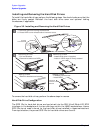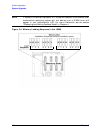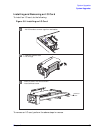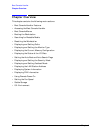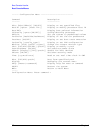90 Chapter4
Boot Console Handler
Accessing the Boot Console Handler
Accessing the Boot Console Handler
To access the Boot Console Handler, follow these steps:
1. Close any files and applications on the workstation.
2. Press the power switch on the front panel of the workstation to power it off.
NOTE There is no need to manually shut down the HP-UX operating system on the
workstation before powering it off. When you press the power switch, the
workstation automatically shuts down the operating system before
terminating the power.
Make sure you do not unplug the workstation’s power cord or otherwise interrupt power
to the workstation at this time.
3. Power on the workstation after the system has completely shut down.
If auto boot is turned off, the boot sequence automatically stops at the boot console
Main Menu.
If auto boot is turned on, you will see the following message:
Processor is starting auto boot process. To discontinue, press any key
within 10 seconds.
If auto boot and auto search are both turned on, you will see the following message:
Processor is booting from first available device. To discontinue, press
any key within 10 seconds.
NOTE If you are using a power-saving monitor, you will have less than 10 seconds
from the time this message appears to press a key.
4. Press a key. You will then see the following message:
Boot terminated
The Main Menu of the Boot Console Handler appears.