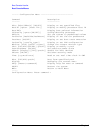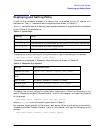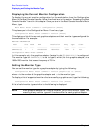Chapter 4 97
Boot Console Handler
Searching for Bootable Media
Searching for Bootable Media
To list all devices that contain bootable media, follow the directions in the section
“Accessing the Boot Console Handler” found in this chapter, and type the following at the
prompt:
Main Menu: Enter command > search ipl [Enter]
The search command searches all buses. The search may turn up more devices than there
are lines on the display. If you are using a text terminal, you can control the progress of the
search from the terminal’s keyboard by doing any of the following:
• To temporarily suspend the search, press [Ctrl]-[S].
• To continue the search, press [Ctrl]-[Q].
• To halt the search, press any other key.
These flow-control commands do not work with a bit-mapped display, but such a display
can show more than forty lines of text, so you are unlikely to need them.
To search for devices of just one type that actually contain bootable media, follow the
directions in the section “Accessing the Boot Console Handler” found in this chapter, and
then type the following at the prompt:
Main Menu: Enter command > search ipl device_type [Enter]
where
device_type
is one of the following:
• fwscsi is the internal, Wide LVD (Low Voltage Differential) SCSI bus.
• scsi is the external, SE/LVD ( Single-Ended/Low-Voltage Differential) SCSI bus.
• lan is all connections to the built-in LAN.
• ide is the built-in CD ROM drive.
• pci
n
is an optional SCSI interface in slot number
n
.
For more information about the search command, type the following at the prompt:
Main Menu: Enter command > help search [Enter]