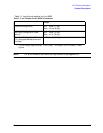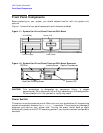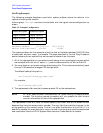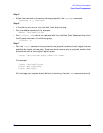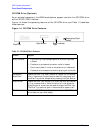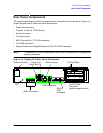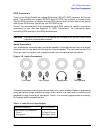20 Chapter1
LVD Product Information
Front Panel Components
Hot-Plug Example
The following example describes a particular system problem where the solution is to
replace a hot-plug disk module.
Volume group /dev/vg00 contains the two disks, with the logical volume configuration as
shown:
hardware address 10/0/12/0.0 10/0/13/0.0
device file (/dev/dsk/) c2t6d0 c2t5d0
The system problem for this example is that the disk at hardware address 10/0/13/0.0 has
a head crash, and as a result, is unusable. The steps described in the Hot-Plug Procedure
section below outline a method that can be used to recover from this state.
1. All of the replaced disk’s in-use extents must belong to mirrored logical volumes which
were created with the “strict” option (-s); see the documentation for MirrorDisk/UX.
2. You must have an up-to-date configuration backup file. This is done automatically each
time an LVM command changes LVM configuration.
The default backup file’s path is:
/etc/lvmconf/<
base_vg_name
>.conf
For example,
/etc/lvmconf/vg00.conf
3. The replacement disk must be the same product ID as the replaced one.
NOTE HP often uses different manufacturers for disks having the same product
number. The hot-plug manual procedure will not update the disk driver’s
internal information to that of the replaced disk.
The replacement disk will have the same capacity and block size as the defective disk
because they have the same product number. The only field that could be incorrect is the
string specifying the vendor’s name. This will not affect the behavior of the LVM. If it is
desired to update the manufacturer’s name, the disk’s volume group must be deactivated
and reactivated. See the HP-UX System Administration Tasks manual for details.
Table 1-2. Example Configuration
Volume Description Volume Description
Logical Volume 1 Logical Volume 3
Logical Volume 2 Logical Volume 4
Logical Volume 3 Logical Volume 5