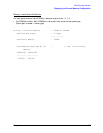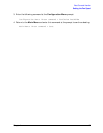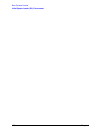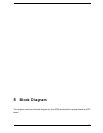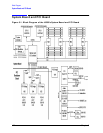Chapter 4 115
Boot Console Handler
Using Remote Power-On
2. Press any key. You will then see the message:
Boot terminated
The Main Menu of the boot console appears.
3. At the Main Menu prompt, type the following and press
Enter:
Main Menu: Enter command > service
4. Turn remote power off by typing the following at the prompt and press
Enter:
Service Menu: Enter command > RemotePower OFF
Next, turn remote power on by typing the following at the prompt and press
Enter:
Service Menu: Enter command > RemotePower ON
The Remote Power Controller is now enabled.
5. Return to the Main Menu by typing the following at the prompt and press
Enter:
Service Menu: Enter command > main
6. Continue booting the system by typing the following at the prompt and press
Enter:
Main Menu: Enter command > boot
7. Answer “N” to the question, INTERACT WITH IPL (Y,N,Q)?
Troubleshooting Hint for an Unresponsive RPC
If the Remote Power Controller (RPC) is enabled and it seems to be unresponsive, press
the
Enter key several (approximately 15 times) times. You need to do this because the
Remote Power Controller auto senses the baud rate at the beginning of each command
(that is, when you press
Enter). It does this by measuring the width of the start bit of the
first character it sees. Because the Remote Power Controller does not know the difference
between the beginning of a command or any other data that may occur on the receive line,
the Remote Power Controller can set the baud rate to an incorrect value if the first
character it sees has the lowest order bit or bits set. The Remote Power Controller has an
input buffer of a fixed size; therefore, pressing the
Enter key 15 or more times causes the
buffer to overflow, resetting the Remote Power Controller. If the baud rate was set to some
real extreme value, you may have to try this process several times.