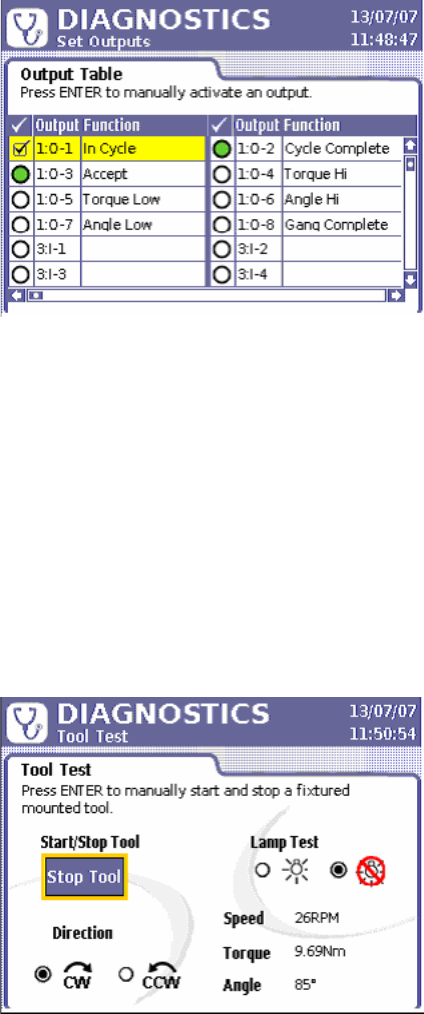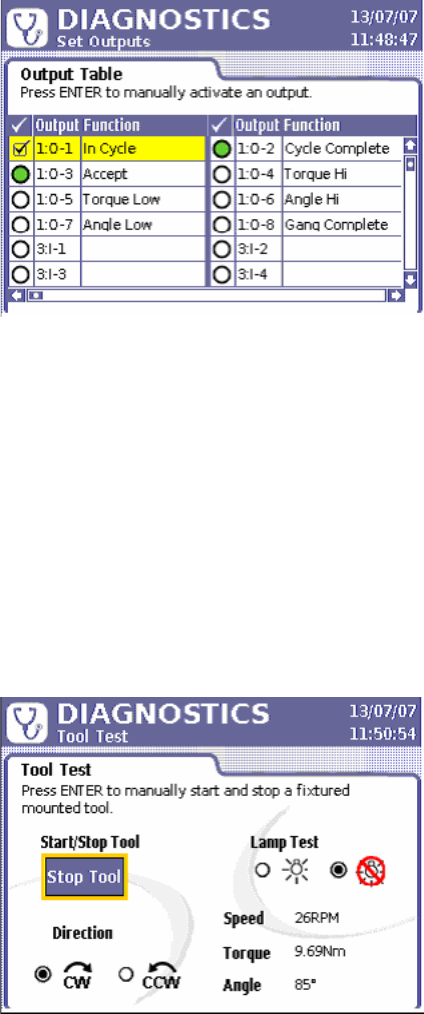
36 04581740_ed2
Figure 33 - Discrete Outputs Menu
To access and use Set Outputs:
1. Press the Diag button on the Insight controller.
2. On the Diagnostics menu, select Set Outputs and press Enter.
3. Scroll through the listed outputs using the arrow keys to the Output you wish to test.
4. Press the Enter key to send an output signal from the selected Output.
5. Press the OK button to disable the tool and enter diagnostics mode. The tool will be returned to its previous state
when the user leaves the screen.
6. Press Enter again to turn the output o.
6.1.4 Tool Test
The Tool Test screen is used to interrupt regular tightening operations to perform tests.This screen is useful in
troubleshooting problems that appear to originate with a spindle.
Figure 34 - Diagnostics Tool Test Menu
The tests include Tool and Lamp Test. The Start/Stop Tool button facilitates running of a xtured spindle for the Tool
Test. You can run the test in either clockwise (CW) or counter-clockwise (CCW) directions.
When using a handheld spindle, the measurements displayed for Speed, Torque, and Angle are updated continuously
as you hold down the throttle. For a xtured spindle, select the Start Tool button and press Enter to get updated values
on the screen. This test aids in diagnostics, because it allows you to see if the readings for the spindle are within normal
ranges.
The Lamp Test toggles through Torque Hi, Torque Lo, Angle Hi, Angle Lo, and Pass to energize outputs to an attached
light box as well as the LEDs on the attached tool.