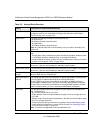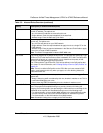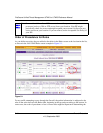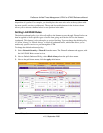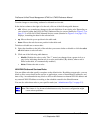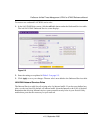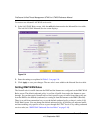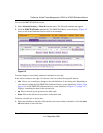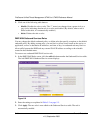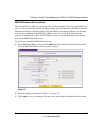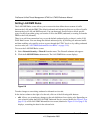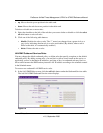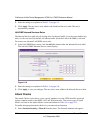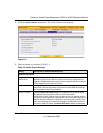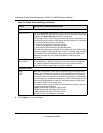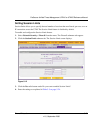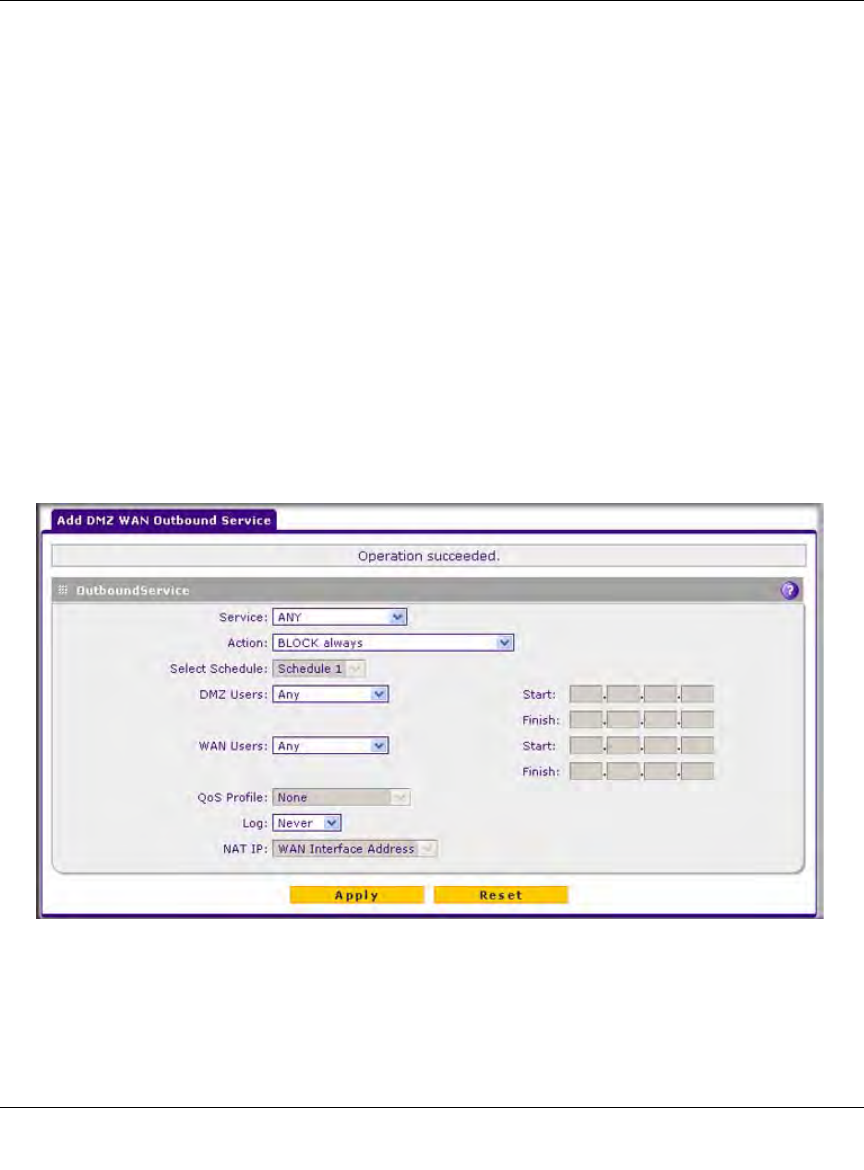
ProSecure Unified Threat Management UTM10 or UTM25 Reference Manual
5-16 Firewall Protection
v1.0, September 2009
2. Click one of the following table buttons:
• disable. Disables the rule or rules. The “!” status icon changes from a green circle to a
grey circle, indicating that the rule is or rules are disabled. (By default, when a rule is
added to the table, it is automatically enabled.)
• delete. Deletes the rule or rules.
DMZ WAN Outbound Services Rules
You may change the default outbound policy or define rules that specify exceptions to the default
outbound policy. By adding custom rules, you can block or allow access based on the service or
application, source or destination IP addresses, and time of day. An outbound rule may block or
allow traffic between the DMZ and any external WAN IP address according to the schedule
created in the Schedule menu.
To create a new outbound DMZ WAN service rule:
1. In the DMZ WAN Rules screen, click the add table button under the Outbound Services table.
The Add DMZ WAN Outbound Service screen displays.
2. Enter the settings as explained in Table 5-2 on page 5-5.
3. Click Apply. The new rule is now added to the Outbound Services table. The rule is
automatically enabled.
Figure 5-6