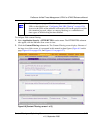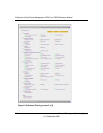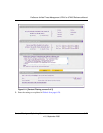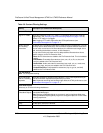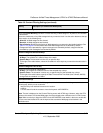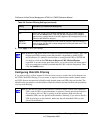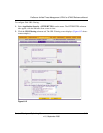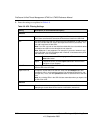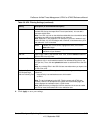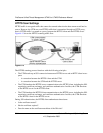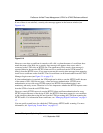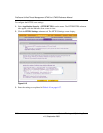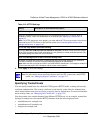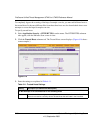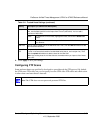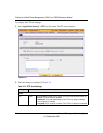ProSecure Unified Threat Management UTM10 or UTM25 Reference Manual
Content Filtering and Optimizing Scans 6-33
v1.0, September 2009
4. Click Apply to save your settings.
URL This field contains the URLs that are blocked. To add a URL to this field, use
the Add URL field or the Import from File tool (see below). You can add a
maximum of 200 URLs.
Note: If an URL is in both on the whitelist and blacklist, then the whitelist takes
precedence and URLs on the whitelist are not scanned.
Note: Wildcards (*) are supported. For example, if you enter “www.net*.com”
in the URL field, any URL that begins with “www.net” is blocked and any URL
that ends with “.com” is blocked.
delete To delete one or more URLs, highlight the URLs, and click the
delete table button.
export To export the URLs, click the export table button and follow the
instructions of your browser.
Add URL Type or copy a URL in the Add URL field. Then, click the add table button to
add the URL to the URL field.
Import from File To import a list with URLs into the URL field, click the Browse button and
navigate to a file in .txt format that contains line-delimited URLs (that is, one
URL per line). Then, click the upload table button to add the URLs to the URL
field.
Note: Any existing URLs in the URL field are overwritten when you import a list
of URLs from a file.
Replace the Content
of a Blocked Page
with the Following Text
By default, a blocked URL is replaced with the following text, which you can
customize:
Internet Policy has restricted access to this location:
%URL%
Note: The text is displayed on the URL Filtering screen with HTML tags.
However, when the UTM replaces the content of a blocked Web page, the
screen displays the notification text in HTML format.
Note: Make sure that you keep the %URL% meta word in the text to enable
the UTM to insert the blocked URL in the notification text.
Table 6-9. URL Filtering Settings (continued)
Setting Description (or Subfield and Description)