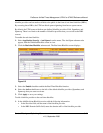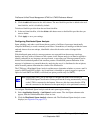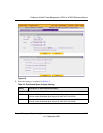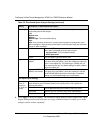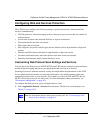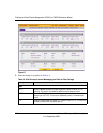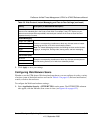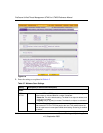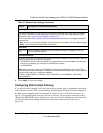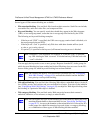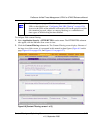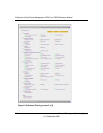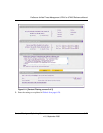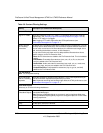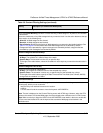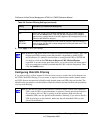ProSecure Unified Threat Management UTM10 or UTM25 Reference Manual
Content Filtering and Optimizing Scans 6-23
v1.0, September 2009
3. Click Apply to save your settings.
Configuring Web Content Filtering
If you want to restrict internal LAN users from access to certain types of information and objects
on the Internet, use the UTM’s content filtering and Web objects filtering. With the exception of
the Web content categories that are mentioned in “Default E-mail and Web Scan Settings” on
page 6-2, all requested traffic from any Web site is allowed. You can specify a message such as
“Blocked by NETGEAR” that is displayed on screen if a LAN user attempts to access a blocked
site (see the Notification Settings section that is described at the bottom of Table 6-8 on
page 6-28).
Scan Exception
The default maximum file or object size that are scanned is 2048 KB, but you can define a maximum
size of up to 10240 KB. However, setting the maximum size to a high value might affect the UTM's
performance (see “Performance Management” on page 10-1).
From the pull-down menu, specify one of the following actions when the file or message exceeds the
maximum size:
• Skip. The file is not scanned but skipped, leaving the end user vulnerable. This is the default setting.
• Block. The file is blocked and does reach the end user.
HTML Scan
Scan HTML
Files
elect this checkbox to enable scanning of HyperText Markup Language (HTML) files,
which is enabled by default.
Notification Settings
By default, the content of a Web page that is blocked because of a detected malware threat is replaced
with the following text, which you can customize:
NETGEAR ProSecure UTM has detected and stopped malicious code embedded in this web site or
web mail, for protecting your computer and network from infection.
%VIRUSINFO%”
Note: Make sure that you keep the %VIRUSINFO% meta word in a message to enable the UTM to
insert the proper malware information. In addition to the %VIRUSINFO% meta word, you can insert the
following meta words in your customized message:
%TIME%, %PROTOCOL%, %FROM%, %TO%, %SUBJECT%, %FILENAME%, %ACTION%,
%VIRUSNAME%.
Table 6-7. Malware Scan Settings (continued)
Setting Description (or Subfield and Description)