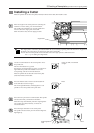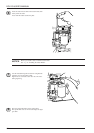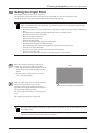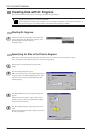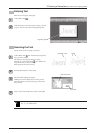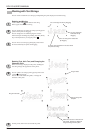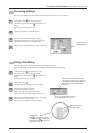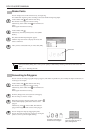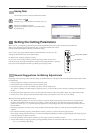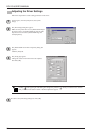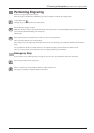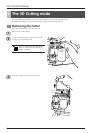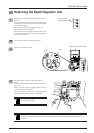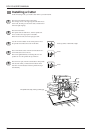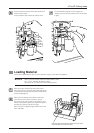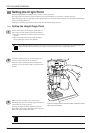25
3 Creating a Nameplate (Operations in the Engraving Mode)
Saving Data
Save the data you have created to a hard disk or the like.
At the toolbar, click
.
Alternatively, go to the [File] menu and select [Save As].
The [Save As] dialog box appears.
Specify the information for [Save in] and [File Name],
then click [Save].
Setting the Cutting Parameters
Before you carry out engraving, adjust the Speed control and Spindle Speed control on the switch panel of the EGX-20.
When you're performing engraving for the first time, set the Speed control at the central
position and the Spindle Speed control at its maximum setting.
Also, if you're using acrylic material and the included blade, then you may leave the
settings for the EGX-20 driver at their default values.
Go ahead and try engraving using these settings.
In some cases it may not be possible to perform engraving smoothly. In such cases,
examine the engraving results and adjust the settings for the cutting parameters, repeating
this process of trial and adjustment until you obtain good engraving results.
At the central position
At maximum
General Suggestions for Making Adjustments
Depending on the engraving results, make the settings as described below. Use the Speed control and the Spindle Speed control to make
the adjustments.
• If engraved places are rough (not smooth), then lower the speed.
• If the material melts or suffers burring, lower the spindle speed.
• If the spindle speed is too fast, the material may melt. Lower the spindle speed.
Also, if there is buildup of melted cuttings in engraved grooves, you may be able to remove them by scrubbing with a toothbrush or
the like.
• Increasing the spindle speed when using a narrower blade and reducing it when using a thicker blade may produce better results.
• In many cases, slower speeds produce attractive finished results, but a speed that is too slow may cause melting.
Make the following adjustments with the driver.
• The default engraving depth is 0.1 mm. You can engrave at a greater depth by changing the value for the driver setting [Z Down
Position]. The maximum depth at which you can engrave is 1.0 mm. (In the driver, you make the setting by specifying a value
prefixed by a minus sign ["-"].) A greater engraving depth yields correspondingly wider lines. This means that text characters also
become thicker.
• If the engraving depth is too deep, it may not be possible to obtain attractive results even when the speed and spindle speed are
adjusted.
• One method for obtaining engraving results that are attractive yet deep is to perform the same engraving twice.
(For example, setting [Z Down Position] to -0.18 mm and [Z Engraving Pitch] to 0.10 mm and performing the same engraving twice
results in engraving at a depth of 0.18 mm.)
• Leave [Z Up Position] set to 0.50 mm at all times. Lower values result in less wasted movement.
• You can obtain attractive engraving results by setting [Fill Pitch] to 80% or less than the width of the cutter -- actually at about 50%.
See --> p. 23 "Filling a Text String"
1
2