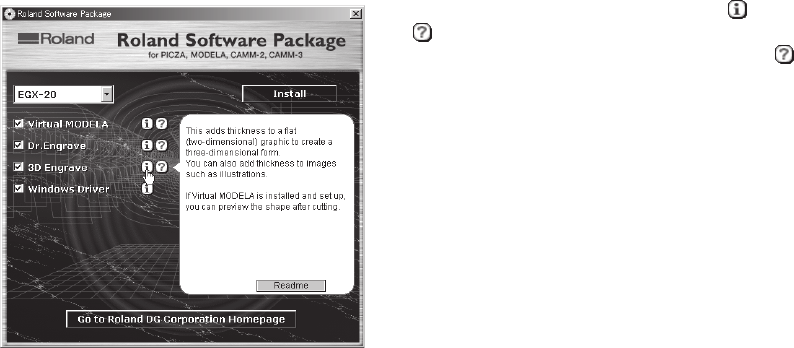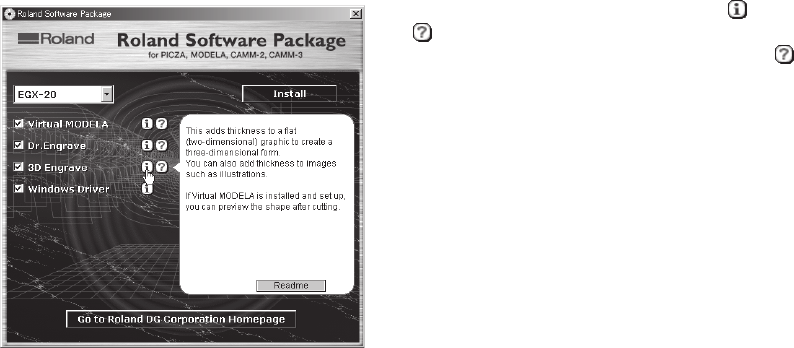
1
How to Use This Manual
Be sure to read through this manual when using the EGX-20 for the first time.
This manual explains mainly the following information.
• Connecting to a computer installing a blade, mounting an engraving workpiece, and the like
• Installing the driver software on the computer
• The procedure for creating a nameplate using Dr. Engrave (a text-engraving program)
You can also install and set up the following programs on the included Roland Software Package CD-ROM and use them on your
computer.
• Virtual MODELA (a program that simulates cutting results obtained with 3D Engrave)
• Dr.Engrave (a text-engraving program)
• 3D Engrave (a program for creating reliefs)
• Windows driver (a software driver for using the EGX-20 with Windows)
The manuals for these (except for the manual for the driver) are in electronic format.
Refer to them for detailed information on use.
Manuals in Electronic Format
You can view the manuals in electronic format (PDF files) from the setup menu that appears when you insert the Roland Software
Package CD-ROM in the CD-ROM drive on your computer.
Load the Roland Software Package CD-ROM in the computer's CD-ROM drive and view the manuals in electronic format as required.
To view a description of the program, click the button. To view a manual, click
the button.
A PDF manual is available for programs listed with a button.
Acrobat Reader is required to view PDF files. If Acrobat Reader is not already
installed and set up on your computer, then the setup program for Acrobat Reader
starts automatically, allowing you to install and set it up.
Help
After you have installed and set up the programs, you can view help for each that contains information similar to the PDF files.
In Windows, click [Start]. From the menu, point to [Programs], then [Roland 3D Engrave], then select [3D Engrave Help]. The help
window appears.
In the same way, point to [Roland Dr. Engrave] and select [Dr. Engrave Help], or point to [Roland Virtual MODELA] and select [Virtual
MODELA Help].
Alternatively, start the respective program, then from the [Help] menu, select [Contents]. The help window appears.