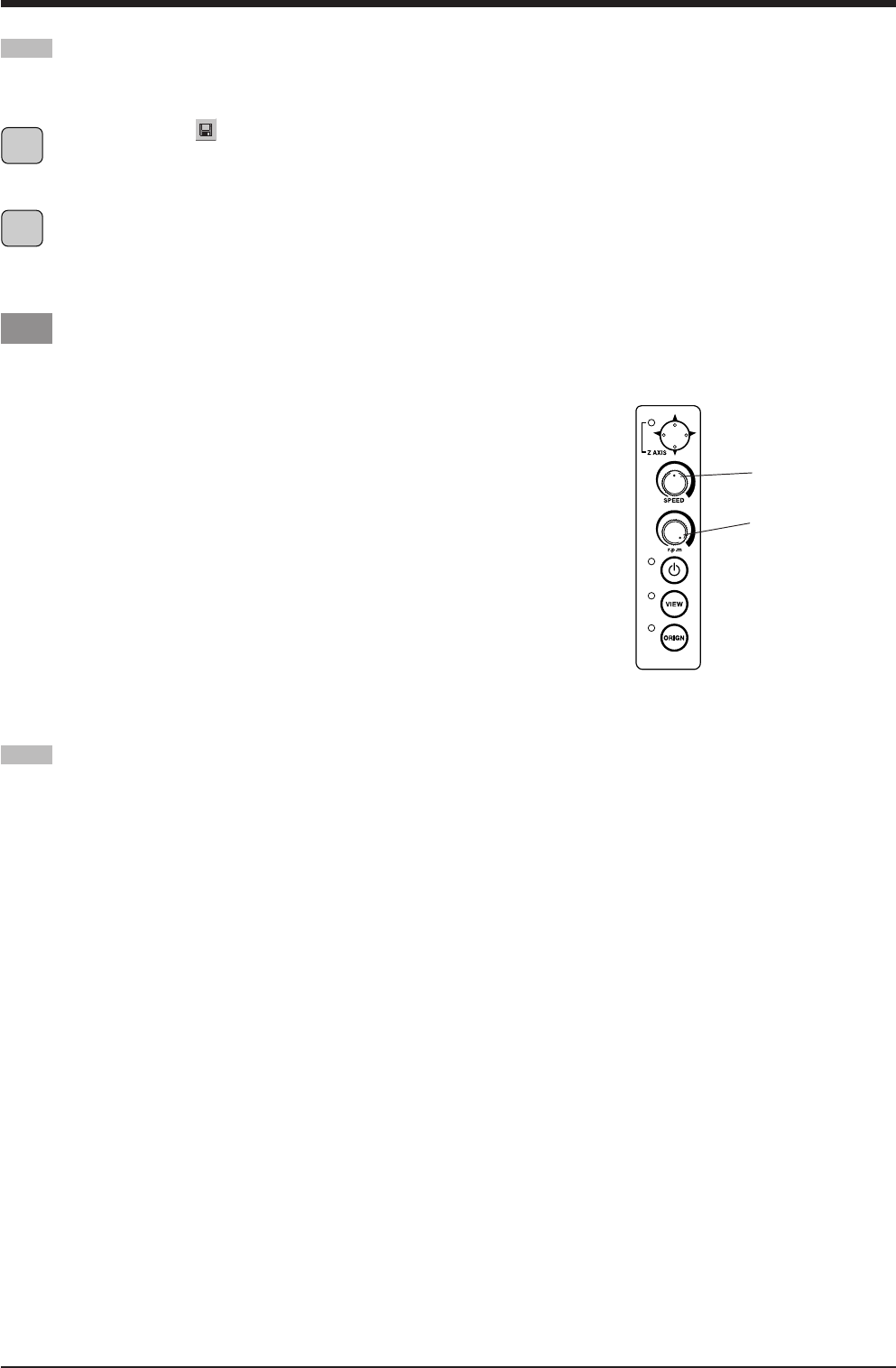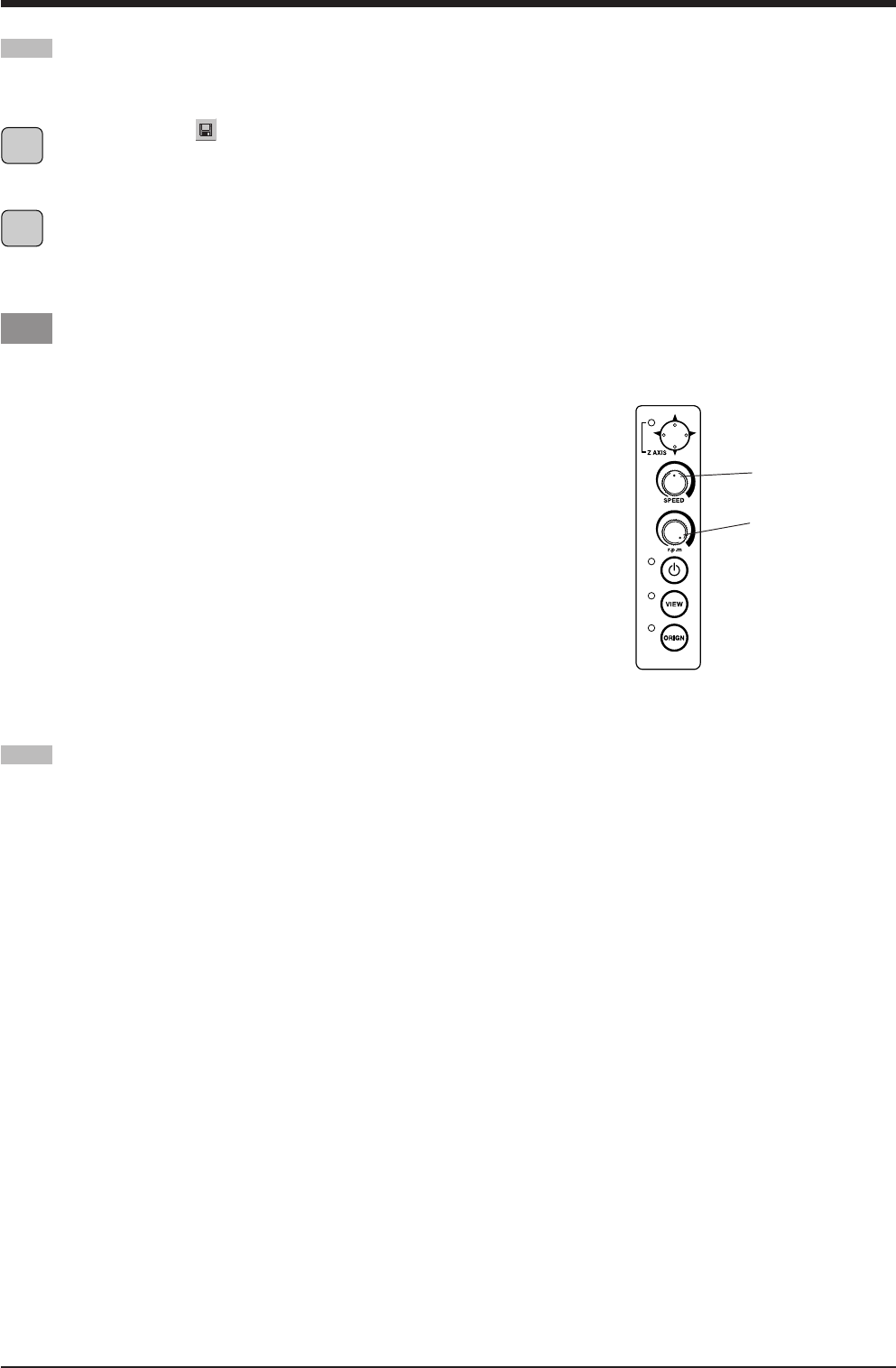
37
4 The 3D Cutting mode
At the toolbar, click .
Alternatively, go to the [File] menu and select [Save As].
The [Save As] dialog box appears.
Specify the information for [Save in] and [File Name],
then click [Save].
Saving Data
Save the data you have created to a hard disk or the like.
Adjusting Cutting
Before you carry out engraving, adjust the Speed control and Spindle Speed control on the switch panel of the EGX-20.
When you're performing cutting for the first time, set the Speed control at the central
position and the Spindle Speed control at its maximum setting.
Also, 3D cutting may use materials such as modeling wax that differ from the material
used for nameplate engraving. In such cases it may also be necessary to change the cutter
to match the composition of the material.
You need to set cutting parameters that match such changes in the material and the cutter.
First, test cutting using a small relief.
If smooth cutting is not possible, then adjust the settings for the cutting parameters.
Repeat this process until smooth cutting is achieved.
At the central position
General Suggestions for Making Adjustments
Depending on the cutting results, make the settings as described below. Use the Speed control and the Spindle Speed control to make the
adjustments.
• If cut places are rough (not smooth), then lower the speed.
• If the material melts or suffers burring, lower the spindle speed.
• If the spindle speed is too fast, the material may melt. Lower the spindle speed.
Also, if there is buildup of melted cuttings in engraved grooves, you may be able to remove them by scrubbing with a toothbrush or the
like.
• Increasing the spindle speed when using a narrower cutter and reducing it when using a thicker cutter may produce better results.
• In many cases, slower speeds produce attractive finished results, but a speed that is too slow may cause melting.
At maximum
1
2