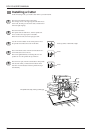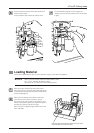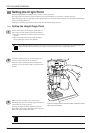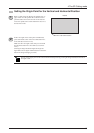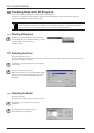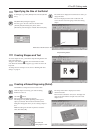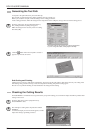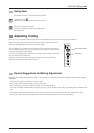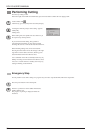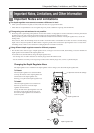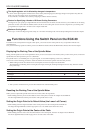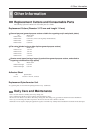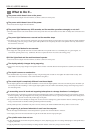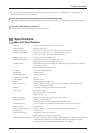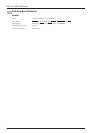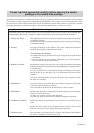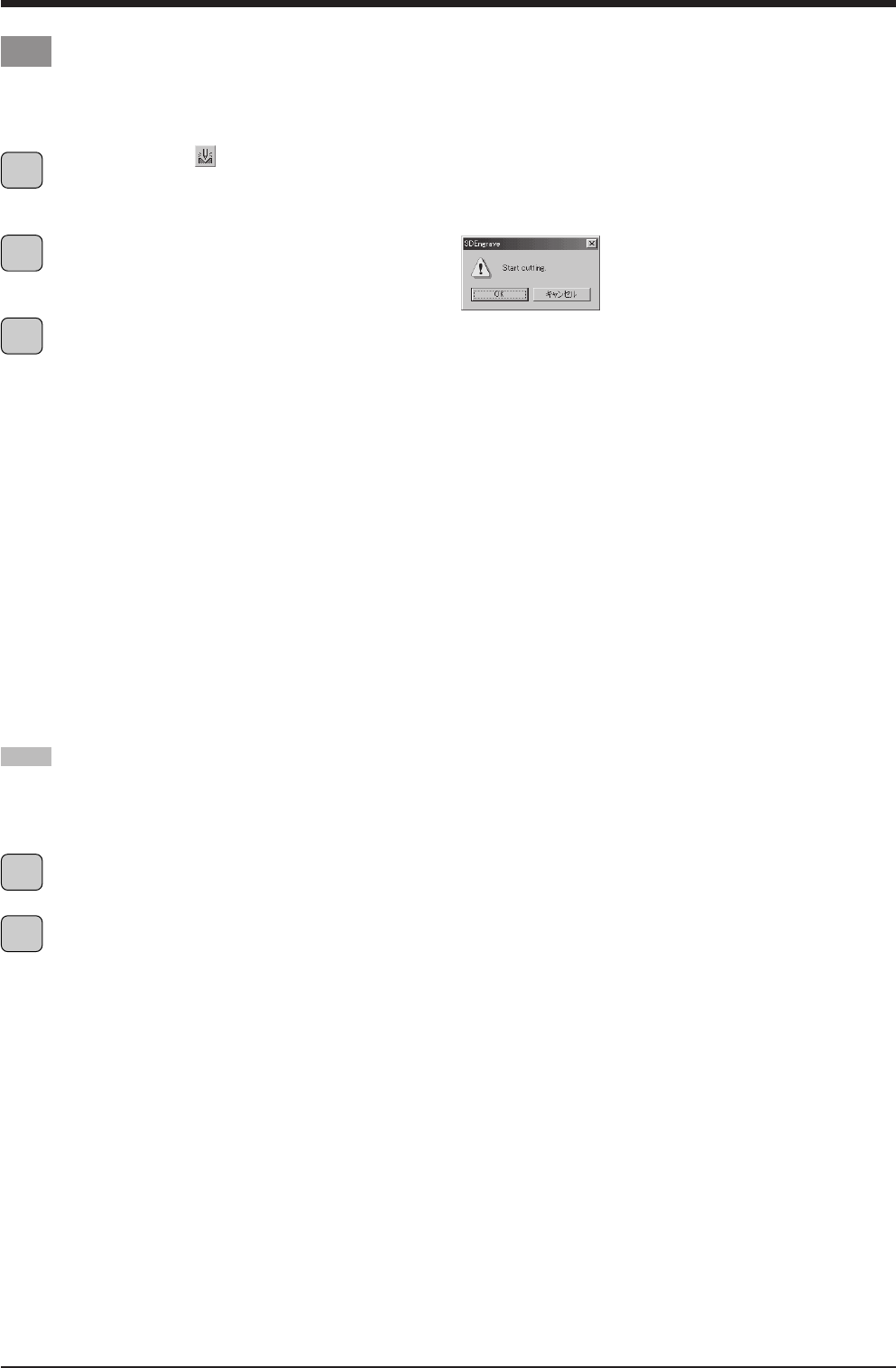
38
EGX-20 USER'S MANUAL
Press the power button on the switch panel.
If there is a printer icon on the taskbar in Windows,
double-click the icon.
The progress of printing is displayed. Delete the
document.
At the toolbar, click .
Alternatively, go to the [File] menu and select [Output].
A dialog box with the prompt "Start cutting." appears.
Click [OK].
Cutting starts.
When cutting ends, the spindle unit rises all the way to
the top and stops at that position.
If you carried out draft cutting, then go back to
"Generating the Tool Path" on page 36 and perform
finishing. Be sure not to remove the material at this time.
When finishing cutting ends, remove the material.
Pressing the View button moves the carriage to the right
edge and moves the table to the front, allowing you to
detach the material from the adhesive sheet.
Use a toothbrush or the like to carefully brush away any
buildup of cuttings on the material or the adhesive sheet.
Also, use a vacuum cleaner to carefully clean away any
cuttings remaining on the EGX-20.
Performing Cutting
Now let's try cutting a relief.
If the View light on the EGX-20 is illuminated, press the View button to make the View light go dark.
Emergency Stop
If some problem occurs while cutting is in progress and you want to stop the EGX-20, follow the steps below.
1
2
3
1
2