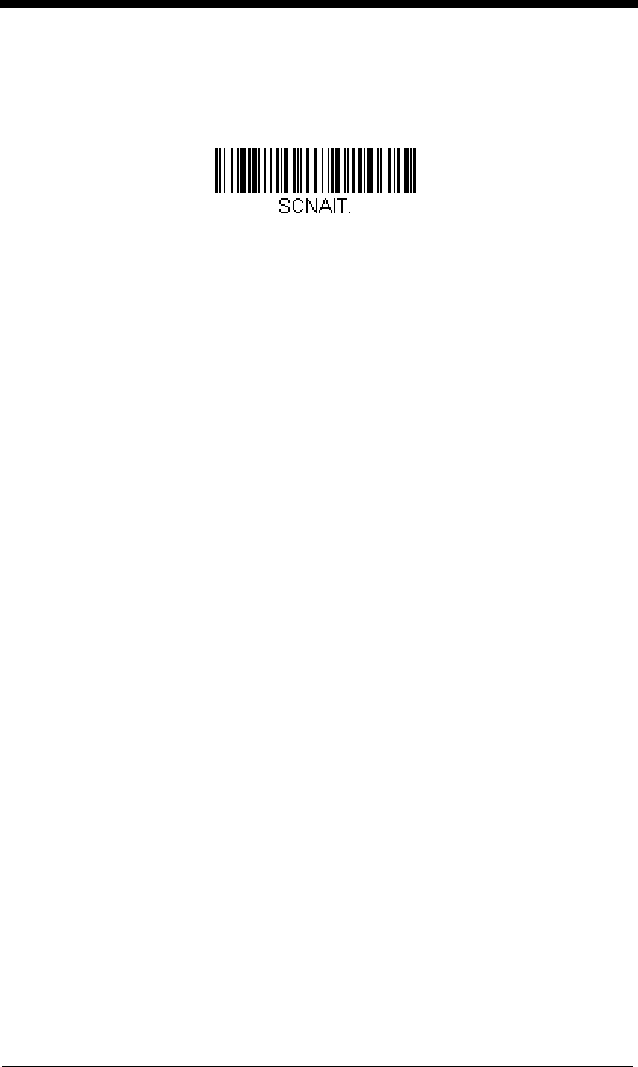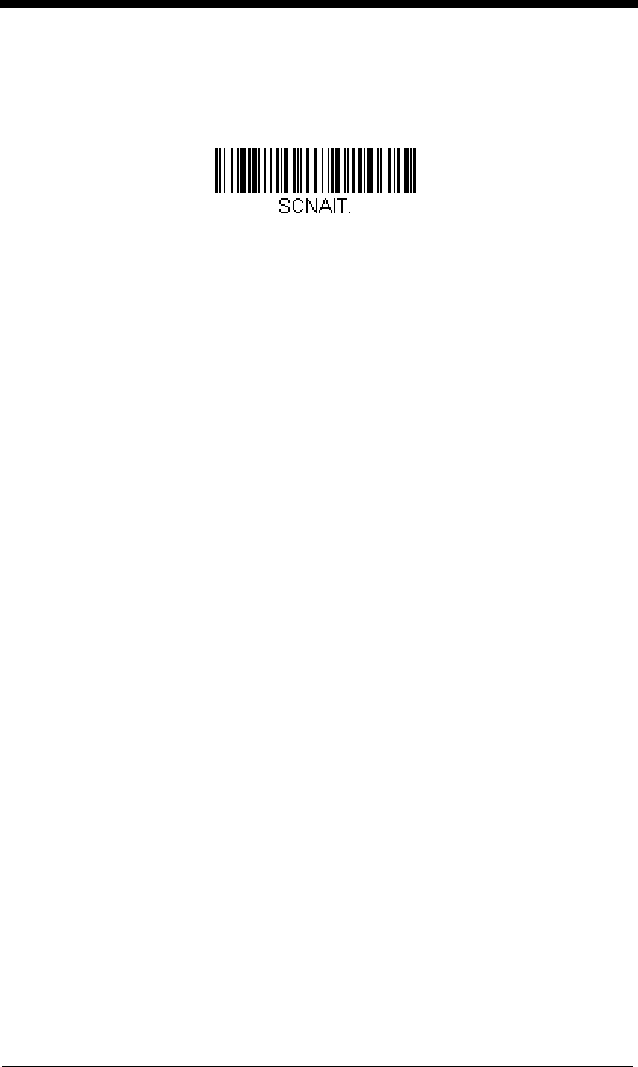
3 - 17
If you want to set your own length for the duration of the delay
after
activa-
tion, scan the After Activation bar code below, then set the time-out by
scanning digits (0-65535 seconds) from the Programming Chart, then
scanning Save. Default = 0 seconds.
Output Sequence Overview
Require Output Sequence
When turned off, the bar code data will be output to the host as the engine
decodes it. When turned on, all output data must conform to an edited
sequence or the engine will not transmit the output data to the host device.
See Require Output Sequence on page 3-21 for further information.
Output Sequence Editor
This programming selection allows you to program the engine to output
data (when scanning more than one symbol) in whatever order your appli-
cation requires, regardless of the order in which the bar codes are
scanned. Reading the
Default Sequence
symbol programs the engine to
the following Universal values. These are the defaults. Be certain you
want to delete or clear all formats before you read the
Default Sequence
symbol.
Note: If CodeGate is enabled, you must hold the external trigger down
while reading each bar code in a sequence.
Note: To make Output Sequence Editor selections, you’ll need to know the
code I.D., code length, and character match(es) your application
requires. Use the Alphanumeric symbols on the Programming Chart
to read these options.
To Add an Output Sequence
1. Scan the
Enter Sequence
symbol (see Require Output
Sequence, page 3-21).
2. Code I.D.
On the Symbology Charts on page A-1, find the symbology to which you
want to apply the output sequence format. Locate the Hex value for that
symbology and scan the 2 digit hex value from the Programming Chart
(inside back cover).
3. Length
Specify what length (up to 9999 characters) of data output will be
acceptable for this symbology. Scan the four digit data length from the
Programming Chart. (Note: 50 characters is entered as 0050. 9999 is