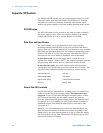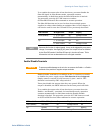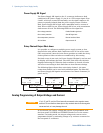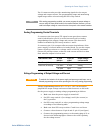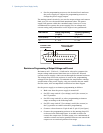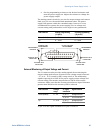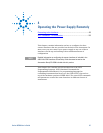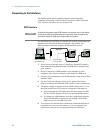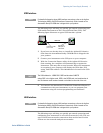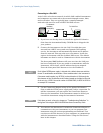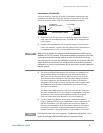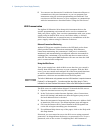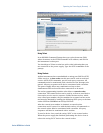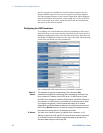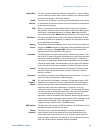4 Operating the Power Supply Remotely
48 Series N5700 User’s Guide
Connecting to the Interfaces
The Agilent N5700 power supplies support remote interface
communication using a choice of three interfaces: GPIB, USB, and
LAN. All three interfaces are live at power-on.
GPIB Interface
NOTE
For detailed information about GPIB interface connections, refer to the Agilent
Technologies USB/LAN/GPIB Interfaces Connectivity Guide, located on the
Automation-Ready CD-ROM that is shipped with your product.
The following steps will help you quickly get started connecting your
instrument to the General Purpose Interface Bus (GPIB). The
following figure illustrates a typical GPIB interface system.
1 If you have not already done so, install the Agilent IO Libraries
Suite from the Automation-Ready CD-ROM that is shipped with
your product.
2 If you do not have a GPIB interface card installed on your
computer, turn off your computer and install the GPIB card.
3 Connect your instrument to the GPIB interface card using a GPIB
interface cable.
4 Use the Connection Expert utility of the Agilent IO Libraries
Suite to configure the installed GPIB interface card’s parameters.
5 The power supply is shipped with its GPIB address set to 5. Use
the front panel menu if you need to change the GPIB address.
a Press and hold the OCP/488 button for about three seconds.
The DC VOLTS display will show the present GPIB address.
b To change the GPIB address, turn the voltage knob until the
desired GPIB address appears in the display. Valid GPIB
addresses are in the range of 0 to 30.
6 You can now use Interactive IO within the Connection Expert to
communicate with your instrument, or you can program your
instrument using the various programming environments.
PC
Instrument
GPIB Cable
Connect to GPIB Interface
Card installed in PC.
Instrument
Connect to GPIB
port on instrument.