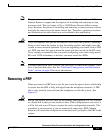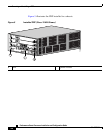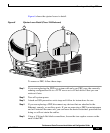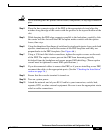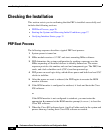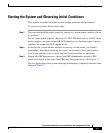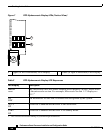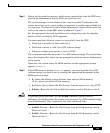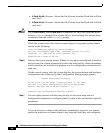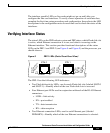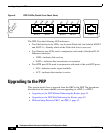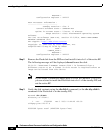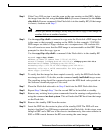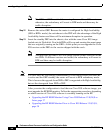29
Performance Route Processor Installation and Configuration Guide
OL-11656-01
Checking the Installation
Step 4 During the line card boot process, which occurs immediately after the PRP boots,
observe the alphanumeric display LEDs on each line card.
The system attempts to boot identical line cards in parallel. Furthermore, the
system boots line cards as soon as they are powered on and become available for
a system boot. The physical location of the alphanumeric display LEDs on the line
cards is the same as on the PRP, which is shown in Figure 7.
See the appropriate line card installation and configuration note for complete
details on line card display LED sequences.
You must meet the following criteria to successfully boot the PRP:
• Flash disk is installed in Flash disk slot 0
• Flash disk contains a valid Cisco IOS software image
• Software configuration register is set to 0x2102
The system automatically boots this Cisco IOS software image. The system then
enters the setup facility, where you are prompted to perform a basic configuration
of the system.
Otherwise, the system enters the ROM monitor and the appropriate prompt
appears (
Rommon>).
Step 5 If the ROM monitor prompt (Rommon>) appears, you must boot the Cisco IOS
software image you want to use by entering the appropriate b command at the
ROM monitor prompt:
• b—Boots the default system software from onboard Flash memory
(if it is present in onboard Flash memory)
• b filename [host]—Boots the file filename from the server host using TFTP
• b flash—Boots the first file in the Flash memory card in Flash card slot 0
Caution To prevent system problems, use the b flash command option carefully;
otherwise, you might instruct the system to boot a non-Cisco IOS software image
from Flash memory. This command is not used with Flash disks.
• b slot0: filename—Boots the file filename from the Flash memory card in
Flash card slot 0
• b slot1: filename—Boots the file filename from the Flash memory card in
Flash card slot 1