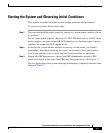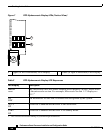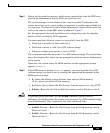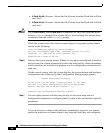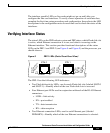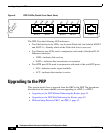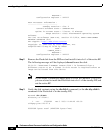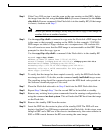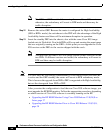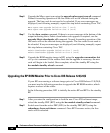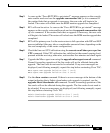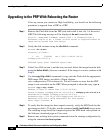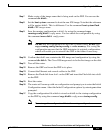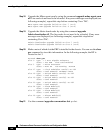35
Performance Route Processor Installation and Configuration Guide
OL-11656-01
Upgrading to the PRP
Step 4 If the Cisco IOS version is not the same as the one running on the GRPs, delete
the image from the disk using the delete disk1: filename command (or the delete
stby-disk1:filename command if the Flash disk is in the standby RP). If the image
is correct, continue with Step 7.
Note Before you delete the image, verify that you have a copy of this image on
another disk or at another location.
Step 5 Use the copy tftp: disk1: command to copy onto the Flash disk a PRP image that
is the same as that currently running on the GRPs (in this example, 12.0(26)S).
PRP images are titled c12kprp-<feature set>-<compression>.120-<release id>.
You will receive an error that the PRP image is not executable on the GRP. When
prompted to abort the copy, type n.
Use the copy tftp: stby-disk1: command if the Flash disk is in the standby RP.
Router# copy tftp: disk1:
Address or name of remote host [172.16.16.254]?
Source filename [c12kprp-boot-mz.120-26.S]? c12kprp-p-mz.120-26.S
Destination filename [c12kprp-p-mz.120-26.S]?
Accessing tftp://172.16.16.254/c12kprp-p-mz.120-26.S...
%Warning: File not a valid executable for this system
Abort Copy? [confirm] n
Step 6 To verify that the image has been copied correctly, verify the MD5 hash for the
new image on disk1:. To do this, use the command verify /md5 disk1image-name.
The resulting string should be compared against the MD5 hash value posted on
the Software download page on Cisco.com.
Step 7 Place the Flash disk referred to in Step 5 back into the PRP Flash disk drive.
Step 8 Repeat Step 2 through Step 7 for the second PRP to be installed as standby.
Step 9 Remove any existing boot system commands from the running configuration by
using the command no boot system. This will make the PRP boot from the image
on the Flash disk.
Step 10 Remove the standby GRP from the router.
Step 11 Insert the PRP into the router in place of the standby GRP. The PRP will now
begin to load the Cisco IOS image contained on the Flash disk. At this stage, even
though a GRP and a PRP are in the chassis simultaneously, the router remains in
SSO or RPR+ mode because the RPs are running the same image.