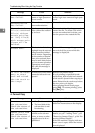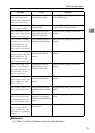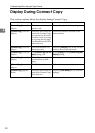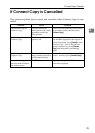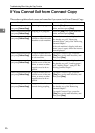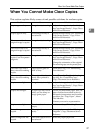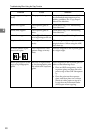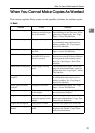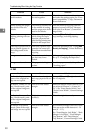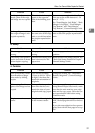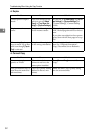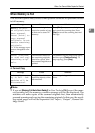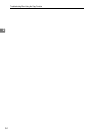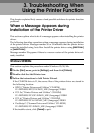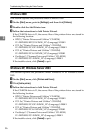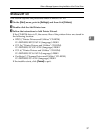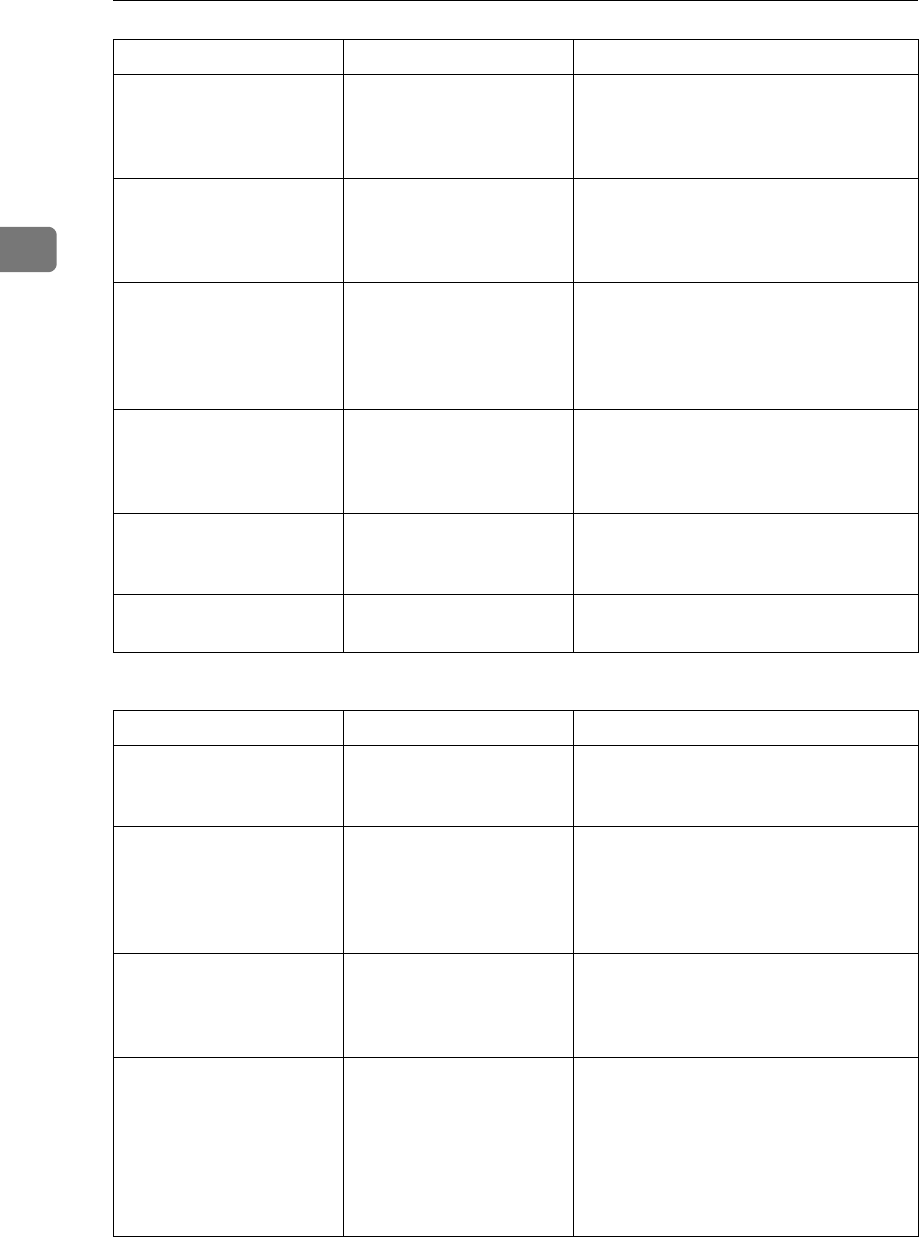
Troubleshooting When Using the Copy Function
30
2
❖ Edit
You cannot combine sev-
eral functions.
Selected functions cannot
be used together.
Check the combination of functions
and make the settings again. See “Func-
tion Compatibility”, Copy/Document
Server Reference.
When sorting, the pages
are divided into two
blocks.
The memory became full
in the middle of sorting
and the pages were deliv-
ered in two blocks.
You can interrupt copying when the
memory becomes full. See “Memory
Full Auto Scan Restart”, General Set-
tings Guide.
Paper does not output
during printing with sta-
pling.
When you stop printing
while using the staple
function, paper not sta-
pled during printing may
be left in the staple unit.
Press the {Clear Modes} key and cancel
copy settings, including stapling.
The copy is grayed out or
a text pattern appears in
the background of the
copy.
You have copied a copy-
guarded document pro-
tected from unauthorized
copying.
Check the document. See “Using [Data
Security for Copying]”, Printer Reference.
Images are skewed. The side fences in the pa-
per feed tray is not
locked.
Make sure the paper guide is locked.
See p.75 “Changing the Paper Size”.
Images are skewed. The paper is feeding in at
a slant.
Load the paper correctly. See p.65
“Loading paper”.
Problem Cause Solution
In Double Copies mode,
parts of the original im-
age are not copied.
Combination of original
and copy paper is not cor-
rect.
Select A3L for A4K originals and A4
for A5 originals.
In Border, Centre, or Cen-
tre/ Border mode, parts
of the original image are
not copied.
You set a wide erased
margin.
Make the margin width narrower. You
can adjust it between 2 - 99 mm (0.1” -
3.9”). See “Erase Border Width” and
“Erase Centre Width”, General Settings
Guide.
In Border, Centre, or Cen-
tre/ Border mode, parts
of the original image are
not copied.
Originals are not scanned
correctly.
Place the originals correctly.
In Margin Adjustment
mode, parts of the origi-
nal image are not copied.
You set a wide erased
margin.
Set a narrower margin with User Tools.
You can set the width between 0 - 30
mm (0” - 1.2”).
See “Front Margin: Left/Right”, “Back
Margin: Left/Right”, “Front Margin:
Top/Bottom” and “Back Margin:
Top/Bottom”, General Settings Guide.
Problem Cause Solution