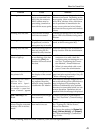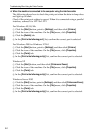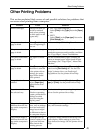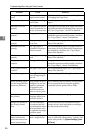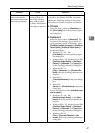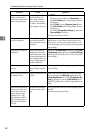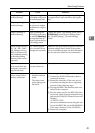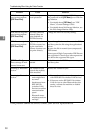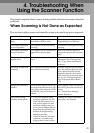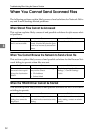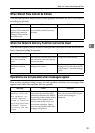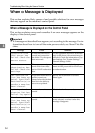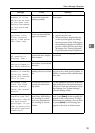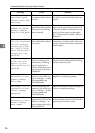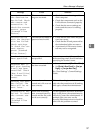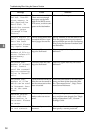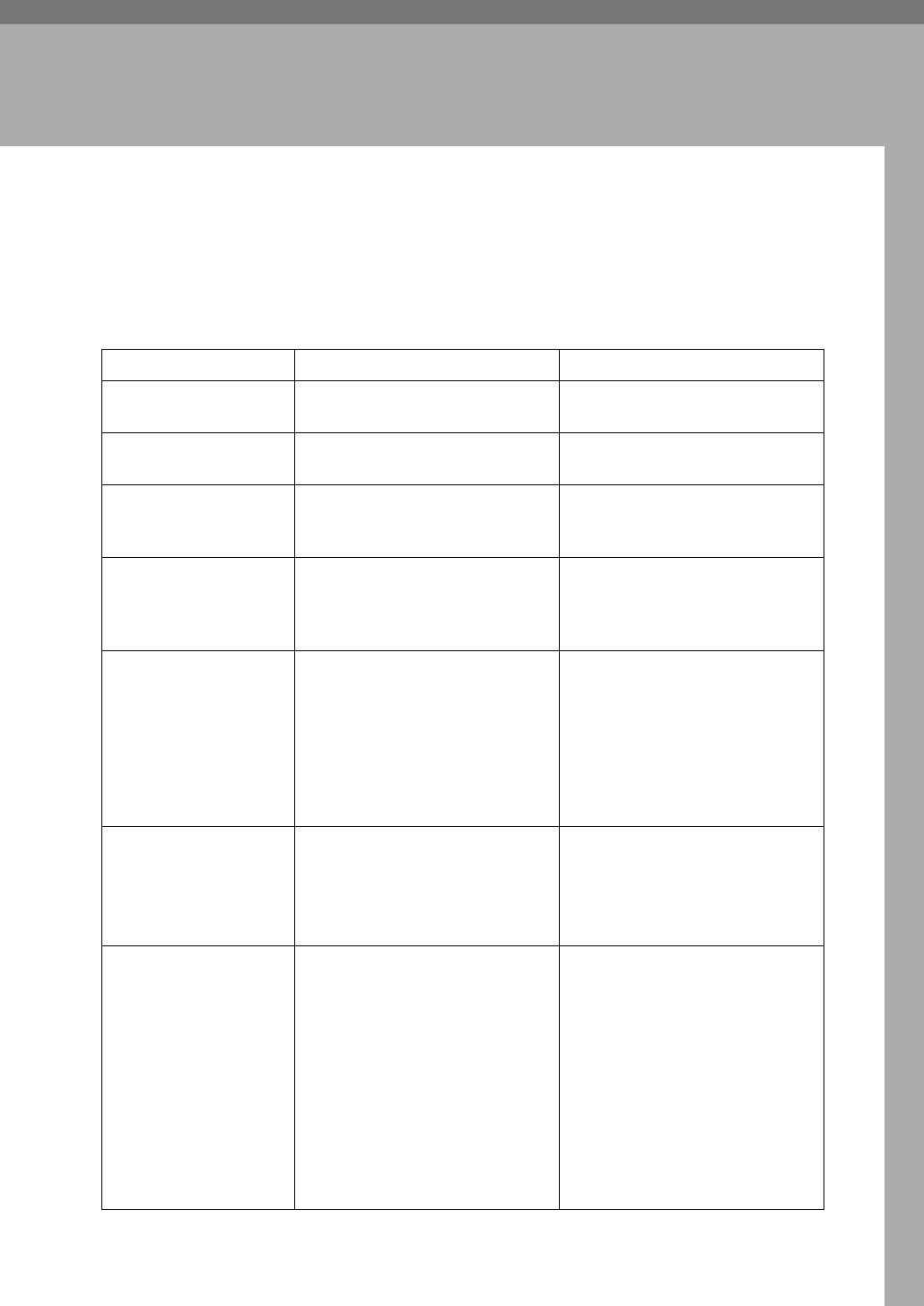
51
4. Troubleshooting When
Using the Scanner Function
This chapter explains likely causes of and possible solutions for scanner function
problems.
When Scanning is Not Done as Expected
This section explains causes and remedies when scan results are not as expected.
Problem Cause Solution
The scanned image is
dirty.
The exposure glass or auto docu-
ment feeder (ADF) is dirty.
Clean these parts. See p.114
“Maintaining Your Machine”.
The image is distorted
or out of position.
The original was moved during
scanning.
Do not move the original during
scanning.
The image is distorted
or out of position.
The original was not pressed flat
against the exposure glass.
Make sure that the original is
pressed flat against the exposure
glass.
The scanned image is
upside down.
The original was placed upside
down.
Place the original in the correct
orientation. See “Placing Origi-
nals”, Copy/Document Server
Reference.
No image results from
scanning.
The original was placed with the
front and back reversed.
When the original is placed direct-
ly on the exposure glass, the side
to be scanned must face down.
When the original is fed via the
ADF, the side to be scanned must
face up. See “Placing Originals”,
Copy/Document Server Refer-
ence.
Images are scanned in
rotated.
If you set the original with its up-
per edge backward and save full
color/grey scale images as a TIFF
or JPEG file, they are scanned in
rotated.
When placing a stack of originals
in the ADF, place their lower edg-
es first.
See “Various Scan Settings”,
Scanner Reference.
The scanned image
contains white spaces.
• If you scan originals using
functions other than the net-
work TWAIN scanner func-
tion, certain paper size and
resolution settings may pro-
duce scanned images that are
larger than the specified size
because of margins being
added to the sides.
• If the File Format Converter
(optional ) is installed, the
margins may become wider.
Scanning at a higher resolution
may reduce the margins.