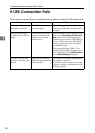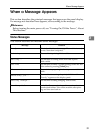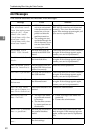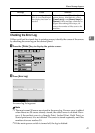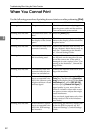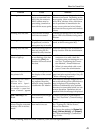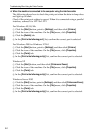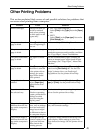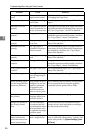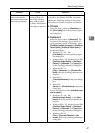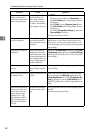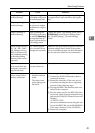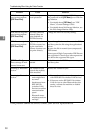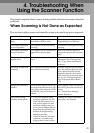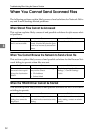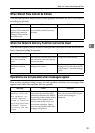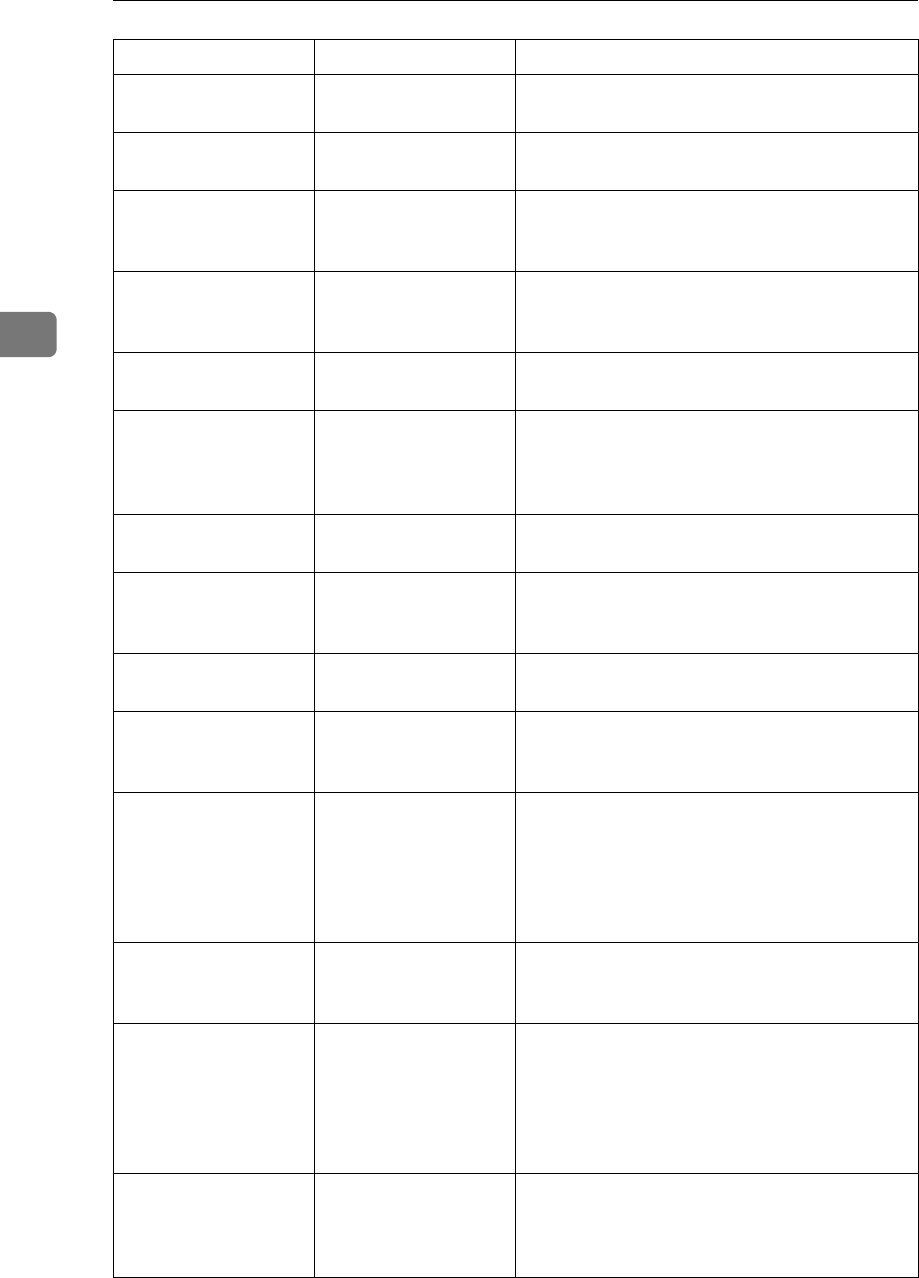
Troubleshooting When Using the Printer Function
46
3
Images are printed at
slant.
The tray's side fences
might not be locked.
Check the side fences are locked. See p.75
“Changing the Paper Size”.
Print is slanted. The paper is feeding
in at a slant.
Load the paper correctly. See p.65 “Loading
paper”.
Misfeeds occur fre-
quently.
The number of sheets
loaded exceeds the ca-
pacity of the machine.
Load paper only as high as the upper limit mark-
ings on the side fences of the paper tray or bypass
tray. See “Copy Paper”, About This Machine.
Misfeeds occur fre-
quently.
The paper is damp. Use paper that has been stored in the recom-
mended temperature and humidity condition.
See “Copy Paper”, About This Machine.
Misfeeds occur fre-
quently.
The paper is too thick
or too thin.
Use recommended paper. See “Copy Paper”,
About This Machine.
Misfeeds occur fre-
quently.
The copy paper is
wrinkled or has been
folded/creased.
Use recommended paper. Use paper that has
been stored in the recommended temperature
and humidity condition. See “Copy Paper”,
About This Machine.
Misfeeds occur fre-
quently.
Printed paper is being
used.
Use recommended paper. See “Copy Paper”,
About This Machine.
Copy paper becomes
creased.
The paper is damp. Use paper that has been stored in the recom-
mended temperature and humidity condition.
See “Copy Paper”, About This Machine.
Copy paper becomes
creased.
The paper is too thin. Use recommended paper. See “Copy Paper”,
About This Machine.
White lines appear. When D is blinking,
toner is beginning to
run out.
Add toner. See p.87 “Adding Toner”.
When printing graph-
ics, the output and the
screen are different.
If the printer driver is
configured to use the
graphics command,
the graphics com-
mand from the ma-
chine is used to print.
If you want to print accurately, set the printer
driver to print without using the graphics
command. See the printer driver Help.
Garbled characters
are printed.
The correct printer
language might have
not been selected.
Set the correct printer language.
Images are printed in
the wrong orienta-
tion.
The feed orientation
you selected and the
feed orientation select-
ed in the printer driv-
er's option setup might
not be the same.
Set the machine's feed orientation and the
printer driver's feed orientation accordingly.
See the printer driver Help.
There is considerable
delay between the
print start instruction
and actual printing.
“Off mode / Sleep
mode” might be set.
The machine requires time to warm up if it has
been in “Off mode/Sleep mode”. Specify “Off
mode/Sleep mode” in [System Settings], [Auto
Off Timer].
Problem Cause Solution