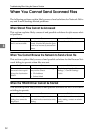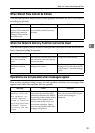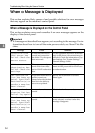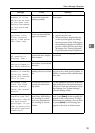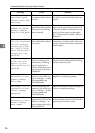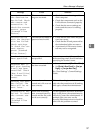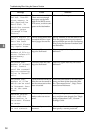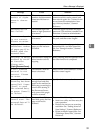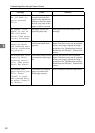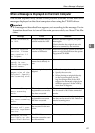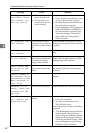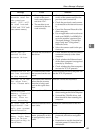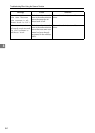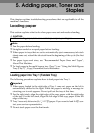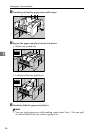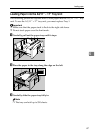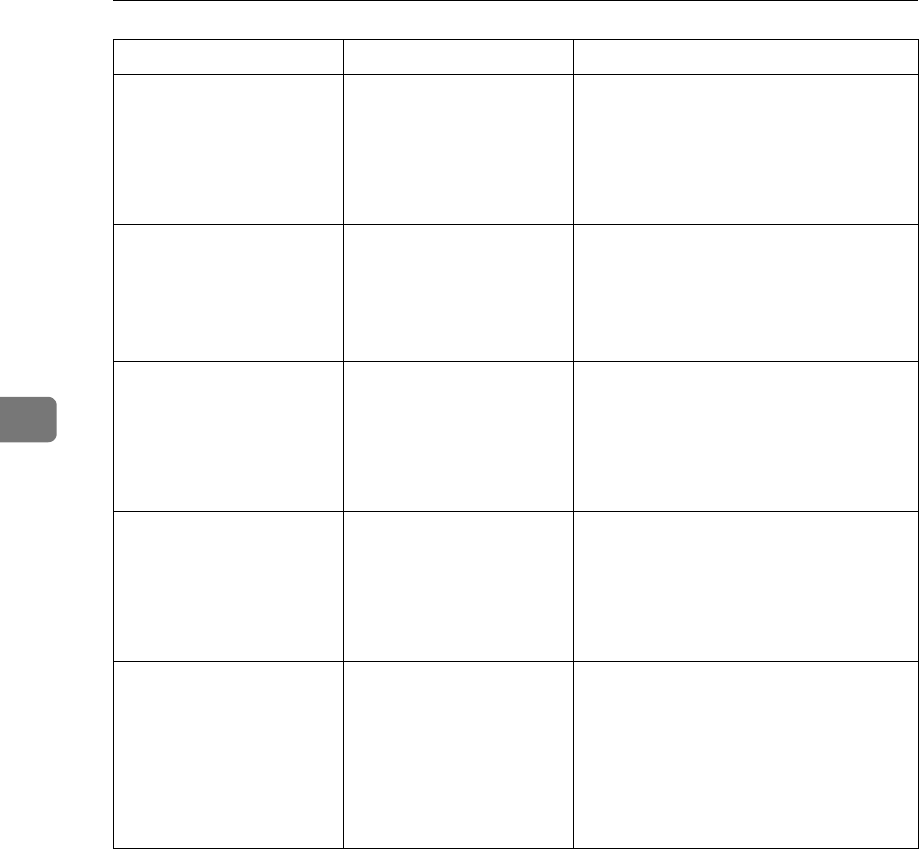
Troubleshooting When Using the Scanner Function
60
4
Memory is full.
Do you want to
store scanned
file?
Because there is not
enough free hard disk
space in the machine for
storing in the Document
Server, only some of the
pages could be scanned.
Specify whether to use the data or not.
No paper. Load
paper of one of
the following
sizes, then press
[Start Printing].
No paper is set in the
specified paper tray.
Load paper of the sizes listed in the
message.
Exceeded max. data
capacity.Check
the scanning reso-
lution, then reset
original(s).
The scanned original ex-
ceeded maximum data
capacity.
Specify the scan size and resolution
again. Note that it may not be possible
to scan very large originals at a high
resolution. See “Relationship between
Resolution and File Size”, Scanner Ref-
erence.
Exceeded max. data
capacity.Check
scanning resolu-
tion, then press
Start key again.
The scanned data exceed-
ed maximum data capac-
ity.
Specify the scan size and resolution
again. Note that it may not be possible
to scan very large originals at a high
resolution. See “Relationship between
Resolution and File Size”, Scanner Ref-
erence.
Exceeded max.
page capacity per
file. Press
[Send] to send
the scanned data,
or press [Cancel]
to delete.
The number of scanned
pages exceeded maxi-
mum page capacity.
Select whether to send the data so far.
Message Cause Solution