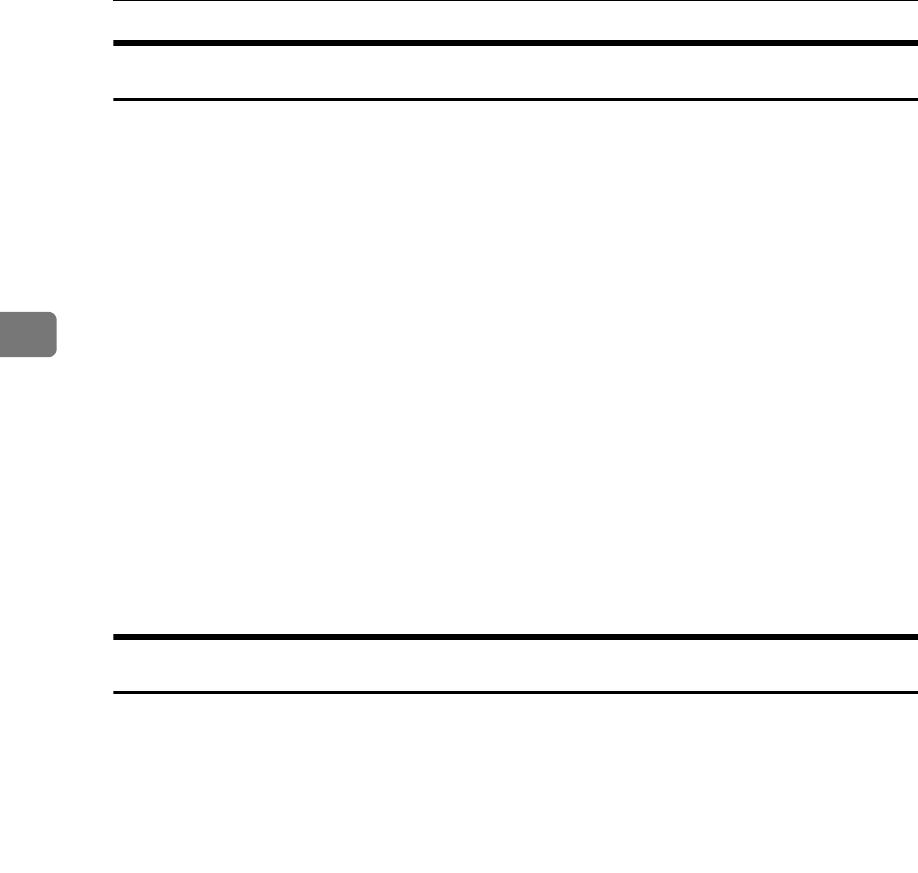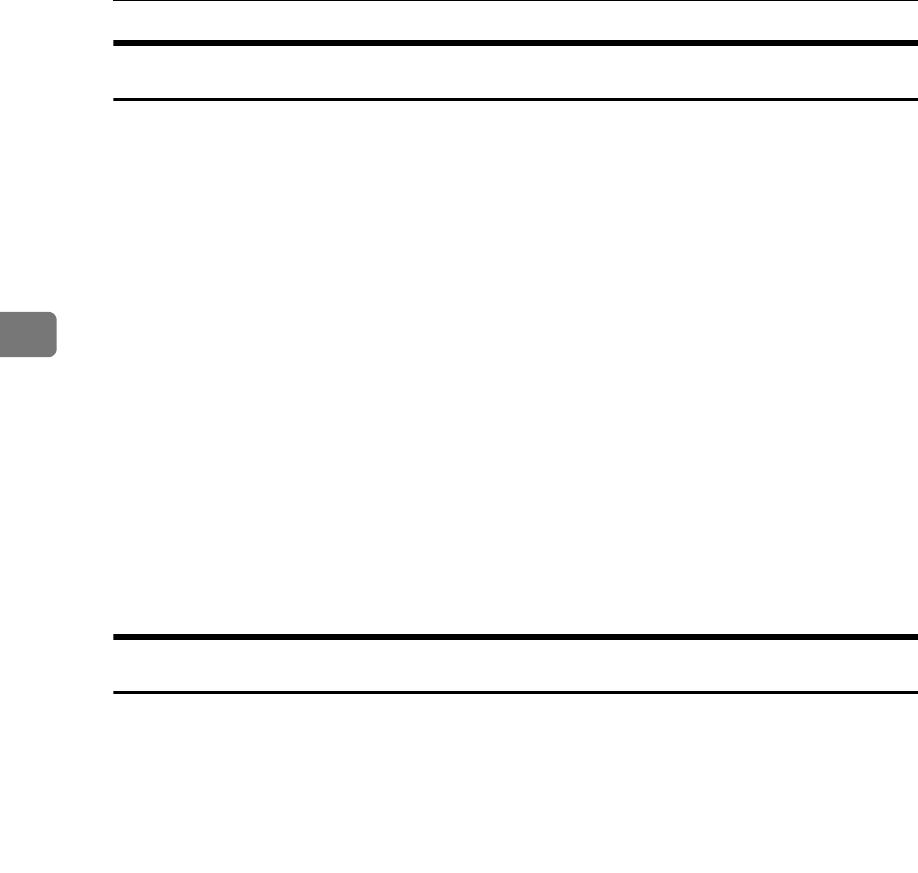
Troubleshooting When Using the Printer Function
36
3
Windows 2000
This section explains the procedure under Windows 2000.
A On the [Start] menu, point to [Settings], and then click [Printers].
B Double-click the Add Printer icon.
C Follow the instructions in Add Printer Wizard.
If the CD-ROM drive is D, the source files of the printer driver are stored in
the following location:
• RPCS (“Printer Drivers and Utilities” CD-ROM)
D:\DRIVERS\RPCS\WIN2K_XP\(Language)\DISK1
• PCL 5e (“Printer Drivers and Utilities” CD-ROM)
D:\DRIVERS\PCL5E\WIN2K_XP\(Language)\DISK1
• PCL 6 (“Printer Drivers and Utilities” CD-ROM)
D:\DRIVERS\PCL6\WIN2K_XP\(Language)\DISK1
• PostScript 3 (“Scanner Driver and Utilities” CD-ROM)
D:\DRIVERS\PS\WIN2K_XP\(Language)\DISK1
If the installer starts, click [Cancel] to quit.
Windows XP, Windows Server 2003
This section explains the procedure under Windows XP or Windows Server
2003.
A On the [Start] menu, click [Printers and Faxes].
B Click [Add a printer].
C Follow the instructions in Add Printer Wizard.
If the CD-ROM drive is D, the source files of the printer driver are stored in
the following location:
• RPCS (“Printer Drivers and Utilities” CD-ROM)
D:\DRIVERS\RPCS\WIN2K_XP\(Language)\DISK1
• PCL 5e (“Printer Drivers and Utilities” CD-ROM)
D:\DRIVERS\PCL5E\WIN2K_XP\(Language)\DISK1
• PCL 6 (“Printer Drivers and Utilities” CD-ROM)
D:\DRIVERS\PCL6\WIN2K_XP\(Language)\DISK1
• PostScript 3 (“Scanner Driver and Utilities” CD-ROM)
D:\DRIVERS\PS\WIN2K_XP\(Language)\DISK1
If the installer starts, click [Cancel] to quit.