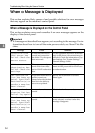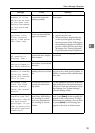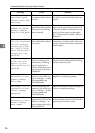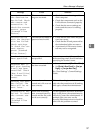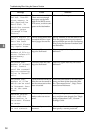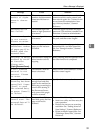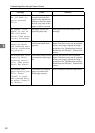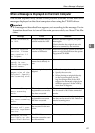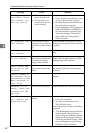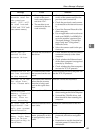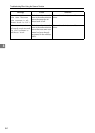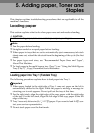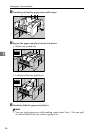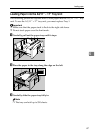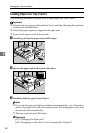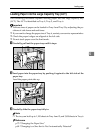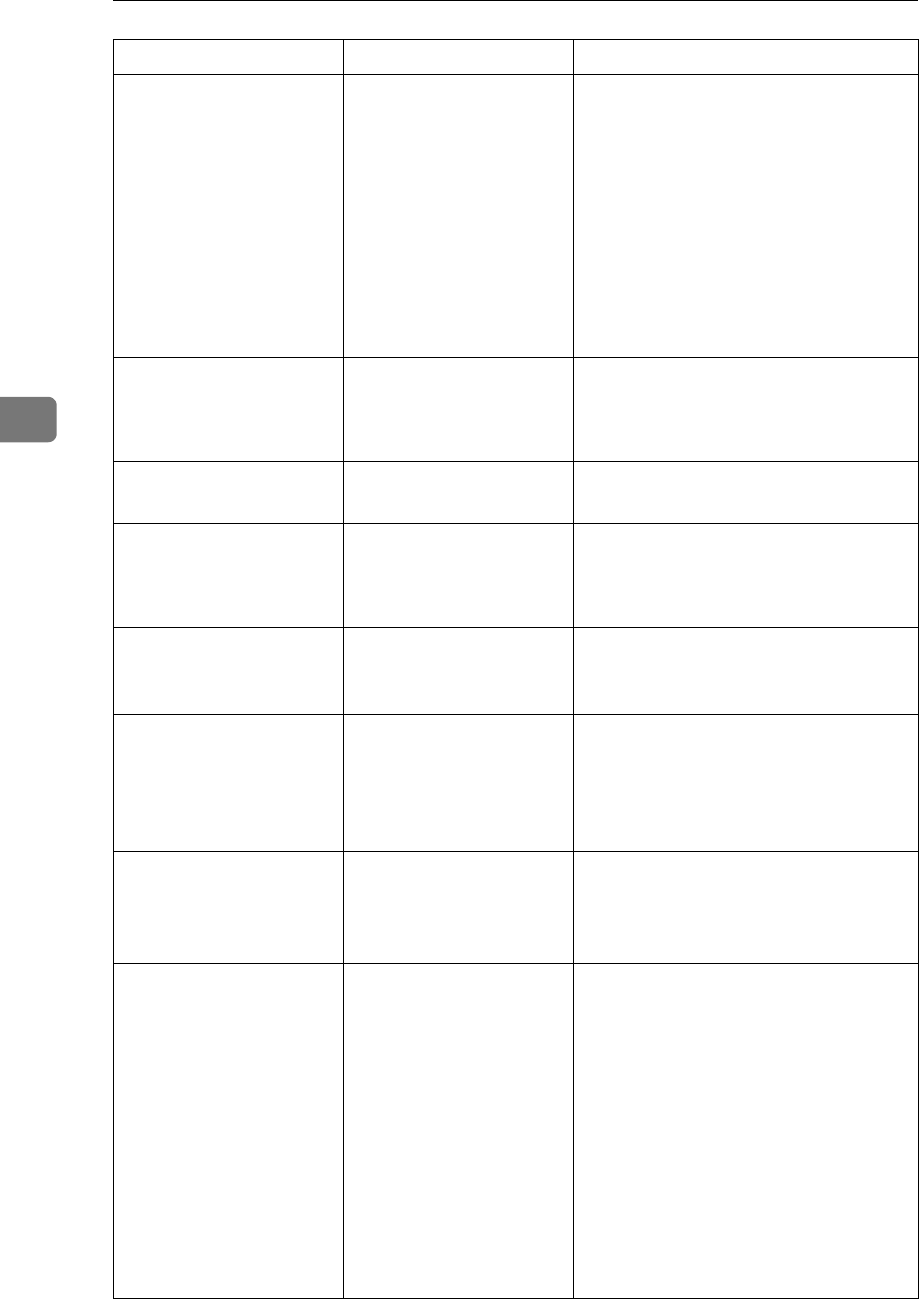
Troubleshooting When Using the Scanner Function
62
4
Scanner is not
available. Check
the scanner con-
nection status.
• The machine's main
power switch is off.
• The machine is not
connected to the net-
work correctly.
• Set the main power switch to “On”.
• Check whether the machine is con-
nected to the network correctly.
• Deselect the personal firewall func-
tion of the client computer.
• Use an application such as telnet to
make sure SNMPv1 or SNMPv2 is
set as the machine’s protocol. See
“Network Settings”, General Set-
tings Guide and “Using telnet”,
Network Guide.
No response from
the scanner.
The machine or client
computer is not connect-
ed to the network correct-
ly.
Check whether the machine or client
computer is connected to the network
correctly.
No response from
the scanner.
The network is crowded. Wait for a while, and then try to recon-
nect.
Error has occurred
in the scanner.
The application-speci-
fied scan conditions have
exceeded the setting
range of the machine.
Check whether the scanning settings
made with the application exceed the
setting range of the machine.
Fatal error has
occurred in the
scanner.
An unrecoverable error
has occurred on the ma-
chine.
An unrecoverable error has occurred in
the machine. Call your service repre-
sentative.
Cannot connect to
the scanner. Check
the network Access
Mask settings in
User Tools.
An access mask is set. Contact the network or scanner admin-
istrator.
Scanner is not
ready. Check the
scanner and the
options.
The ADF cover is open. Check whether the ADF cover is closed.
Insufficient mem-
ory. Reduce the
scanning area.
Scanner memory is insuf-
ficient.
• Reset the scan size.
• Lower the resolution.
• Set with no compression. See
TWAIN Driver help.
The problem may be due to the follow-
ing cause:
• “The Relationship between the Res-
olution and the Scanning Area”
chart in Help for halftone scanning
might not always apply. Scanning
cannot be performed if large values
are set for brightness when using
halftone or high resolution.
Message Cause Solution