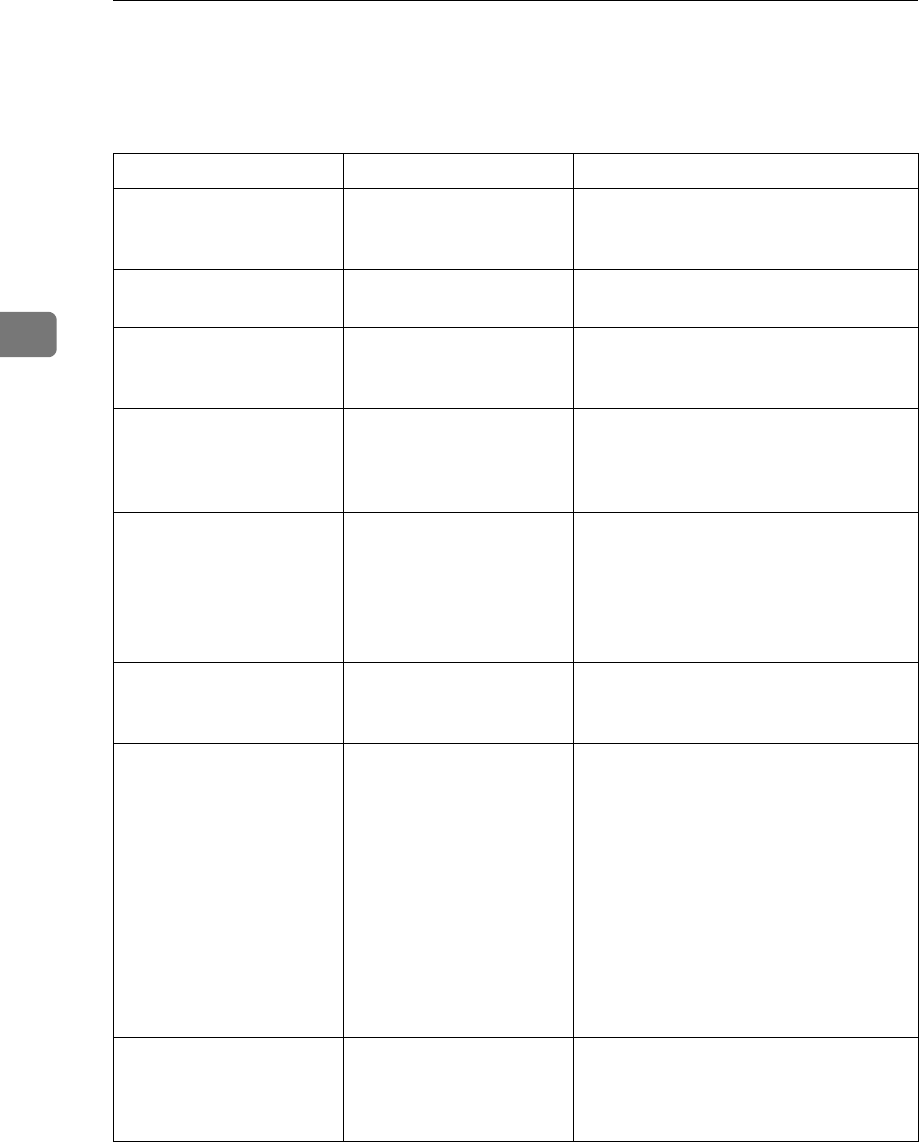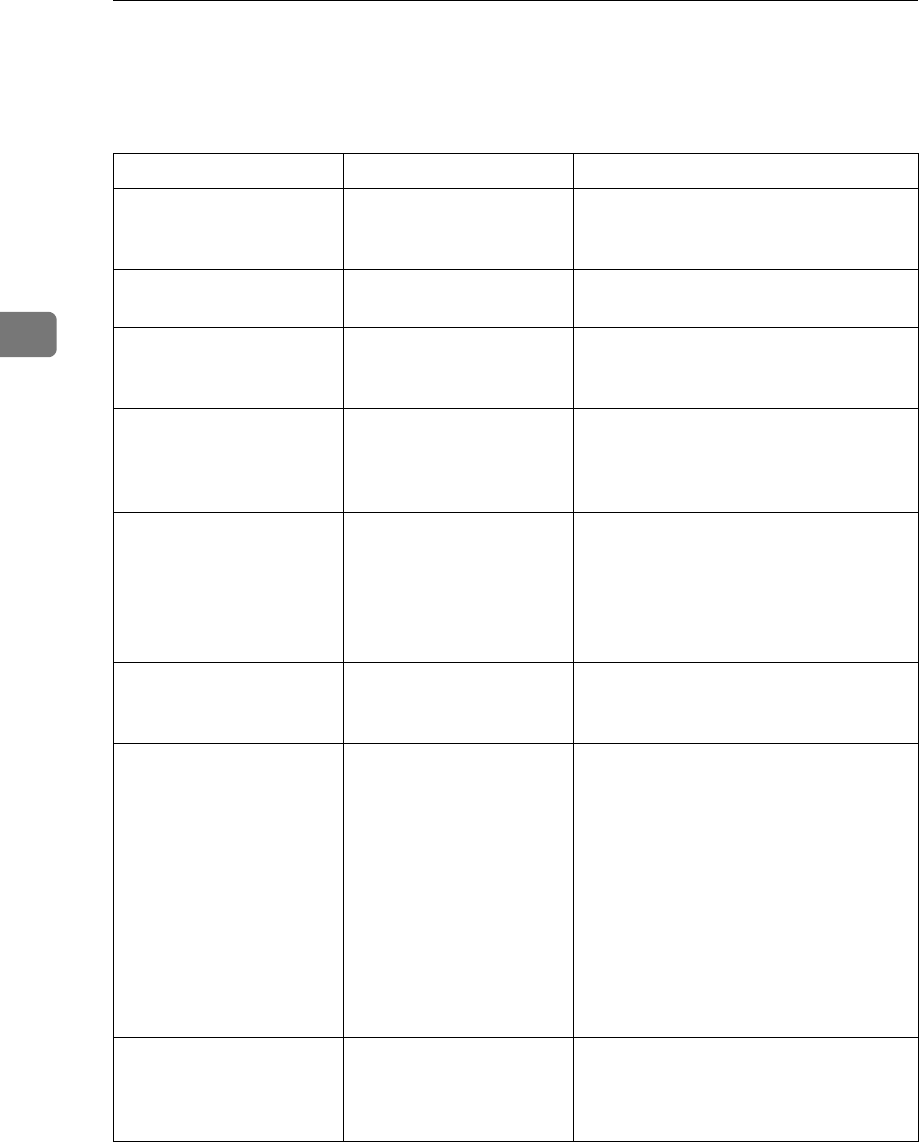
Troubleshooting When Using the Printer Function
42
3
When You Cannot Print
Use the following procedures if printing does not start even after performing
[
Print
]
.
Problem Cause Solution
Printing does not start. The power is off. Check the cable is securely plugged
into the power outlet and the machine.
Turn on the main power switch.
Printing does not start. The machine is set to “Of-
fline”.
Press the {Online} key.
Printing does not start. The cause is displayed on
the display of the control
panel.
Check the error message or warning
status on the display panel and take the
required action.
Printing does not start. The interface cable is not
connected correctly.
Connect the interface cable securely. If
it has a fastener, fasten that securely as
well. See “Connecting to the Interfac-
es”, General Settings Guide.
Printing does not start. The correct interface ca-
ble is not being used.
The type of interface cable you should
use depends on the computer. Be sure
to use the correct one. If the cable is
damaged or worn, replace it. See “Con-
necting to the Interfaces”, General Set-
tings Guide.
Printing does not start. The interface cable was
connected after the ma-
chine was switched on.
Connect the interface cable before turn-
ing on the machine.
Printing does not start. If the machine is operat-
ing in an extended wire-
less LAN, failure to print
might result from a weak
wireless signal.
To check signal status, press the {User
Tools} key, and then press [System Set-
tings] on the display panel. On the [Inter-
face Settings] tab, select [IEEE 802.11b],
and then press [Wireless LAN Signal]. If
signal quality is poor, move the ma-
chine to a location where radio waves
can pass or remove objects that might
cause interference.
(You can check signal status only when
using wireless LAN in the infrastruc-
ture mode.)
Printing does not start. If the machine is operat-
ing in an extended wire-
less LAN, SSID settings
are incorrect.
Check using the machine's display pan-
el that the SSID is correctly set. See
“Network Settings”, General Settings
Guide.