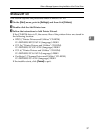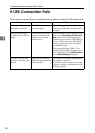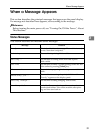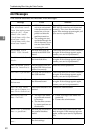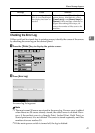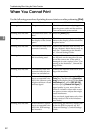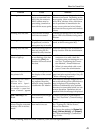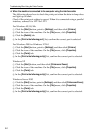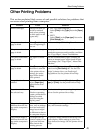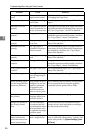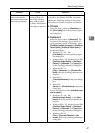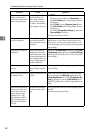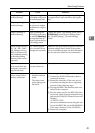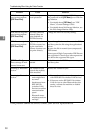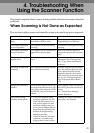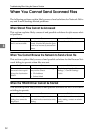Other Printing Problems
45
3
Other Printing Problems
This section explains likely causes of and possible solutions for problems that
can occur when printing from a computer.
Problem Cause Solution
Print is smudges. Settings for thick pa-
per have not been
made when printing
on thick paper in the
bypass tray.
• PCL 5e/6 and PostScript 3
Select [Thick] in the [Type:] list on the [Paper]
tab.
•RPCS
Select [Thick] in the [Paper type:] list on the
[Print Settings] tab.
The print on the entire
page is faded.
When D is blinking,
toner is beginning to
run out.
Add toner. See p.87 “Adding Toner”.
The print on the entire
page is faded.
The paper is damp. Use paper that has been stored in the recom-
mended temperature and humidity condition.
See “Copy Paper”, About This Machine.
The print on the entire
page is faded.
The paper is unsuit-
able.
Use the recommended paper. (Printing on
coarse or treated paper might result in faint
print image.) See “Copy Paper”, About This
Machine.
The print on the entire
page is faded.
If the [Toner saving]
check box is selected
in the printer driver
settings, the entire
page will be faded
when printed.
For the RPCS printer driver, [Toner saving] is lo-
cated on the [Print Quality] tab. For the Post-
Script 3 printer driver, see PostScript 3
Supplement. See the printer driver Help.
Image bleeds when
rubbed.
If you are using thick
paper, [Paper type:]
might not be set to
[Thick].
On the printer driver's [Setup] tab, set [Paper
type:] to [Thick]. See the printer driver Help.
Paper is not fed from
the selected tray.
When you are using a
Windows operating
system, printer driver
settings override
those set using the
display panel.
Set the desired input tray using the printer
driver. See the printer driver Help.
The printed image is
different from the im-
age on the computer's
display.
With certain func-
tions, such as enlarge-
ment and reduction,
image layout might
be different to that on
the computer display.
In the application, change the layout, character
size, and character settings.
The printed image is
different from the im-
age on the computer's
display.
You might have se-
lected to replace True
Type fonts with ma-
chine fonts in the
printing process.
To print an image similar to that of the com-
puter display, make settings to print True
Type fonts as an image. See the printer driver
Help.