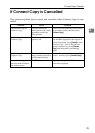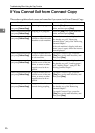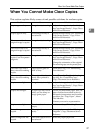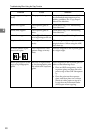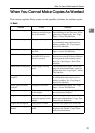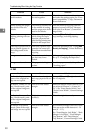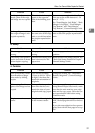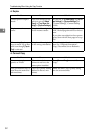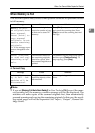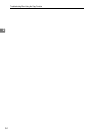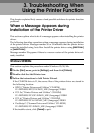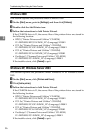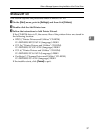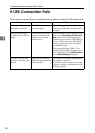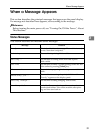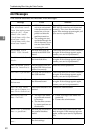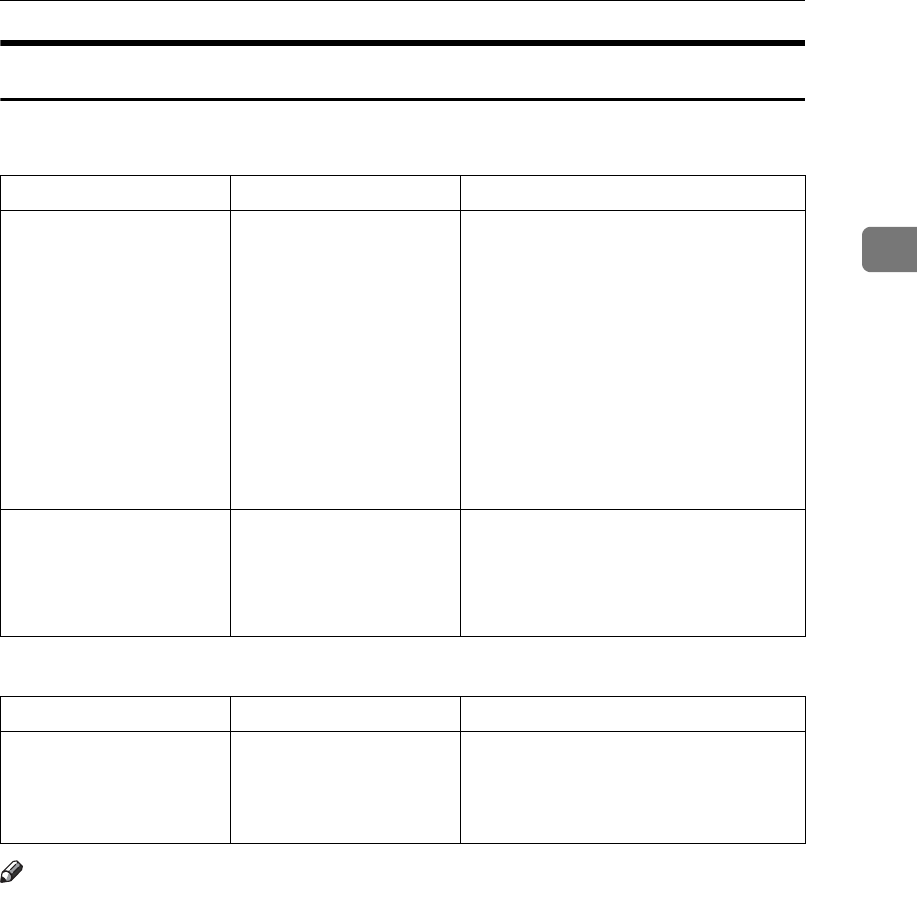
When You Cannot Make Copies As Wanted
33
2
When Memory is Full
This section explains likely causes of and possible solutions for problems related
to full memory.
❖ Connect Copy
Note
❒ If you set [Memory Full Auto Scan Restart] in User Tools to [On], even if the mem-
ory becomes full, the memory overflow message will not be displayed. The
machine will make copies of the scanned originals first, then automatically
proceed scanning and copying the remaining originals. In this case, the result-
ing sorted pages will not be sequential. See “Input / Output”, General Set-
tings Guide.
Message Cause Solution
Memory is full.
nn originals have
been scanned.
Press [Print] to
copy scanned
originals. Do not
remove remaining
originals.
“n” in the message repre-
sents a changeable num-
ber.
The scanned originals ex-
ceeds the number of pag-
es that can be stored in
memory.
Press [Print] to copy scanned originals
and cancel the scanning data. Press
[Stop] to cancel the scanning data and
not copy.
Press [Continue]
to scan and copy
remaining origi-
nals.
The machine checked if
the remaining originals
should be copied, after
the scanned originals was
printed.
To continue copying, remove all copies,
and then press [Resume Printing]. To
stop copying, press [Stop].
Message Cause Solution
Sub-machine memo-
ry is full. Sub-
machine will be
disconnected.
The quantity of data ex-
ceeds the capacity of the
sub-machine.
Continue printing on the main ma-
chine.