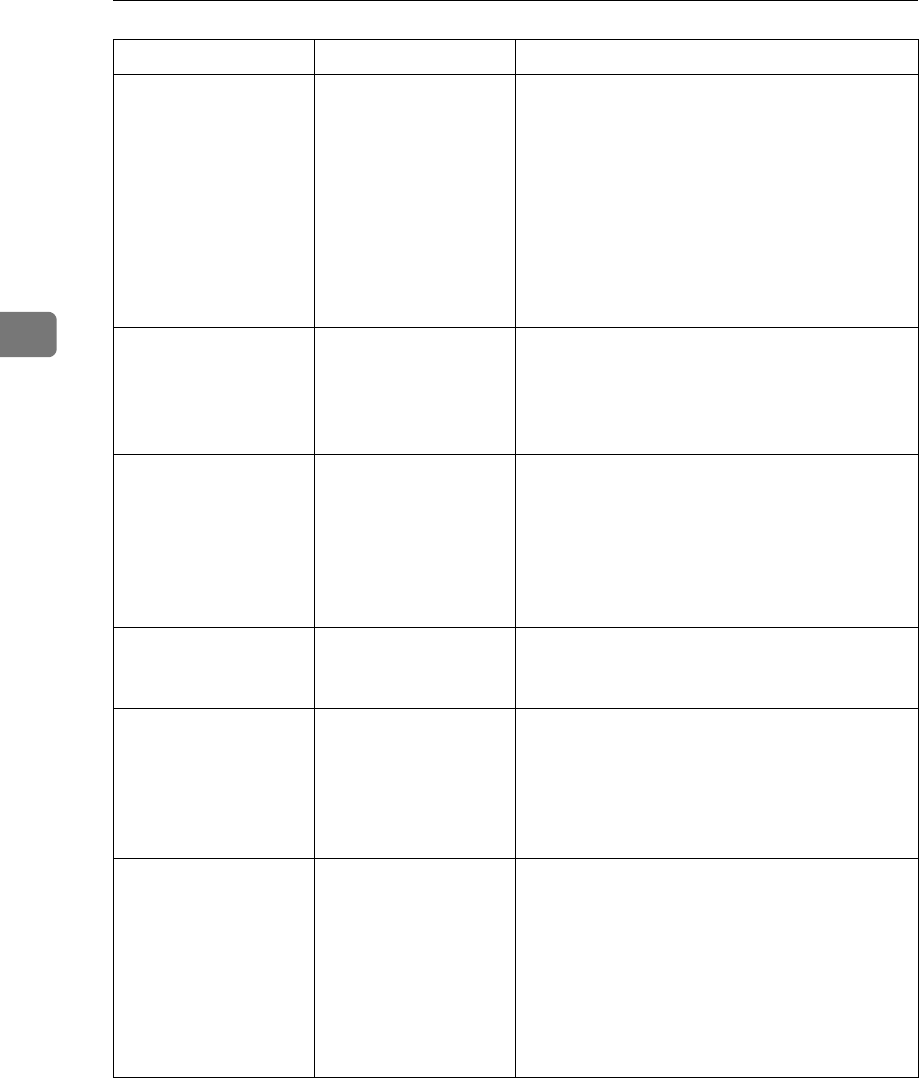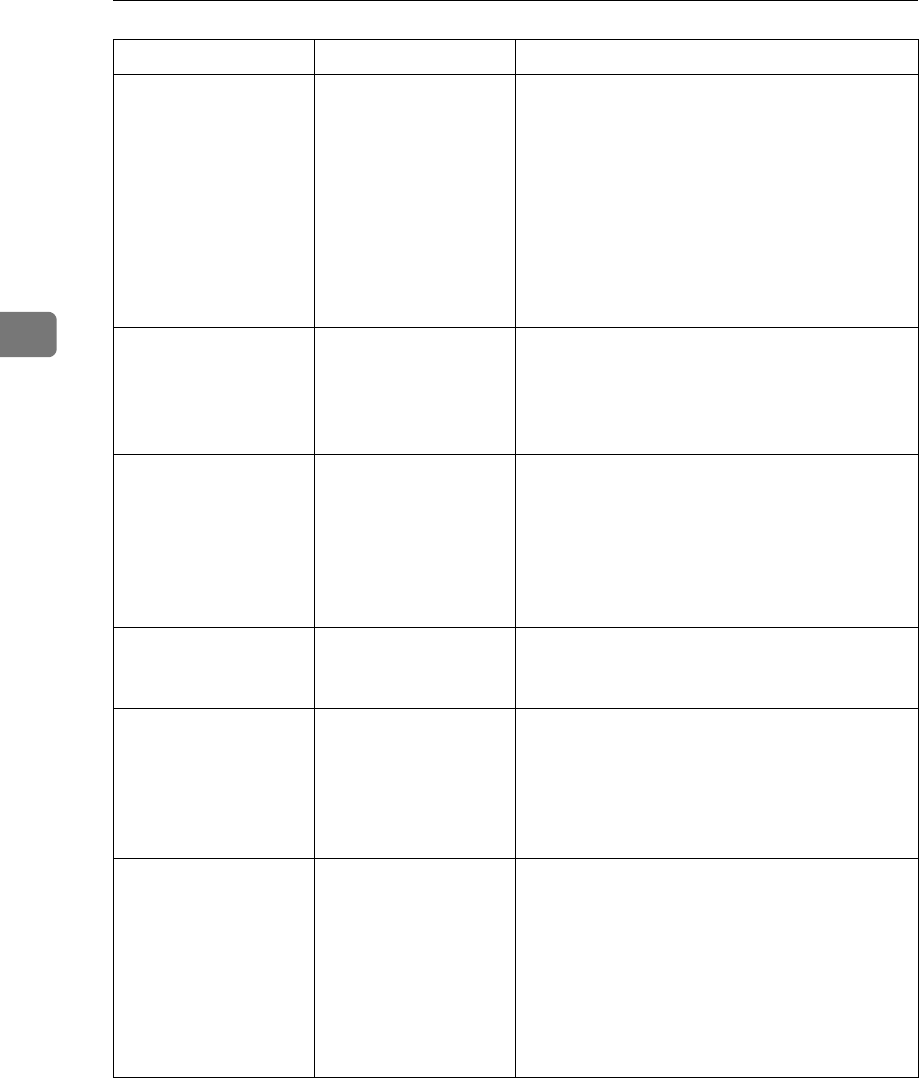
Troubleshooting When Using the Printer Function
48
3
There is considerable
delay between the
print start instruction
and actual printing.
Processing time de-
pends on data vol-
ume. High volume
data, such as graph-
ics-heavy documents,
take longer to process.
❖ RPCS
Select the lower value for [Resolution:] on
the [Print Quality] tab in the printer driver's
dialog box.
Select [Fast] for the [Document type] list on
the [Print Quality] tab in the printer driver's
dialog box.
To enable [Change User Settings...], select the
[User settings] check box.
See the printer driver Help.
Images are cut off, or
excess is printed.
You may be using pa-
per smaller than the
size selected in the ap-
plication.
Use the same size paper as that selected in the
application. If you cannot load paper of the
correct size, use the reduction function to re-
duce the image, and then print. See the printer
driver Help.
Page layout is not as
expected.
Print areas differ de-
pending on machine
used. Information that
fits on a single page on
one machine may not
fit on a single page of
another machine.
Adjust the [Printable area:] setting in the [Printer
Configuration...] dialog box on the [Print Settings]
tab in the RPCS printer driver. See the printer
driver Help.
Photo images are
coarse.
Some applications
print at lower resolu-
tion.
Use the application's settings to specify a high-
er resolution.
Solid lines are printed
as broken lines.
Dither patterns do not
match.
Make the following settings with the printer
driver: Change the [Dithering:] setting on the
[Image Adjustments] tab in the [Change User Set-
tings...] dialog box, on the [Print Quality] tab in
the RPCS printer driver. See the printer driver
Help.
Optional components
connected to the ma-
chine are not recog-
nized when using
Windows 95 / 98 /
Me, Windows 2000 /
XP, Windows Server
2003, and Windows
NT 4.0.
Bidirectional commu-
nication is not work-
ing.
Set up optional devices on the Properties of the
printer.
See the printer driver Help.
Problem Cause Solution