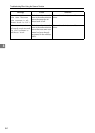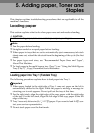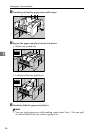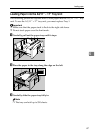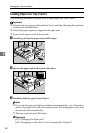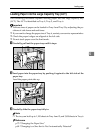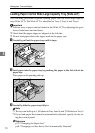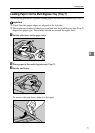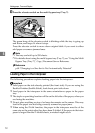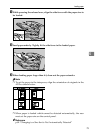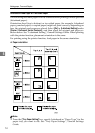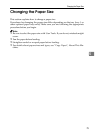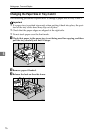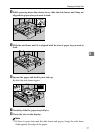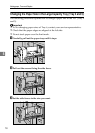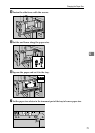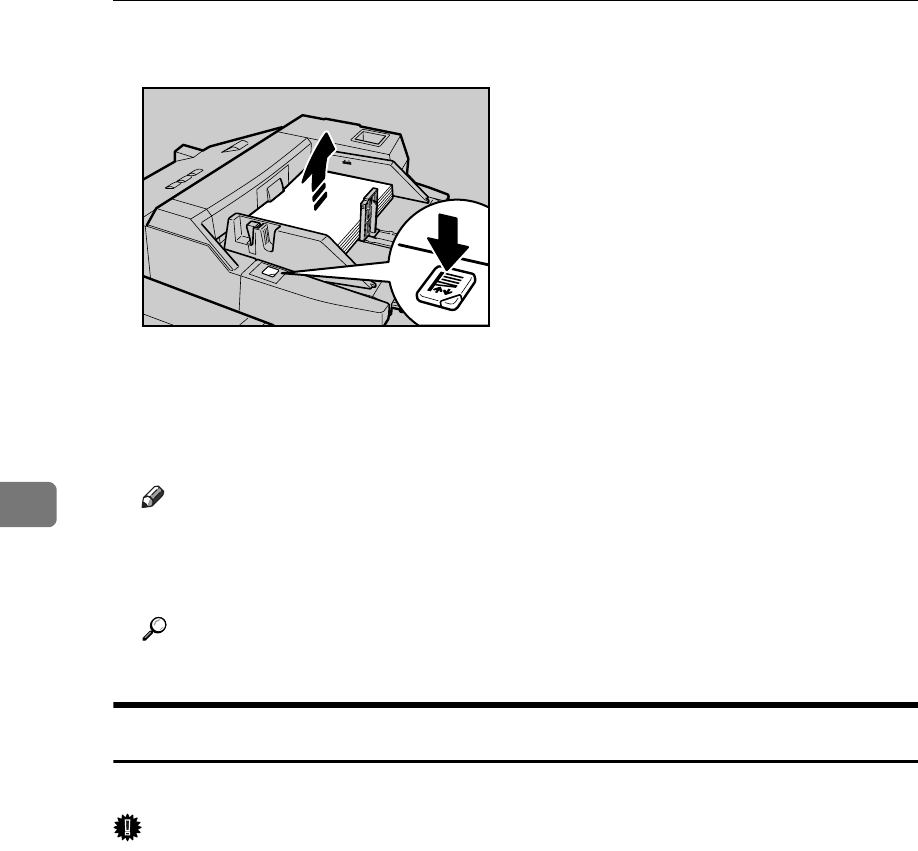
Adding paper, Toner and Staples
72
5
D Press the elevator switch on the multi bypass tray (Tray 7).
The green lamp of the elevator switch is blinking while the tray is going up
and down, and keeps lit when it stops.
Press the elevator switch to move down original table if you want to either
add paper or remove jammed ones.
Note
❒ The tray can hold up to 550 sheets.
❒ For details about using the multi bypass tray (Tray 7), see “Using the Multi
Bypass Tray (Tray 7)”, Copy/Document Server Reference.
Reference
p.84 “Changing to a Size that is Not Automatically Detected”
Loading Paper in the Interposer
The following procedure explains loading paper into the interposer.
Important
❒ Load paper on the side already printed (the front side). If you are using the
Booklet Finisher (Saddle Stitch), load sheets print side down.
❒ Load paper in the interposer in the same orientation as paper in the paper
tray.
❒ The staple or punching location will be on the left side of the paper, when you
are facing the machine.
❒ Do not place anything on top of or leave documents on the sensor. This may
lead to the paper size not being correctly scanned or paper jams.
❒ When using the Z-fold function, the paper in the interposer must be of the
same size as the prints after they have been Z-folded. If the paper in the inter-
poser is larger than the Z-folded sheets, a misfeed might occur.
APF030S