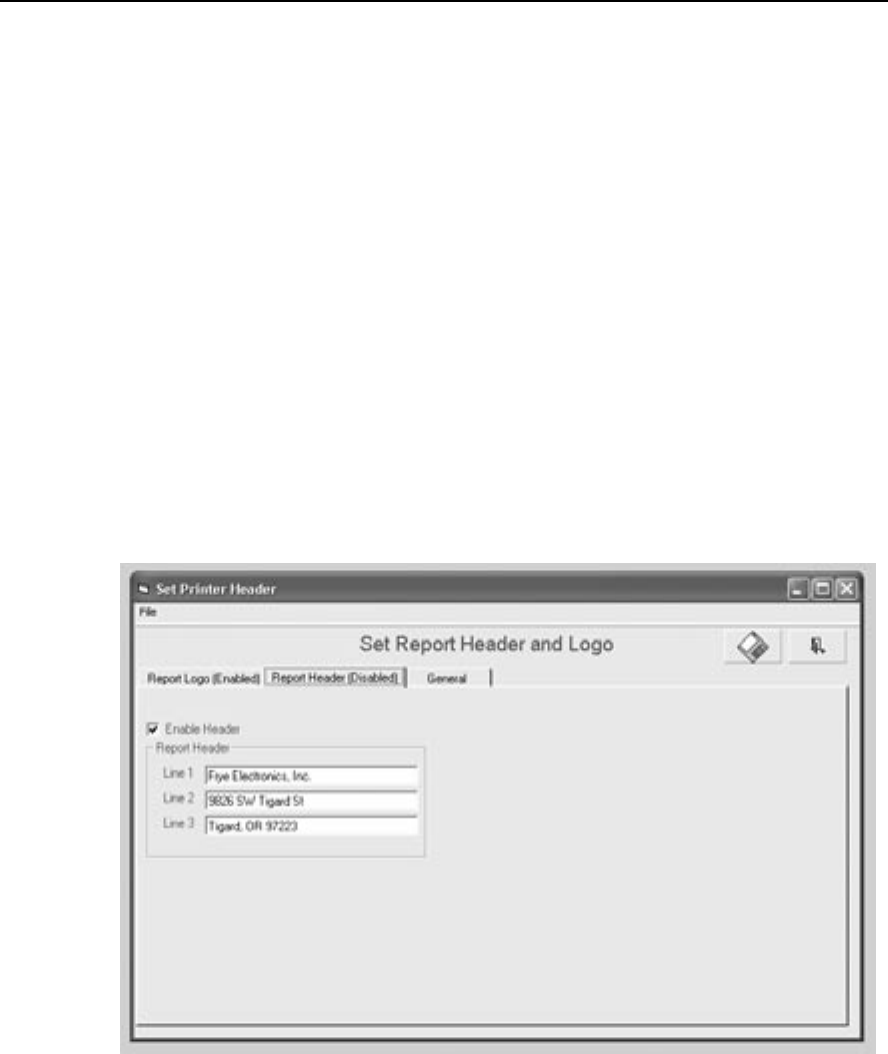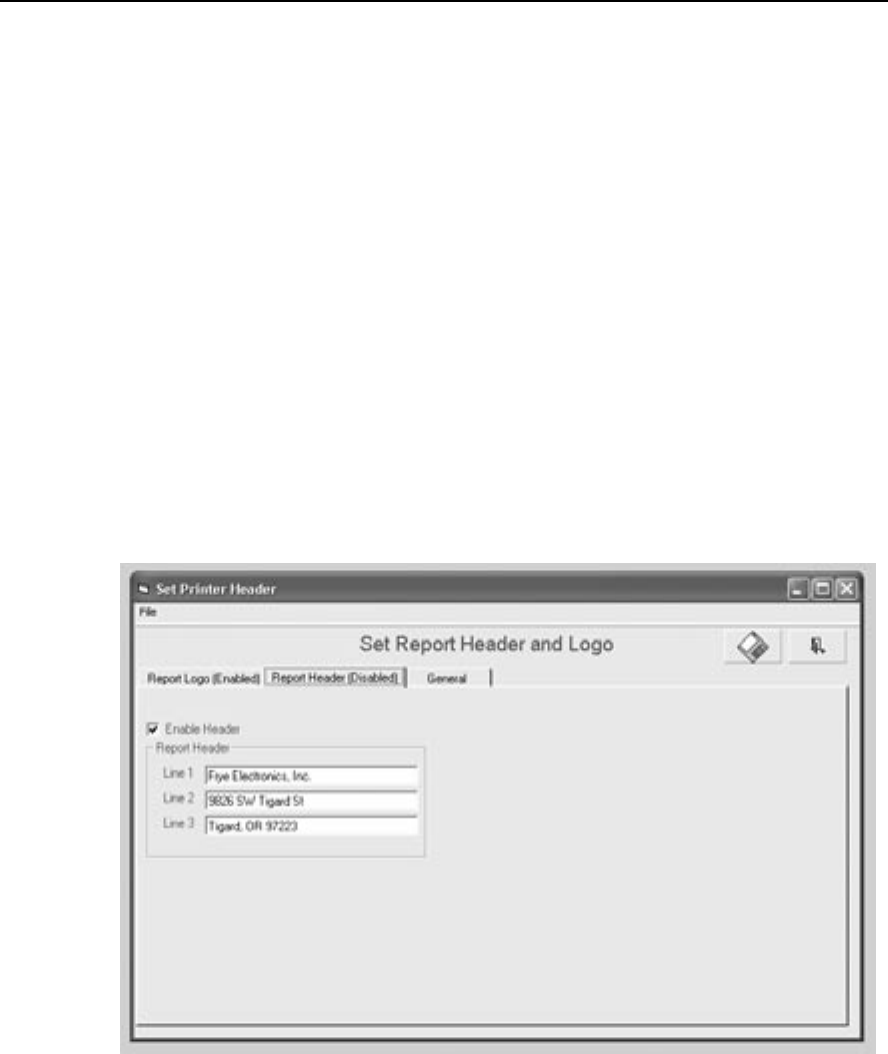
16 Configuration WinCHAP User’s Manual
2.3.7 Deleting a database
While you can delete individual items from a database directly from WinCHAP;
you have to use Windows Explorer to delete a complete database.
1. Enter Windows Explorer.
2. Find the WinCHAP folder and open it.
3. Locate the database you want to delete, and highlight it.
4. Click the delete button on your keyboard. A message will open confirm
-
ing the decision to delete.
5. The deleted database will remain in your computer’s Recycle Bin until
the Recycle Bin is emptied.
2.4 The Print Menu
If desired, you can add your company logo and a three line header to every page
printed by WinCHAP. To open the Set Printer Header window, select Printing
from the
Settings menu in the Main Menu. This will open the window shown
in Figure 2.4.
Figure 2.4—Set Report Header and Logo window
You can choose to use one of three sizes of logos at the top of the printouts:
Short (4 cm x 2 cm), Medium (13 cm x 2 cm), and Long (16 cm x 2 cm). Click
the Browse box located to the right of the each selection in order to choose