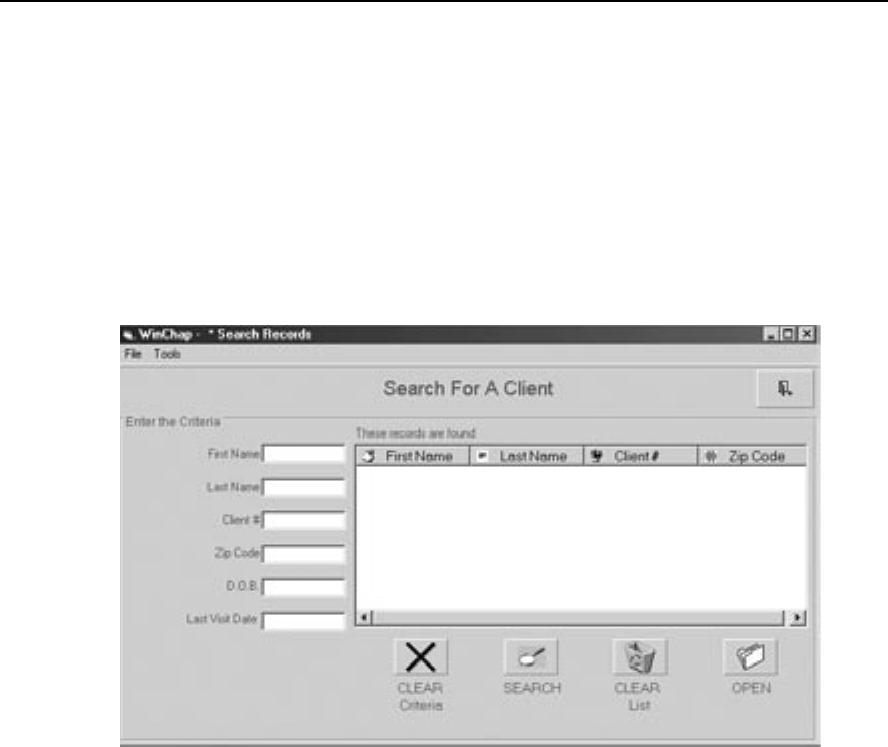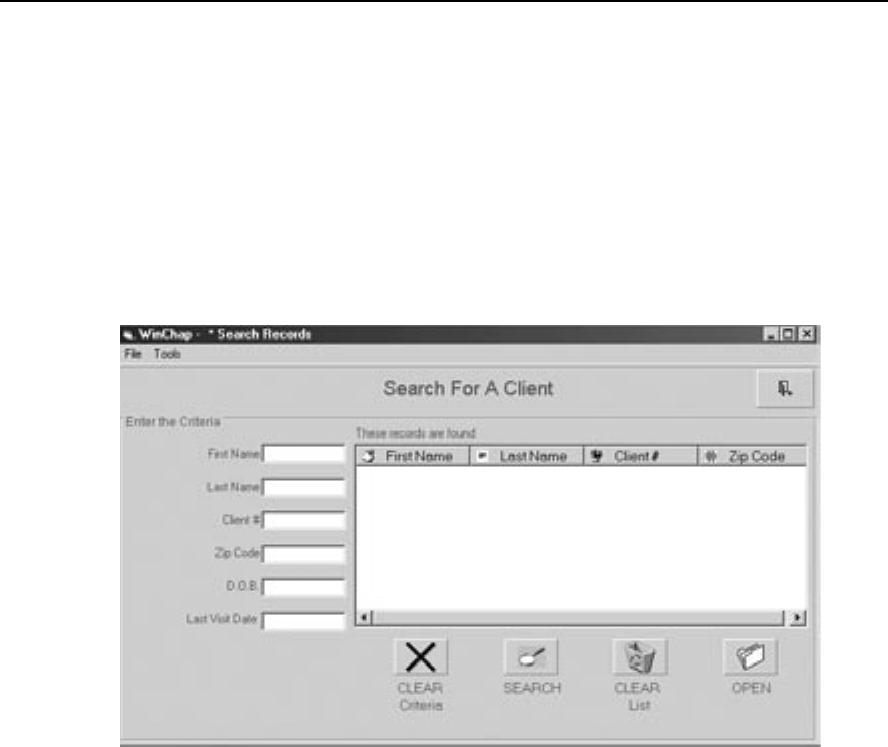
WinCHAP User’s Manual The DSL/NAL-NL1 Module 61
6.1.3 Changing the client
If you want to change the client being tested without exiting from the DSL/NAL-
NL1 test, use the
Search button.
1. Click
Search in the DSL/NAL-NL1 toolbar. A pair of binoculars represents
this button. This will bring up a client search window. See Figure 6.1.3.
2. Enter the client’s name (or other search criteria) into the provided boxes.
As you enter the criteria, the search results will appear.
3. Select the client’s listing and click
Open.
Figure 6.1.3—Client Search window
6.1.4 Printing results
Use the Print button to print the DSL/NAL-NL1 test results.
1. Go to the window you would like the print (normally the DSL or NAL-
NL1 windows).
2. Click Print in the DSL/NAL-NL1 toolbar. This button is represented as a
picture of a printer. The Print window will open. See Figure 6.1.4.
3. Choose whether you want to print the graphical curves (Print Test) and/or
numerical data (Print numerical data
).
4. Click Configure Header if you want to change the header located at the
top of the printout. Click
Back to close the configure window.
5. Click Print to start printing.