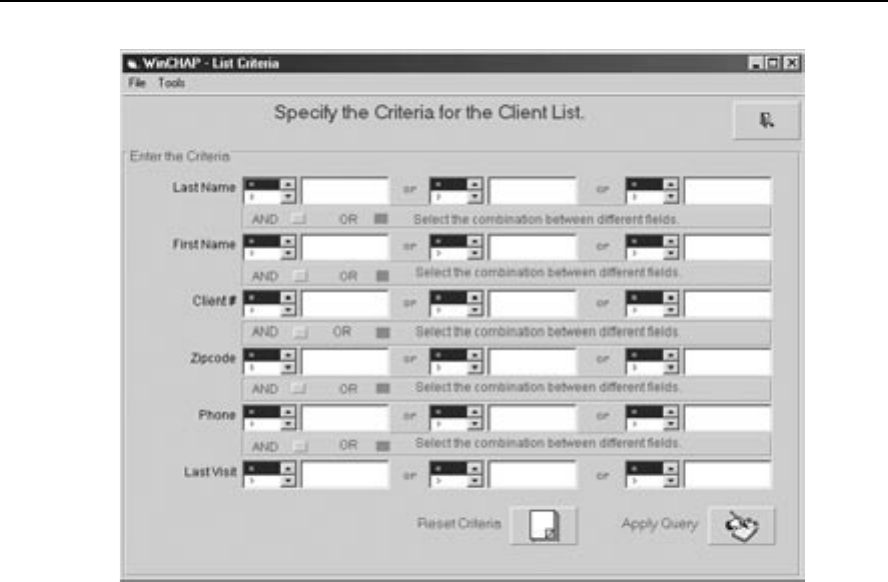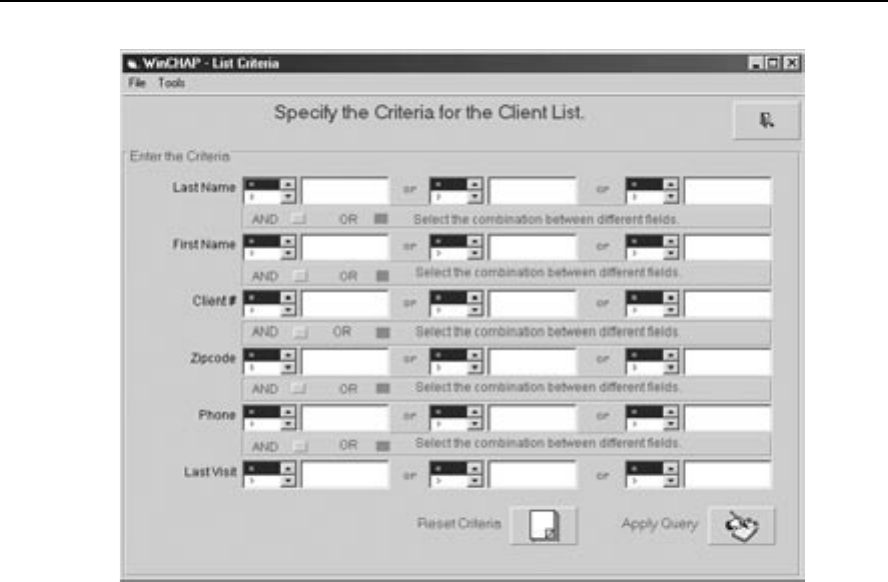
WinCHAP User’s Manual Office Management 39
Figure 3.3.6.5—The Client Criteria window
7. If you would like to specify more than one criteria, choose AND above the
second criteria to specify a listing where both criteria are fulfilled at the
same time. Choose
OR to specify a listing in which one or the other crite-
ria is fulfilled.
8. Click Apply Query. This will run the specified criteria on the list. To fur
-
ther refine your listing, repeat Steps 6-7. This will apply additional crite
-
ria to your new, refined list.
9. Click Reset Database to undo the criteria selection and return to the full
listing of records.
10. Click
Back to close the Criteria window.
Example 1
To list all clients from the zip code “90210”, do the following:
1. Click the Client – Patient
icon in the left column of the Office Manager.
2. Click
List to bring up the listing of all clients in the database.
3. Click
Criteria to bring up the Client Criteria window.
4. Input “
90210” in the first empty box in the Zipcode row.
5. Choose
“=” to the left of the zip code (this is the default selection).
6. Click Apply Query
.