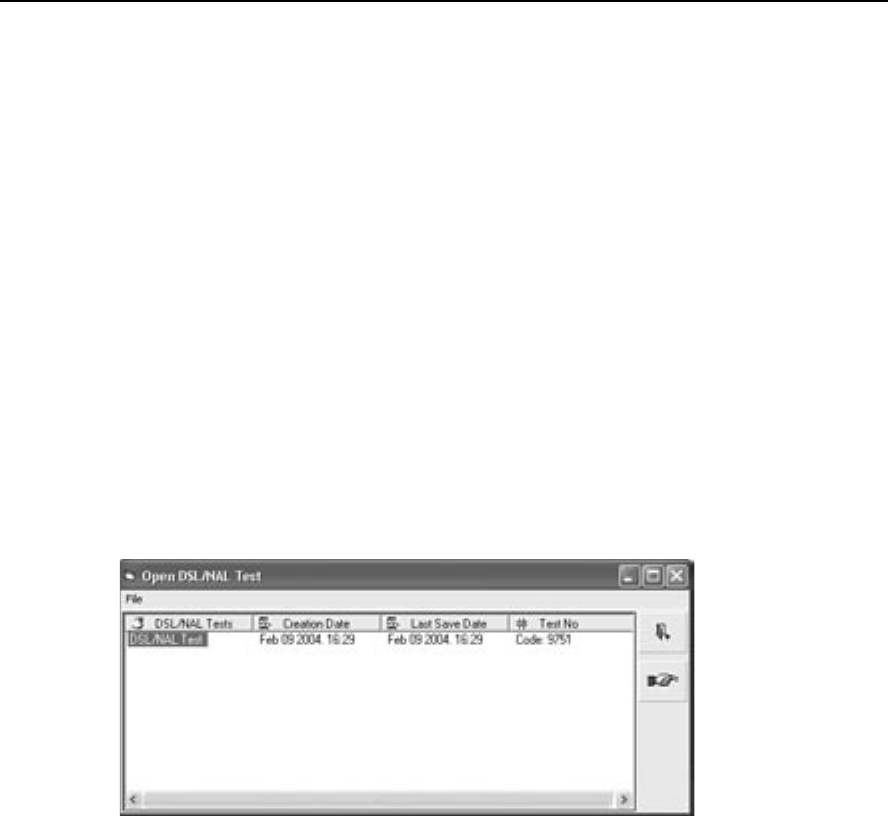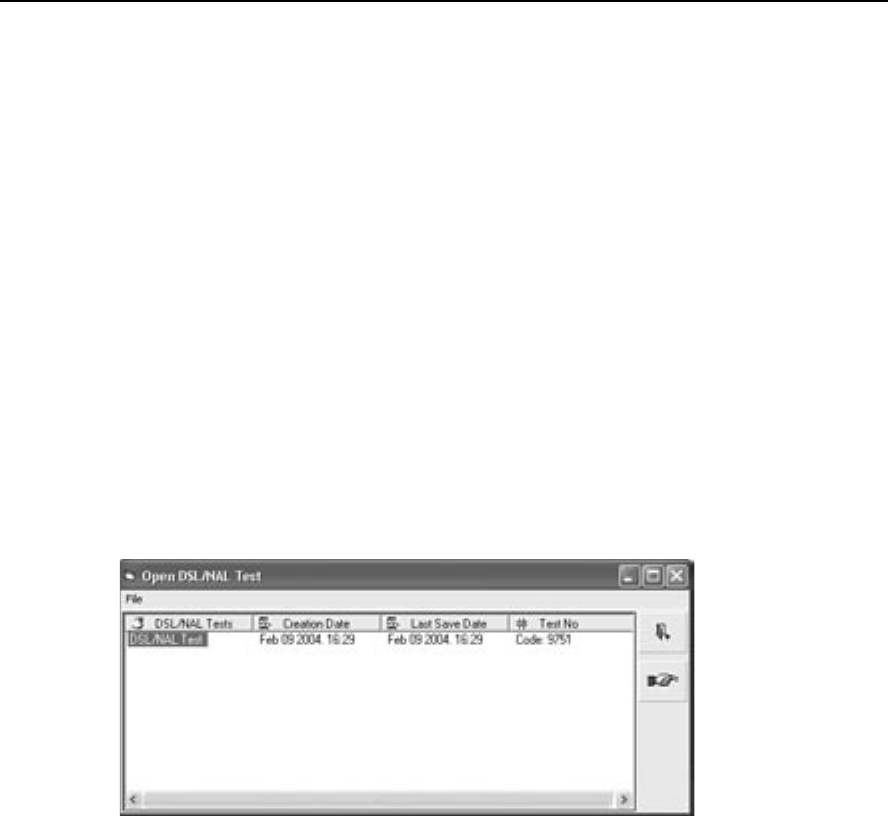
60 The DSL/NAL-NL1 Module WinCHAP User’s Manual
6.1.1 Opening an existing test
There are a couple of different ways to open an existing test. The easiest way is
to open the test from the Test Menu:
1. Locate your patient in the Test Menu. See Section 4.1.3.
2. Click the PLUS (+) button next to the patient’s name to display any exist-
ing tests that have been saved for that patient.
3. Find the DSL/NAL-NL1 test listing and double-click it. This will open the
existing test.
If you have the DSL/NAL-NL1 test window open, and you would like to open
another existing test for the same patient:
1. Click Open in the DSL/NAL-NL1 toolbar. Alternately, select Open in the
File menu. This will open a listing of all saved DSL/NAL-NL1 tests for
that client. See Figure 6.1.1.
2. Select the test you would like to open.
3. Click
Open to open the test.
Figure 6.1.1—Open an existing DSL/NAL-NL1 test
6.1.2 Creating a new test
When you open the DSL/NAL-NL1 test by using the directions described in the
introduction above, a new test is automatically started. If you would like to start
a new test without closing the DSL/NAL-NL1 test, use the
New button in the
toolbar. Alternately, you can select
New in the File menu, or just push the F1
key.
When a new DSL/NAL-NL1 test is created, the threshold and upper limit values
are copied to the new test, but the measurements are not copied. If you would
like to create a new test without copying the audiometric values, select
New
(Empty) in the File menu.