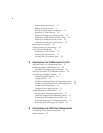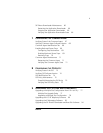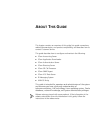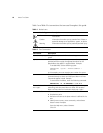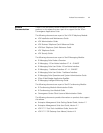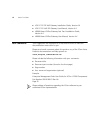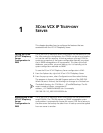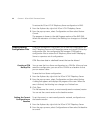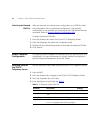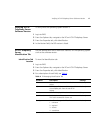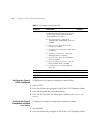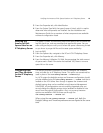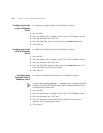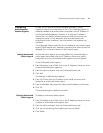14 CHAPTER 1: 3COM VCX IP TELEPHONY SERVER
To restore the 3Com VCX IP Telephony Server configuration in EMS:
1 From the Explorer tab, right-click 3Com VCX IP Telephony Server.
2 From the pop-up menu, select Configuration and then select Restore
Current.
The progress is shown in the Job Progress section of the EMS GUI.
When the restoration is finished, the Working icon changes to a Finished
icon.
Creating Backup
Configuration Files
Enterprise Management Suite allows you to save the configurations for
the IP Telephony Server and IP Messaging server and create CFM backup
configuration files. Use configuration file manager (CFM) backup
configuration files to restore the IP Telephony Server and IP Messaging
Server to a previous set of configurations.
CFM files store data in a defined format that can be altered.
Creating a CFM
Backup File
You can save the Linux Server configuration to a CFM file. After you have
saved the configuration, you can set the CFM file as a baseline so that
you can restore it later.
To save the Linux Server configuration:
1 From the Explorer tab, right-click the 3Com VCX IP Telephony Server.
2 From the pop-up menu, select Configuration and then select Backup.
A dialog box appears and displays the progress of the save. When the
save is finished, the Working icon changes to a Finished icon.
3 Click Close.
This file becomes the current, or most recently saved or restored, version.
You can set the current version as the baseline version.
Setting the Current
Configuration as
Baseline
To set the current, or most recently saved or restored, configuration as
the baseline version:
1 From the Explorer tab, right-click the 3Com VCX IP Telephony Server.
2 From the pop-up menu, select Configuration and then select Set baseline
to current.