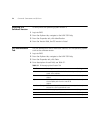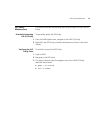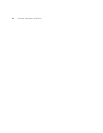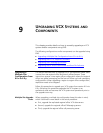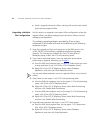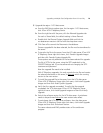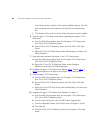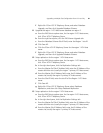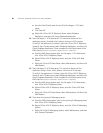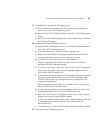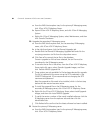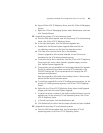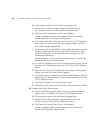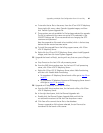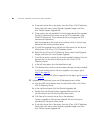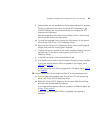82 CHAPTER 9: UPGRADING VCX SYSTEMS AND COMPONENTS
e From the Site ID field, enter the site ID of the Region 1 VCX data
server.
f Click Save All.
g Right-click 3Com VCX IP Telephony Server, select Database
Replication, and then click Setup Database Replication.
14 Start the Region 1 VCX data server. This cannot be done until the
replication setup is finished, which takes a minimum of 20 minutes.
To verify if the replication is finished, right-click 3Com VCX IP Telephony
Server of the VCX data server, select Database Replication, and then click
Check Database Replication. Once complete the Job Status pane of the
EMS client lists
Check Database Replication complete.
a From the EMS client explorer tree, for the region 1 VCX data server,
click 3Com VCX IP Telephony Server.
b Expand 3Com VCX IP Telephony Server, and click 3Com VCX Data
Server.
c Right-click 3Com VCX Data Server, select Maintenance, and then click
Hard Restart.
15 Start the Region 2 VCX data server. This cannot be done until the
replication setup is finish, which takes a minimum of 20 minutes.
To verify if the replication is finished, right-click 3Com VCX IP Telephony
Server of the VCX data server, select Database Replication, and then click
Check Database Replication. Once complete the Job Status pane of the
EMS client lists
Check Database Replication complete.
a From the EMS client explorer tree, for the region 2 VCX data server,
click 3Com VCX IP Telephony Server.
b Expand 3Com VCX IP Telephony Server, and click 3Com VCX Data
Server.
c Right-click 3Com VCX Data Server, select Maintenance, and then click
Hard Restart.
16 Shut down the primary IP Messaging server.
a From the EMS client explorer tree, for the primary IP Messaging server,
click 3Com VCX IP Telephony Server.
b Expand 3Com VCX IP Telephony Server, and click 3Com IP Messaging
System.
c Right-click 3Com IP Messaging System, select Maintenance, and then
click Graceful Shutdown.