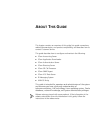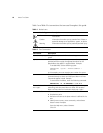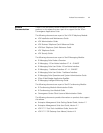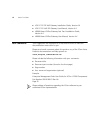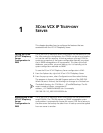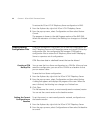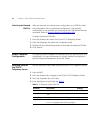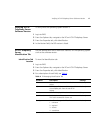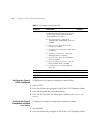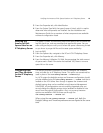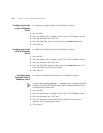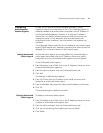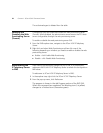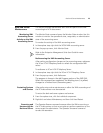16 CHAPTER 1: 3COM VCX IP TELEPHONY SERVER
Selecting the Planned
CFM File
After you save the accounting server configuration to a CFM file, select
the configuration file as the planned configuration. The planned
configuration is not restored until you execute the CFM Restore Planned
command. Refer to Restoring Backup Configuration Files
.
To select the planned CFM file:
1 From the Explorer tab, select the 3Com VCX IP Telephony Server.
2 From the Properties tab, select the Configuration tab.
3 Double-click the Planned drop-down list and select the desired CFM file.
4 Click Save all.
Golden Template
Configuration
Configuring Golden Templates is a feature that is not specific to just VCX
components. For more information on Golden Template configuration,
see the Enterprise Management Suite User Guide.
Verifying State of
the VCX IP
Telephony Server
Use the State tab to view basic statistics for the VCX IP Telephony Server.
1 Log into EMS.
2 From the Explorer tab, navigate to the 3Com VCX IP Telephony Server.
3 From the Properties tab, click State.
4 For a description of each field, see Table 3
.
Table 3 IP Telephony Serber State Tab
Attribute Description Settings
Operational State Indicates the current operational state. Read-only
Reserved Indicates if the object is reserved by another
user.
Read-only
Reserved by Indicates who has reserved the object. Read-only
Usage State Indicates how busy the resource is.
Active is displayed when working properly.
Read-only