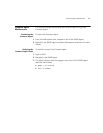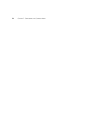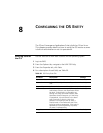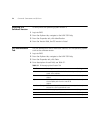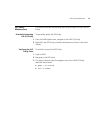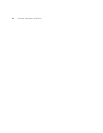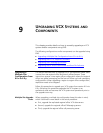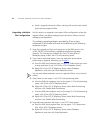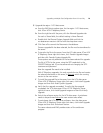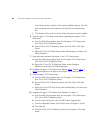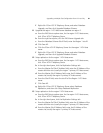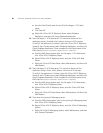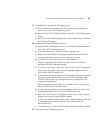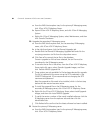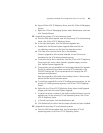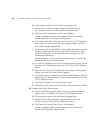Upgrading a Multiple Site Configuration from 6.0.x to 6.0.y 79
5 Upgrade the region 1 VCX data server.
a From the EMS client explorer tree, for the region 1 VCX data server,
click 3Com VCX IP Telephony Server.
b From the right-hand of the pane, click the Planned Upgrades tab.
For each of these fields, the default setting is None Planned.
c Double-click the Planned System Upgrade field and click the
vcx-dataserver-<version>.tar file from the drop-down menu.
d Click Save all to commit the filename to the database.
Once an upgrade file has been selected, the file must be transferred to
the server.
e To transfer the file to the server, from the VCX data server 3Com VCX
IP Telephony Server right-click menu, click Transfer Upgrade Images
and then click Transfer System Upgrade File.
These options are only available is a file has been selected for upgrade.
The file is SFTP'd to the server, using the SFTP credentials in the
SSH/SFTP Settings tab. 3Com recommends not changing the SFTP
username and password.
Now the upgrade file needs to be installed.
With IP Telephony upgrades, this only unpacks the tar file and creates
the relevant directories on the server, it does not
switch the running
version to the new version.
f To install the upgrade file to the server, from the VCX data server
3Com VCX IP Telephony Server right-click menu, click Install Upgrade
Images and then click Install System Upgrade.
g Verify that the upgrade succeeded. To verify that the upgrade
succeeded, the VCX data server 3Com VCX IP Telephony Server
right-click menu, click Install Upgrade Images and then click Verify
Upgrade.
h Switch the software version for the VCX data server. A switchover
needs to be performed before
the new version takes effect.
i To switchover the VCX data server software, from the data server
3Com VCX IP Telephony Server right-click menu, click Install Upgrade
Images and then click Switchover Version.
The server reboots and EMS provides status of the switchover
progress.